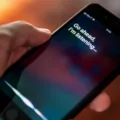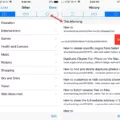Are you looking for a way to open new tabs in Safari with just a few taps? With the new Open New Tabs in Background feature, now available on iPhones and iPads, you can do just that. This new feature makes it easy to open multiple websites at once so you can quickly switch between them without having to close and reopen each one.
The Open New Tabs in Background feature allows you to open links in a new tab without leaving your current tab. All you need to do is touch and hold the link, then tap Open in Background. This will open the link in a new tab adjacent to your current tab. You can also use the Mac keyboard shortcut: Hold down the COMMAND key and then click on the link you wish to open. The shortcut is the same for both Safari and Chrome.
If you’re using an iPhone or iPad, you can activate Open New Tabs in Background by opening Settings > Safari > Open Links > Open New Tabs in Background. On an iPad, this setting can be found under Settings > Safari.
The Open New Tabs in Background feature makes it easier than ever to switch between websites quickly and conveniently without having to close and reopen each one. Now, with just a few taps, you can easily open multiple websites at once and quickly switch between them as needed without needing to leave your current page!
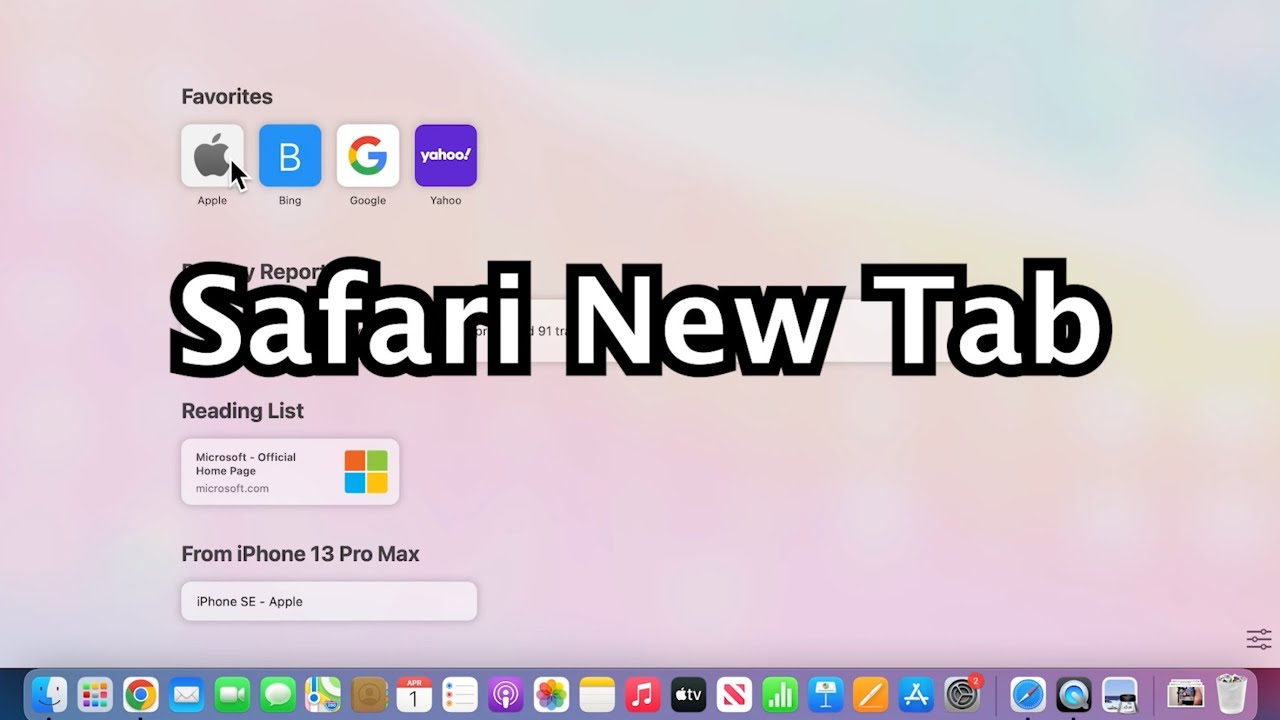
Unable to Open New Tabs in Safari
If you are unable to open a new tab in Safari, it could be due to a few different possible issues. First, make sure that you have the Open New Tabs in Background setting enabled. To do this on an iPhone, open the Settings app and tap Safari. Tap Open Links and select Open New Tabs in Background. On an iPad, open the Settings app, tap Safari, and make sure the slider next to Open New Tabs in Background is activated.
If this setting is already enabled, you may need to clear your browser’s cache and cookies. Doing this will delete any temporary files stored by your browser, which might be interfering with its ability to open new tabs. To clear your cache and cookies on an iPhone or iPad running iOS 11 or later, open the Settings app and tap Safari > Clear History and Website Data.
Finally, if none of these steps resolve the issue, try restarting your device by holding down the power button until you see the Apple logo appear onscreen. After your device has restarted, try opening a new tab in Safari again – hopefully this time it will work!
Opening a New Tab on a Mac
Opening a new tab on a Mac is simple! All you have to do is open your preferred web browser (such as Safari or Chrome) and click the “+” icon at the top right corner of the window. This will open a new, blank tab adjacent to the one you currently have open. You can also hold down the COMMAND key and click on any link you want to open in a new tab—this shortcut works for both Safari and Chrome.
Opening a New Tab on an iPad
To open a new tab on your iPad, tap the plus (+) icon at the top right corner of your Safari browser. You can also press and hold the New Tab button (the one with a plus sign) located at the bottom right corner of your screen. This will open a new tab in the foreground. Alternatively, you can press and hold any link on a webpage and select Open in New Tab from the menu that appears.
Enabling New Tabs
To enable new tabs, you need to open your web browser and locate the settings menu. From there, you should be able to find an option that says “Enable New Tabs”. Once enabled, you can open new tabs by clicking the “+” icon in the upper-right corner of your browser window or using a keyboard shortcut (Ctrl + t for Windows & Linux and ? + t for Mac).
Opening a New Tab in Safari
The shortcut to open a new tab in Safari is Command-click a link, Command-click a bookmark, or Command-Return after typing in the Smart Search field. This allows you to quickly access new web pages without having to go through the process of opening a new window.
Opening a Tab in Safari on Mac
To open a tab in Safari on Mac, you can either press Command + T or you can click the “+” icon located at the right of the address bar. You can also use the File menu and select New Tab from the dropdown list. This will open a new tab with your homepage by default, or you can type in a new URL and press Enter to go to that website.
Conclusion
In conclusion, the ability to open new tabs in Safari on iOS devices and Macs are a great way to make browsing the web more efficient. By using the Open New Tabs in the Background setting, users can quickly and easily access multiple websites at once without having to switch between tabs. Additionally, the keyboard shortcut of holding down the Command key and clicking on a link allows for quick and easy opening of links in new tabs. This can save time when browsing by allowing users to quickly scan multiple pages at once.