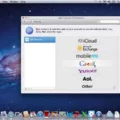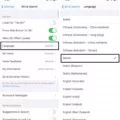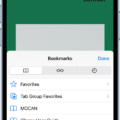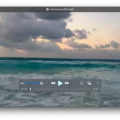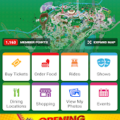Are you an AirPods user looking for a convenient way to control your audio? If so, we’ve got great news for you: You can now easily skip tracks with your AirPods!
AirPods give users the ability to control their audio playback quickly and conveniently. With a simple double-press of the stem on either of your AirPods, you can skip to the next song in Apple Music, or to the previous episode in the Podcasts app. For those who use their AirPods for phone calls, a single press will start or pause audio playback.
AirPods Pro (2nd generation) has added even more control options. With a simple press of the stem, you can play and pause audio playback. Want to play the next track? Double-press the stem. Need to go back to the previous track? Triple-press it. And with AirPods Pro’s built-in settings, you can customize what happens when you double-tap either earbud; options include activating Siri, playing music, skipping tracks, and more!
Whether you’re listening to music or podcasts on your phone or laptop, controlling your audio with your AirPods is now easier than ever before. So what are you waiting for? Start skipping songs with your AirPods today!

Selecting the Next Song on AirPods 3
To select a new song on AirPods 3, double-press the indent on the stem of either of your AirPods. This will skip to the next track in many audio apps, such as Apple Music and Podcasts. You can also use the controls on your connected device to select and play songs from your library.
What Is the Next Track to Play on AirPods?
When you double-press your AirPods, it will move to the next track in your current audio queue.
Navigating with AirPods Pro
To get to the next track with your AirPods Pro (2nd generation), double-press the stem. This will skip to the next track in your playlist.
Changing Songs with AirPods
To change songs with your AirPods, you can simply double-press the force sensor on the stem of either AirPod. This will skip to the next song in your current playlist. If you want to go back to the previous song, triple-press the force sensor instead. You can also press and hold the force sensor to access Siri and ask her to change songs for you.
Setting Up AirPods to Skip Songs
To set up AirPods to skip songs, go to Settings > AirPods. Tap the More Info button next to your AirPods. Select the left or right AirPod to choose which one you’d like to double-tap for playing or pausing audio content, or skipping between tracks. Once it is set up, double-tap on your selected AirPod to skip songs.
Using AirPods Touch Controls
AirPods have touch controls that allow you to control music playback, adjust the volume, activate Siri, and more. To use these controls, simply double-tap either AirPod to play or pause music. You can also triple-tap either AirPod to skip to the next track or press and hold for two seconds on either side to go back to the previous track. To adjust the volume, press and hold on one AirPod while you move your finger up or down over the force sensor located on the stem of the AirPod. To activate Siri, press and hold both AirPods until you hear a chime.
Skipping Songs with Double Tapping AirPods
Yes, you can double-tap the Touch control on the stem of your AirPods to skip forwards. To skip back, you can triple-press the Touch control. Additionally, you can press once to play or pause audio and press again to resume playback.
Conclusion
In conclusion, AirPods provide a convenient way to control your music. With a single press of the stem, you can start or pause audio playback. A double press will skip to the next track, and a triple press will go back to the previous track. Additionally, you can customize the double-tap settings on each AirPod to activate Siri, play/pause music, next track, previous track, or turn off double-tap altogether. With these features, AirPods make it easy to quickly jump between songs and enjoy your favorite tunes.