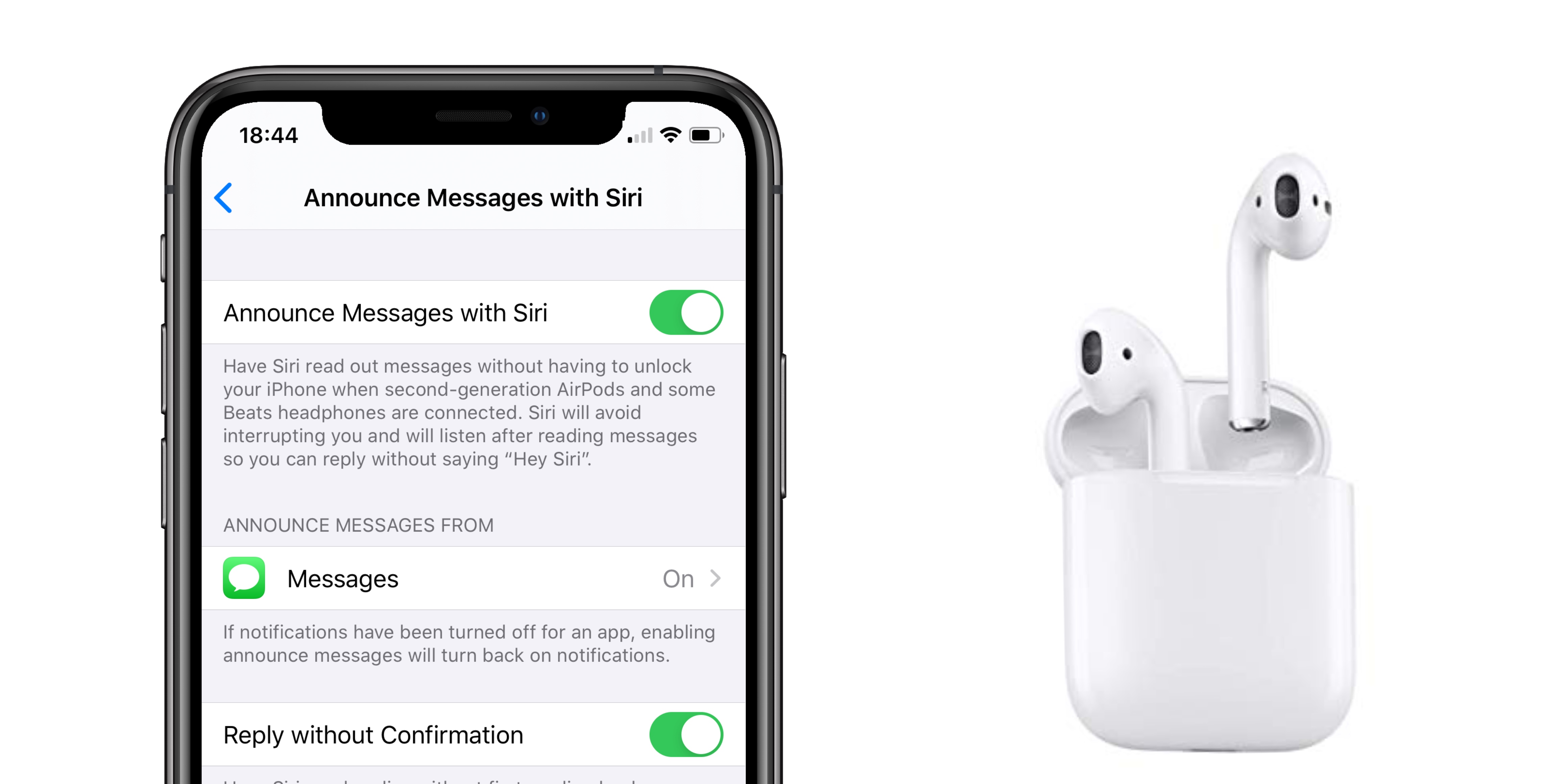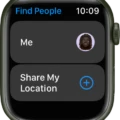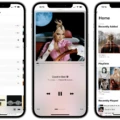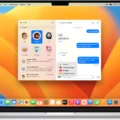If you’ve ever been in a situation where you’re expecting an important text message, only to realize that your phone isn’t vibrating when it should be, you know how frustrating it can be. There are several reasons why this might happen, but luckily, there are also several solutions to the problem.
Firstly, it’s important to check your phone’s settings to make sure that vibration is enabled for text messages. On most smartphones, you can access the settings by going to the Settings app and selecting “Sounds” or “Sound & Vibration.” From there, you should see an option for “Vibrate on ring” or “Vibrate on silent.” Make sure that this option is enabled.
If vibration is already enabled for text messages and you’re still not feeling any vibrations, there are a few other things you can try. One possible issue could be that your phone is in “Do Not Disturb” mode, which disables all notifications and vibrations. To check if this is the case, swipe down from the top of your screen to access the quick settings panel and look for a moon icon. If you see it, tap it to turn off the Do Not Disturb mode.
Another possible explanation for your phone not vibrating could be a software glitch or bug. In this case, try restarting your phone or even doing a full factory reset if the problem persists. Alternatively, you could try downloading a vibration-testing app from your app store to see if the issue is with your phone’s hardware.
If none of these solutions work, it’s possible that your phone’s vibration motor is damaged or malfunctioning. In this case, you may need to take your phone to a repair shop or contact the manufacturer for assistance.
If your phone isn’t vibrating when you receive text messages, there are several potential solutions to try. From checking your phone’s settings to testing its hardware, there are many steps you can take to troubleshoot the issue and get your phone buzzing again.

Why Is My Phone Not Vibrating When I Get A Text?
There could be several reasons why your phone is not vibrating when you receive a text message. One possible reason could be that the vibration setting is turned off. To check this, go to your phone’s Settings and locate the Vibration & haptic strength option under Accessibility. From there, make sure that the Ring vibration, Notification vibration, and Touch feedback options are all turned on.
Another reason why your phone might not be vibrating could be due to a software issue. In this case, you may need to update your phone’s software to the latest version or perform a factory reset to resolve the issue. If the problem persists, it could be a hardware issue, in which case you may need to take your phone to a professional technician for repair.
How Do I Get My Phone To Vibrate When I Get A Text?
To get your phone to vibrate when you receive a text message, you need to adjust the notification settings on your device. The process may vary depending on your phone’s brand and operating system, but in general, you can follow these steps:
1. Go to your phone’s Settings app.
2. Look for the “Sound & notification” or “Notifications” option.
3. Tap on “App notifications” or “Messaging” (or the name of your preferred messaging app).
4. Make sure that the “Allow notifications” toggle is turned on.
5. Scroll down and enable the “Vibrate” option under “Notification settings” or “Advanced settings.”
6. You may also customize the vibration pattern or intensity by tapping on “Vibration” and selecting your preferred option.
Once you have adjusted these settings, your phone should vibrate whenever you receive a new text message. Remember to check the notification settings of other apps if you want to enable vibration for their notifications as well.
Why Is My Phone Not Vibrating When I Get Notifications?
There could be several reasons why your phone is not vibrating when you receive notifications. One possible reason is that the vibration function may be turned off in your phone’s settings. Another reason could be that your phone’s vibration motor may be malfunctioning or damaged. Additionally, if your phone is in silent mode or does not disturb mode, it may not vibrate when you receive notifications. It is also possible that there may be a software issue causing the problem. To troubleshoot the issue, you can start by checking your phone’s settings to ensure that the vibration function is turned on. If that doesn’t work, you may need to restart your phone or perform a factory reset. If the problem persists, it may be best to contact your phone’s manufacturer or a professional technician for further assistance.
Why does T My Phone Vibrate When I Get A Text On Silent?
One possible reason why your phone doesn’t vibrate when you get a text on silent is that the vibration feature may be turned off or disabled in your phone’s settings. By default, iPhones are set to vibrate when in Silent mode, but if this feature is disabled, you won’t feel any vibrations when you receive a text or call.
To check if the vibration feature is enabled on your phone, you can go to your Settings app and navigate to Sounds & Haptics. From there, make sure that the “Vibrate on Silent” option is toggled on. If it is already turned on, you may want to check if your phone’s vibration motor is working properly. You can do this by creating a custom vibration pattern or trying to use your phone’s vibration feature in other apps. If none of these steps resolve the issue, it may be helpful to contact your phone’s manufacturer or a professional technician for further assistance.
Conclusion
Vibration settings on your phone are an important aspect of customizing your device to your personal preferences. By enabling vibration for ringing, notifications, and touch feedback, you can ensure that you never miss an important call or message. Additionally, adjusting the vibration intensity can also enhance your overall user experience. It’s important to note that accessibility settings should also be checked to ensure that vibration is enabled for all modes. By taking the time to customize your phone’s vibration settings, you can make your device work for you in the most effective and efficient way possible.