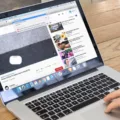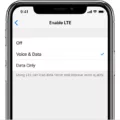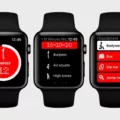Have you ever noticed that your iPhone screen looks negative when it’s on? You’re not alone! Many iPhone users have reported this issue and there are several potential causes. In this blog post, we’ll take a closer look at why your iPhone screen is displaying negatively and what you can do to fix it.
First, let’s start by looking at the most common cause of this issue: inverted colors. To switch off inverted colors on an iPhone, open the Settings app, select Accessibility, then hit Display & Text Size. Here, you’ll find options for both Classic and Smart Invert. Toggle off both of these settings and this should solve the problem for you.
Another potential cause of negative-looking screens on iPhones is incorrect color tones or color shifts, which can be caused by dropping your phone from great heights or due to factory defects. If this is the case for you, unfortunately, there isn’t much you can do at home to fix the problem other than taking your phone to a repair shop or Apple Store to have them look at it for you.
Finally, if none of the above solutions work for you and your iPhone screen still looks negative, resetting the home screen layout might help fix the issue. To do this, open Settings > General > Reset Home Screen Layout and tap Reset Home Screen to confirm the changes. This should restore all your apps to their original locations on your home screen and potentially solve any display issues at the same time.
We hope that one of these solutions has worked for you to help resolve any negative-looking screens on your iPhone! If not, don’t hesitate to reach out to Apple Support for further assistance with troubleshooting and repairing your device.
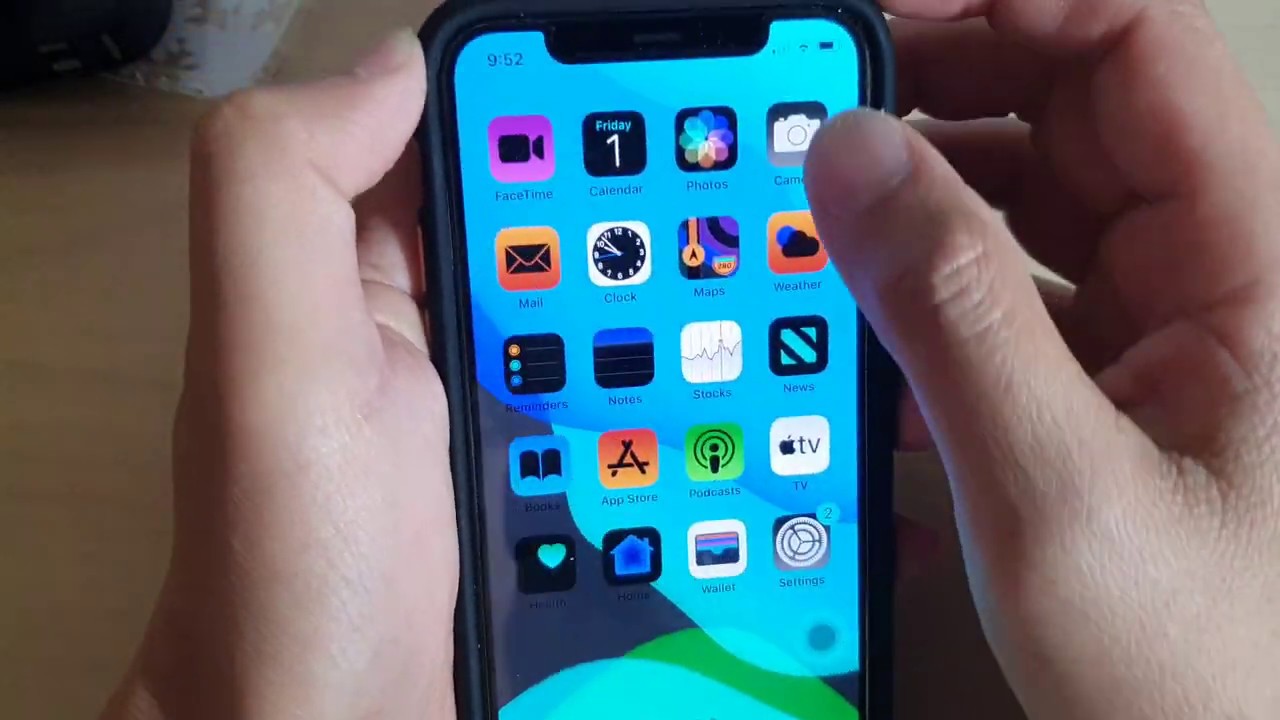
Getting Out of Negative Mode on an iPhone
To get your iPhone out of negative mode, you’ll need to disable the ‘Invert Colors’ setting. This can be done by opening the Settings app on your device, then selecting Accessibility, and tapping on Display & Text Size. Here, you’ll find an option called Classic Invert or Smart Invert – depending on which version of iOS you’re running – which will be enabled if your iPhone is in negative mode. Simply toggle this off and your device should return to its normal display.
The Negative Effects of a Phone Screen
The negative appearance of your phone screen is most likely due to a setting in Accessibility. On Android devices, there is an option called Colour Inversion that can be enabled which causes all the colors on the screen to be inverted and appear as a negative image. This can be useful for those with color blindness, or those who want to reduce eye strain after staring at a bright screen. To change your screen back to normal, open the Settings app and select Accessibility from the list. Scroll down to the Display section and toggle Colour Inversion to Off.
Restoring the Normal Display on an iPhone
To get your iPhone to display back to normal, you can reset the home screen layout. To do this, go to Settings > General > Reset > Reset Home Screen Layout. This will reset your home screen to its original layout. You can then rearrange your apps and widgets however you like. If any of your apps aren’t available on the home screen, you can find them in the App Library.
Changing a Phone from Negative to Positive
To change your Android phone from negative to positive, you will need to enable the Color Inversion setting in the Accessibility menu. To access this setting, go to Settings > Accessibility > Display and toggle the switch labeled ‘Color Inversion’ to the on position. Once enabled, your device will display colors in their positive form rather than negative. If you wish to disable this setting later, simply return to the same menu and toggle the Color Inversion switch off.