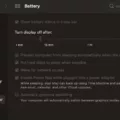Are you a Macbook Pro user? If yes, then this blog post is for you. In this post, we will cover how to turn off the camera on your Macbook Pro.
The Macbook Pro is one of the most popular laptops on the market and it comes with a built-in camera. This is great for video conferencing or taking pictures, but it can be a privacy concern. Fortunately, there are steps that you can take to disable the camera on your Macbook Pro.
First, open up Security & Privacy in System Preferences. Select Camera from the menu on the left and uncheck all apps that appear in the list to disable camera access. This will effectively turn off your camera, but if you want to be extra sure no one can access it, you can also cover it with tape or some other type of covering material.
Additionally, when you have an application open that uses your camera (such as FaceTime or Photo Booth) or uses a feature (such as Markup or head pointer) that requires access to your Macbook Pro’s camera, there will be a green light beside the camera indicating that it’s active. In order to protect your privacy further, Apple has designed their cameras so they can’t activate without this indicator light also turning on – so if you see any suspicious activity with your webcam while this light isn’t lit up, you should take immediate action.
We hope this guide has been helpful and given you peace of mind about using your Macbook Pro’s camera safely and securely!
Turning On the Camera on a MacBook Pro
To turn on your camera on your Macbook Pro, open an app or feature that uses the camera. This could be FaceTime, Photo Booth, Markup, or head pointer. When the camera is in use, a green light beside the camera will glow to indicate that it is on.

Source: cnet.com
The Reasons Behind the Constant Illumination of the Mac Camera Light
The Mac camera indicator light is designed to always be on when the camera is in use. This is to ensure that your privacy remains protected and you are aware of when the camera is active. The camera can’t be used without the indicator light also turning on, so if you notice it’s always on, it’s likely because an app or program is actively using the camera. To double-check this, you can go to System Preferences > Security & Privacy > Privacy tab > Camera, and make sure that no programs or apps have access to your Mac’s camera.
Turning the Camera On and Off on a Mac
Yes, you can turn the camera off and on your Mac. To do this, go to System Preferences > Security & Privacy > Camera. Here, you will see a list of all apps that have access to your camera. To disable the camera, simply uncheck all of the apps listed. To enable the camera again, check any or all of the apps listed. Once you have finished making changes, click the lock icon in the bottom left corner to save your settings.

Source: cnn.com
Checking If Your MacBook Pro Camera Is On
To check if your MacBook Pro camera is on, look for a green light beside the camera. This light will be illuminated when the camera is in use. You can open an app such as FaceTime or Photo Booth or use a feature such as Markup or a head pointer to activate the camera.
Adjusting Camera Settings on a MacBook Pro
Yes, you can change your MacBook Pro camera settings. Depending on the exact model of your device, options may vary, but you can generally adjust exposure time, aperture, brightness, contrast, zoom, backlight compensation, and focus. Some models also allow you to save these settings as quick presets for easy access later. To adjust the settings on a MacBook Pro’s camera, open System Preferences and select Security & Privacy > Camera. Here you will find controls for each of the above-mentioned settings.
Learn how to reinstall the Notes app on iPhone to fix missing features.
Conclusion
To conclude, the Macbook Pro is an incredibly powerful and reliable machine that offers a range of features and benefits. It has a sleek design, great battery life, an intuitive operating system, and a variety of ports to connect to a variety of devices. It also includes top-notch security features such as the camera indicator light that lets you know when the camera is active. Overall, the Macbook Pro is an ideal choice for those who are looking for a reliable laptop with plenty of power and features.