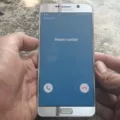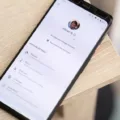One common issue that many Moto G users may encounter is network connectivity problems. These problems can include issues with Wi-Fi, cellular data, and Bluetooth connections. Fortunately, there are some troubleshooting steps you can take to resolve these network issues.
One of the first steps you can try is resetting your network settings. To do this, go to the Settings app on your Moto G. Scroll down and tap on the System option. From there, you may need to tap on the Advanced option to access additional settings. Look for the Reset options and tap on it. Within Reset options, you should see an option for Reset Wi-Fi, mobile & Bluetooth. Tap on this option and then confirm your selection to reset the network settings.
After resetting the network settings, try reconnecting to Wi-Fi, cellular data, and Bluetooth to see if the issue has been resolved. If you are still experiencing problems, there are a few more steps you can try.
One troubleshooting step is to check for any available software updates for your Moto G. Manufacturers often release updates to fix bugs and improve network connectivity. To check for updates, go to the Settings app and scroll down to the System option. Tap on System and then look for the System updates option. Tap on this option and follow the prompts to check for any available updates. If updates are available, download and install them.
If you are still experiencing network issues, you can try performing a factory reset on your Moto G. Keep in mind that performing a factory reset will erase all data on your device, so it’s important to back up any important information before proceeding. To perform a factory reset, go to the Settings app and scroll down to the System option. Tap on System and then look for the Reset options. Within Reset options, you should see an option for Erase all data (factory reset). Tap on this option and follow the prompts to perform the factory reset.
If none of these troubleshooting steps resolve the network issues on your Moto G, it may be necessary to contact Motorola or your service provider for further assistance. They may be able to provide additional troubleshooting steps or offer a solution to the problem.
Network issues can be a common problem for Moto G users, but there are steps you can take to resolve them. By resetting your network settings, checking for software updates, and performing a factory reset if necessary, you can often resolve these network connectivity problems on your Moto G. If all else fails, contacting Motorola or your service provider for further assistance may be necessary.
How Do You Fix Your Motorola Network Problem?
To fix network problems on your Motorola device, follow these steps:
1. Go to the Settings menu. You can typically find it by swiping down from the top of the screen and tapping the gear-shaped icon.
2. Scroll down and tap on the “System” option. If you don’t see it, you may need to tap on “Advanced” first.
3. Look for the “Reset options” or “Reset” section and tap on it.
4. Within the Reset options menu, locate and tap on “Reset Wi-Fi, mobile & Bluetooth” or a similar option.
5. A confirmation message will appear, informing you that this action will reset all network settings. Tap on “Reset settings” to proceed.
6. Once the reset process is complete, your device’s network settings will be restored to their default values.
7. Now, try reconnecting to Wi-Fi by going back to the Settings menu and tapping on “Wi-Fi”. Select your network from the list and enter the password if required.
8. If you’re having trouble with cellular data, ensure that your SIM card is properly inserted and activated. You may also need to check your network provider settings.
9. To reconnect Bluetooth devices, go to the Settings menu and tap on “Connected devices” or “Bluetooth”. Turn on Bluetooth and pair your device with the desired Bluetooth accessory.
10. If you were trying to share your internet connection and it wasn’t working, repeat the process after resetting the network settings.
By following these steps, you should be able to fix network-related issues on your Motorola device. If the problem persists, you may need to contact Motorola customer support or your network provider for further assistance.
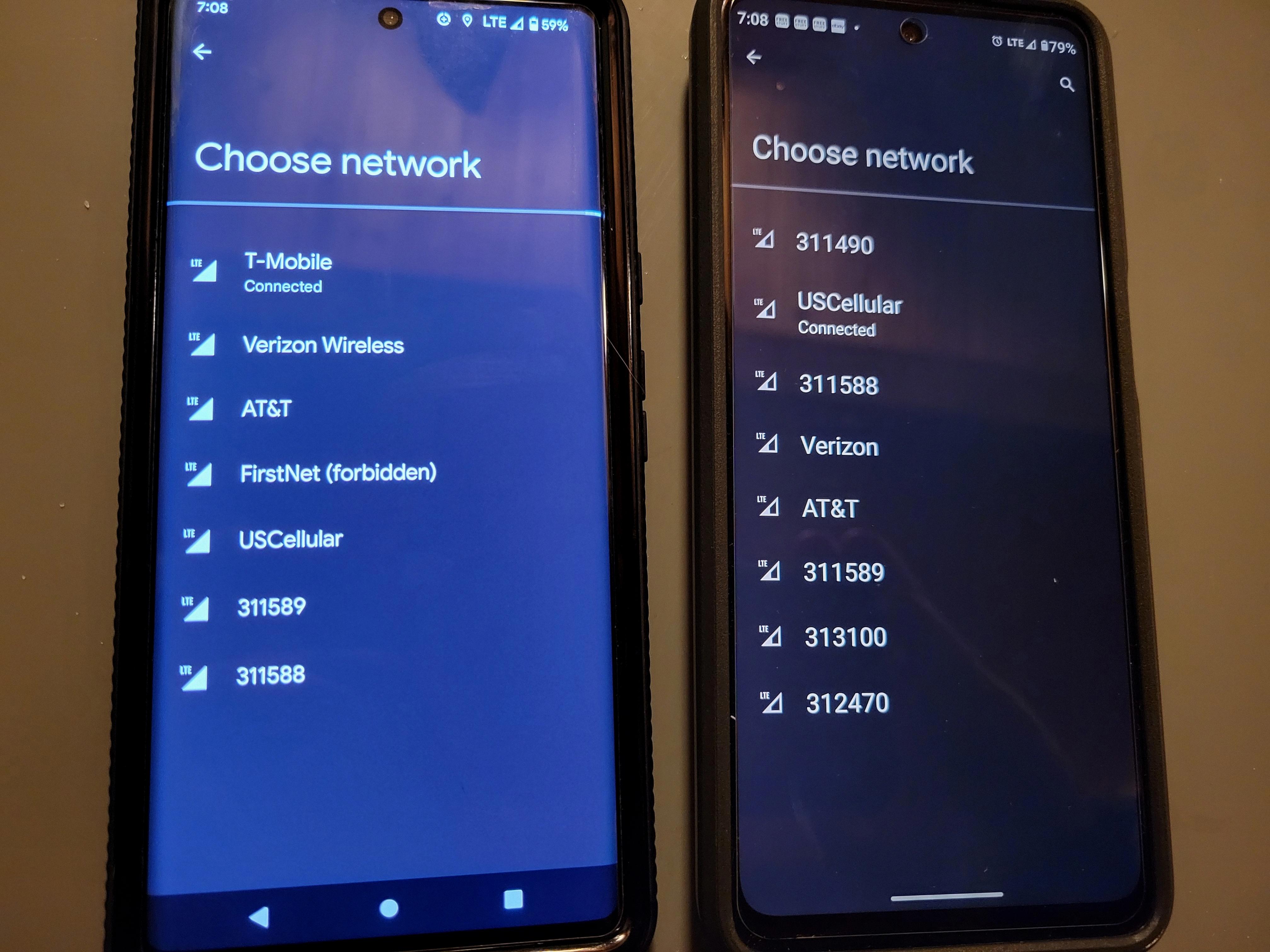
Is There a Problem With Motorola Phones?
There have been some common problems reported with Motorola phones, including the Moto G series. Here are some of the issues users have encountered:
1. Mobile Payment Issues:
– Some users have experienced difficulties when trying to make mobile payments using services like Google Pay or Samsung Pay. This can be frustrating for those who rely on these payment methods for convenience.
2. Mic and Audio Discrepancies:
– Some Moto G users have reported problems with the microphone, such as low volume during calls or voice recordings. Additionally, audio issues like distorted sound or speakerphone malfunctions have been reported.
3. Performance Problems:
– Slow performance or laggy behavior has been reported by some Moto G users. This includes delays when opening apps, switching between screens, or general sluggishness during regular usage.
4. Android Auto Issues:
– Motorola phones, including the Moto G series, have faced compatibility issues with Android Auto. Users have reported problems with connecting their phones to their car’s infotainment system or experiencing frequent disconnections during usage.
5. Battery Drain:
– Some Moto G users have complained about rapid battery drain, even when the phone is not in use. This can be frustrating as it reduces the overall battery life and necessitates frequent charging.
6. Wi-Fi and Bluetooth Connectivity Problems:
– Connectivity issues, such as Wi-Fi dropping or Bluetooth devices failing to connect or maintain a stable connection, have been reported by some Moto G users.
While these problems have been reported by some users, it’s important to note that not all Motorola phones or Moto G devices experience these issues. Additionally, Motorola typically releases software updates to address and fix these problems as they are identified. If you encounter any of these issues, it is recommended to check for software updates, perform a factory reset, or contact Motorola support for further assistance.
How Do You Reset Your Motorola Phone Network?
To reset the network settings on your Motorola phone, please follow these step-by-step instructions:
1. Start by swiping up from the homescreen to open the app drawer.
2. Look for the Settings app, which is represented by a gear icon, and tap on it to launch it.
3. Scroll down through the settings options until you find the section called “System.” Tap on it to access the system settings.
4. Within the System settings, locate and select the option labeled “Reset options.”
5. You will be presented with various reset options. Look for the option that says “Reset Wi-Fi, mobile & Bluetooth” and tap on it.
6. A confirmation prompt will appear, informing you that resetting these settings will erase saved networks and paired devices. If you are sure you want to proceed, tap on the “Reset settings” button.
7. Your Motorola phone will then initiate the network reset process, which may take a few moments to complete.
8. Once the reset is finished, your phone’s network settings will be restored to their default state.
Following these instructions should help you reset the network settings on your Motorola phone. Please note that this process will erase saved Wi-Fi networks and paired Bluetooth devices, so you may need to reconnect to your preferred Wi-Fi networks and re-pair any Bluetooth devices after the reset.
Conclusion
The Moto G network issue can be quite frustrating for users. However, there are several steps that can be taken to resolve the problem. Resetting network settings is often an effective solution, as it can help to refresh the connections and resolve any software glitches. Additionally, checking for software updates and ensuring that the device is running the latest version of Android can also help to fix network problems. If the issue persists, it may be worth contacting Motorola customer support or seeking professional assistance. with the right troubleshooting steps, the Moto G network issue can be resolved, allowing users to enjoy a seamless and reliable network experience.