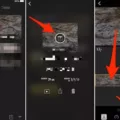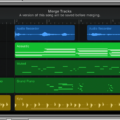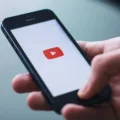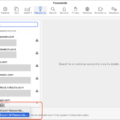Are you looking for an easy way to convert MKV files to MP4 format so you can watch them on your iPhone? If so, then you’ve come to the right place! In this blog post, we’ll explain how to easily and quickly convert MKV files to MP4 format so they can be viewed on an iPhone.
First of all, what is an MKV file? It stands for Matroska Video File and it’s a multimedia container format that contains video, audio, and subtitles in one single file. Unfortunately, the iPhone does not natively support MKV files. This means that if you want to watch an MKV video on your iPhone, you will need to convert it into a compatible format first.
The best way to do this is by using an online service like CloudConvert. CloudConvert supports a wide variety of file formats and is simple and easy to use. All you have to do is upload your video files to their server and select ‘MP4’ as the output format. This will then convert your MKV file into an MP4 file which can be viewed on any iPhone device.
Once the conversion process is complete, you can then transfer the converted video file directly onto your device via iTunes or by using third-party software such as WALTR Pro. WALTR Pro makes it even easier as it allows users to simply drag and drop the video files onto their devices without having to go through any complicated setup processes.
So there you have it! Converting MKV files into MP4 format for viewing on Apple devices is really easy when you know how. Be sure to take advantage of online services like CloudConvert and software such as WALTR Pro in order to make the process even simpler!
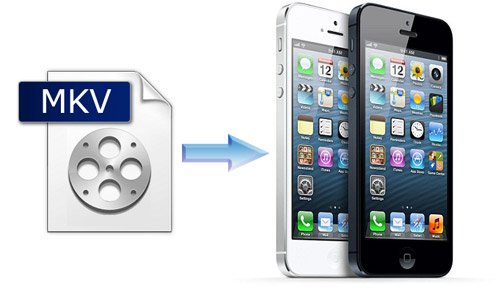
Converting MKV to MP4 on iPhone
Unfortunately, it is not possible to directly convert MKV to MP4 on iPhone. However, you can make use of external software such as WALTR to easily convert any MKV files into MP4 format so that they can be watched on your iPhone. WALTR is available for both Windows and Mac computers and provides a direct conversion from MKV to MP4 without any loss in quality. This makes it easy for you to enjoy watching movies on your iPhone with its long battery life and Retina screen.
Can MKV Files Be Played on an iPhone?
No, iPhones generally do not support the MKV file format. However, you can play MKV files on iPhone if you convert and transfer them into an iOS-compatible format, such as MP4. WALTR PRO is a converter program that allows you to convert MKV files and then transfer them to your iPhone for playback.
Converting MKV Files on iOS
To convert an MKV file in iOS, you can use the VideoSolo Video Converter Ultimate app. First, open the app and click on “Add File” to select your MKV video. Then select the output format you want to convert it to (e.g. iPhone). Finally, click on “Convert All” to start converting the file. When it’s done, you can transfer the newly converted video to your iPhone for viewing.
Converting MKV Files to MP4
Yes, you can certainly convert MKV to MP4 files. The best way to do this is by using an online service such as CloudConvert. With CloudConvert, you can quickly and easily convert any MKV file into an MP4 format. All you need to do is upload your MKV file to their server and choose the output format of MP4. Once the conversion is complete, you’ll have a high-quality MP4 file that can be played on most devices or media players.
Changing iPhone Video Format to MP4
Yes, you can change iPhone video format to MP4 easily and quickly by using Media Converter. This is a free online tool that allows you to upload the MOV video from your iPhone and then select the output format of MP4. Once your video has been uploaded, simply click on “Convert Now” and within minutes, your video will be converted into the desired format. The process is simple and straightforward and can be done without any technical knowledge or expertise.
Converting MKV to MP4 on Mobile Devices
Yes, you can convert MKV to mp4 on mobile. There are several mobile apps available that enable you to easily and quickly convert MKV files to mp4. Most of these apps offer advanced features such as batch processing, background conversion, and a notification for conversion progress. You can even customize the output video’s quality settings such as bitrate, resolution, and frame rate. So if you have a large number of MKV files that need to be converted into mp4 format, you can do so right from your mobile device!
Converting MKV to MP4 on a Mobile Phone
If you want to convert MKV files to mp4 on your phone, the easiest way is to use a free video converter app. There are many different video converter apps available in both the Apple App Store and Google Play Store, so you can choose whichever one works best for you. Once you’ve downloaded and installed the app, simply open it up and select the MKV file that you want to convert. Next, select MP4 as the output format, then hit ‘Convert’ and wait for your file to finish processing. After that, your file will be converted and ready for playback!
Converting MKV Files to MP4 Online for Free
To convert an MKV file to MP4 online for free, you can use an online converter such as Online-Convert.com. Here’s a step-by-step guide on how to do it:
1. Go to https://www.online-convert.com/ and click ‘Choose Files’ to upload your MKV file.
2. Select ‘Video’ from the dropdown menu, then choose ‘MP4’ as the output format.
3. Click ‘Convert File’ to start the conversion process.
4. Once the conversion is complete, click ‘Download File’ and save the MP4 file to your computer or device.
Conclusion
In conclusion, MKV to MP4 conversion is a great way to watch movies on your iPhone. Converting MKV files to MP4 ensures that you will have an iOS-compatible format for watching movies on your device. WALTR PRO is one of the easiest and most reliable solutions for converting MKV to MP4 for iPhones. With its easy-to-use interface, you can quickly and easily convert MKV files into an iOS-compatible format and transfer them directly to your device. Additionally, if you don’t want to use WALTR PRO, there are other online services such as CloudConvert that can be used as well.