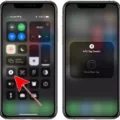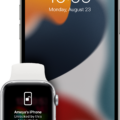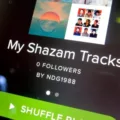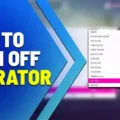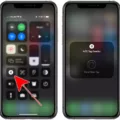Are you looking for a way to reduce blue light exposure and digital eye strain? If so, Mac Night Shift Mode may be the perfect solution for you!
Night Shift Mode is a feature on Mac computers that reduces blue light exposure from your display. This helps to minimize digital eye strain and fatigue. Blue light from screens can have a negative impact on your sleep patterns due to its effect on melatonin production, which helps regulate our body’s sleep cycle. By reducing the amount of blue light emitted from your screen, Night Shift helps you get better quality sleep.
To enable Night Shift Mode on your Mac, open System Settings by selecting Apple menu > System Settings in the toolbar. Then click Displays in the sidebar and select the Night Shift button on the right. You can then turn it on until tomorrow or customize other settings such as schedule, color temperature, and more.
Once enabled, the color of your display will shift to a warmer hue as the evening approaches and it will automatically adjust back to normal during daylight hours. You can also adjust the color temperature manually if needed. In addition, you can set up Dark Mode for additional protection against blue light exposure. To do this, go to System Preferences > General and select Dark under Appearance.
Night Shift Mode is an easy way to reduce blue light exposure from your Mac display and help protect your eyes from digital eye strain. With just a few clicks you’ll be able to enjoy better sleep patterns and improved eye health!
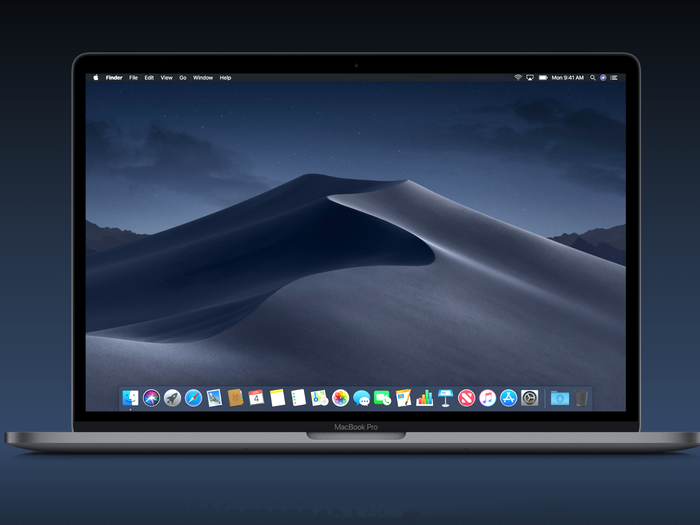
Does a Macbook Have Night Mode?
Yes, Macbooks have a Night Mode feature. This feature can be enabled by opening the System Preferences, clicking on Displays in the sidebar, and then clicking on the Night Shift button. Once enabled, Night Shift will remain on until you manually turn it off or until the next day. Night Mode reduces the amount of blue light emitted from your screen to make it easier for your eyes to adjust when using your Macbook in low-light environments.
The Benefits of Using Macbook Night Mode for Eye Health
Yes, MacBook’s night mode is good for your eyes. By reducing the amount of blue light exposure and increasing the contrast between text and background, it helps reduce digital eye strain. Night mode also adjusts the color temperature of your display to a warmer hue which can make viewing more comfortable. Additionally, it can help you sleep better as blue light exposure has been linked to suppressing melatonin, a hormone that helps regulate sleep. Ultimately, using MacBook’s night mode is an easy way to protect your eyes from excess blue light and digital eye strain.
Turning Off Night Mode on a Macbook
To turn off the Night Mode feature on your Macbook, open Settings and click Appearance in the sidebar. From there, select Light from the list of options. This will turn off the Night Mode feature and use the light appearance during the day and night.
Activating Dark Mode on a Mac
To put your Mac in dark screen mode, begin by navigating to System Preferences > General. Under Appearance, select Dark. This will automatically switch your Mac’s display to a dark theme, which can help reduce eye strain and conserve energy. You can also use this setting to match the appearance of Microsoft To-Do, which will automatically use your Mac’s appearance settings.
Do Macs Have a Blue Light Filter?
Yes, Macs have a blue light filter called Night Shift. It can be activated by going to System Preferences > Displays > Night Shift. You can choose to enable it between sunset and sunrise, specific hours, or until the next day, as well as adjust your Mac’s screen color temperature for maximum comfort.
Which Screen Mode Is Best for Eye Health?
The best screen mode for eyes is one that reduces blue light exposure. A dark mode is a good option as it helps to cut down on blue light exposure, but you can also achieve similar results by manually reducing the brightness of your screen after dark. This is especially important when the space around you is dark as it can help reduce eye strain and difficulty sleeping. Additionally, make sure to take regular breaks from looking at your screen and use the 20-20-20 rule: every 20 minutes, look at an object 20 feet away for 20 seconds.
The Impact of Night Mode on Mac Screens
Your Mac screen goes dark at night to save energy and help you conserve electricity. By default, your Mac and display are set to go to sleep after a certain amount of time when they’re not in use. You can adjust the settings in System Preferences to make your Mac and display go to sleep sooner or later, or you can disable the feature entirely if you prefer.
Conclusion
In conclusion, using Night Mode on a Macbook screen is a great way to reduce digital eye strain that can come with extended screen time. This mode helps to reduce blue light exposure and allows you to use your computer more comfortably in the evening and at night. To activate Night Mode, you can open System Preferences > Displays and click the Night Shift button to turn it on until tomorrow. You can also set Dark Mode in System Preferences > Appearance, which will automatically switch between light and dark themes throughout the day. Taking these steps will help you protect your eyes from potential damage from blue light exposure.