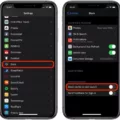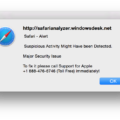Are you finding horizontal lines on your MacBook screen? If so, don’t panic, as this is a common issue and can usually be resolved easily. In this blog post, we will cover the possible causes of horizontal lines appearing on a MacBook screen and how to fix them.
First, let’s look at the possible causes of these lines. One possible cause is a damaged cable connection, either from the laptop to the display or from the power source. Additionally, if you have recently changed your display settings to an unsupported resolution or refresh rate, this can also cause lines on the screen. Finally, if you have recently installed new software or drivers, this can also lead to issues with your MacBook’s display.
Now that we know some of the possible causes of horizontal lines appearing on your Macbook’s screen, let’s go over how to fix them. First and foremost, you should restart your Macbook by holding down the power button for several seconds until it shuts off completely. This will help reset any temporary issues and system glitches that may be causing problems with your display.
Next, check all of the cables connecting your laptop to its external monitor and power source. Make sure they are securely connected at both ends and try a different cable if possible. After that, reset both the System Management Controller (SMC) and Non-Volatile Random Access Memory (NVRAM). This will help ensure all components are operating correctly and in sync with each other.
Finally, if none of these steps resolve the issue with horizontal lines appearing on your Macbook screen then you should go into ‘Display Settings’ and adjust the resolution back to its recommended setting (it should be indicated between brackets). It could be that you had set it too high or too low which caused flickering or stripes onscreen.
We hope that this blog post was able to provide some helpful advice for fixing horizontal lines on a MacBook screen! If none of these steps resolved the issue then we recommend taking it to a professional repair shop that can diagnose and repair any underlying hardware problems that may be causing issues with your laptop’s display.

Fixing Horizontal Lines on MacBook Pro Screen
First, you should try rebooting your MacBook Pro. This can help with many temporary issues and system glitches.
Next, check the cable connection between your laptop and the display. Make sure that it’s fully plugged in and secure. If this doesn’t work, you could try connecting to another display to see if the issue is with your laptop or the monitor itself.
If those steps don’t work, you should reset both the System Management Controller (SMC) and Non-Volatile Random Access Memory (NVRAM) on your Mac. To do this, shut down your computer and then press and hold down Shift+Control+Option+Power for 10 seconds before releasing them all together.
You may also need to install any graphic card updates for your computer as well as reinstall the current macOS version that you are running – this can help fix any graphical errors on your screen.
Finally, if none of these solutions work, you may need to take your Macbook Pro to a certified Apple technician who can assess the damage and provide more specialized assistance.
Troubleshooting Horizontal Lines on a Mac Screen
There are several possible reasons why you may be seeing horizontal lines on your Mac screen. It could be a hardware issue, such as a faulty cable connection between the monitor and the Mac, a loose connection, or a damaged monitor. It could also be an issue with the macOS software, such as outdated drivers or corrupt files. Finally, it could be caused by a virus or malware that has infected your system. To attempt to resolve the issue, you should start by checking all of your connections to make sure they are secure and properly connected. You may then want to try restarting your Mac and/or updating the macOS software. If these steps do not work, you should contact Apple Support for further assistance.
The Cause of Horizontal Lines on a Screen
It’s possible that you’re seeing horizontal lines on your screen because the resolution of your monitor is set too high or too low. This can cause flickering or stripes. To fix this, go to ‘Display Settings’ and choose the recommended resolution that’s indicated between the brackets in the menu. You should also try adjusting the refresh rate of your monitor if this doesn’t help.
Fixing Horizontal Screen Lines
Horizontal screen lines can be caused by a variety of issues, such as faulty graphics cards or incorrect display settings. To fix this issue, you can try the following steps:
1. Check your computer’s display settings. Make sure that the resolution is set to the recommended setting for your monitor, and that the refresh rate is set correctly.
2. Try uninstalling and reinstalling your graphics card drivers if you are using an external graphics card. This can help to reset any incorrect settings and resolve the problem.
3. If you are using an integrated graphics card, try updating the drivers for your computer’s chipset.
4. If none of these steps work, it could be a sign that there is a hardware issue with your graphics card or monitor itself. In this case, it may be necessary to replace one or both components in order to resolve the issue.
Troubleshooting Laptop Screen Display Issues with Lines
It’s possible that your laptop screen is showing lines due to a refresh rate issue. To troubleshoot this issue, you can try adjusting the refresh rate of your display. To do this, right-click on your desktop and select ‘Screen Resolution’. Then click ‘Advanced Settings’, ‘Monitor’, and lower the refresh rate. If that does not solve the issue, it could be caused by other hardware or software-related issues, so it may be best to contact a professional for help.
Causes of Laptop Screen Lines
There are several possible causes of laptop screen lines. Hardware failure is the most common cause, as components such as the graphics card, display driver, or LCD panel can malfunction or become outdated. Another possible cause is an outdated operating system; if the computer’s software is not up to date, it may be unable to display images properly. In some cases, there may be an issue with the graphics card itself; if this is the case, updating its drivers could fix the problem. Lastly, if lines with different colors change when you add pressure, then it is likely an LCD issue. In this case, it would be wise to consult a professional technician for repairs.
Fixing a Computer Screen with Lines
Yes, you can potentially fix a computer screen with lines. Depending on the cause of the lines, there are several possible solutions. First, try adjusting the display settings in the operating system and checking the display cables for any loose connections. If this does not work, it is possible that the problem may be related to the graphics card or system memory. In this case, you may need to replace either or both components to resolve the issue. It is also possible that the screen itself is damaged and will need to be replaced.

Source: apple.com
Conclusion
In conclusion, horizontal lines on a Macbook screen can be caused by a variety of issues ranging from hardware problems to software glitches. If your Macbook is exhibiting these lines, the best curse of action is to try rebooting your Mac, checking the cable connection, and resetting the SMC and NVRAM. Additionally, you should check the resolution settings on your display and ensure that it’s set to the recommended setting. If these steps do not fix the issue, you may need to connect to another display or reinstall the current macOS. Ultimately, if none of these solutions work, it is advisable to visit an Apple-certified professional for assistance.