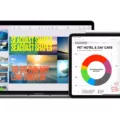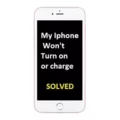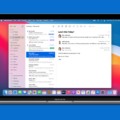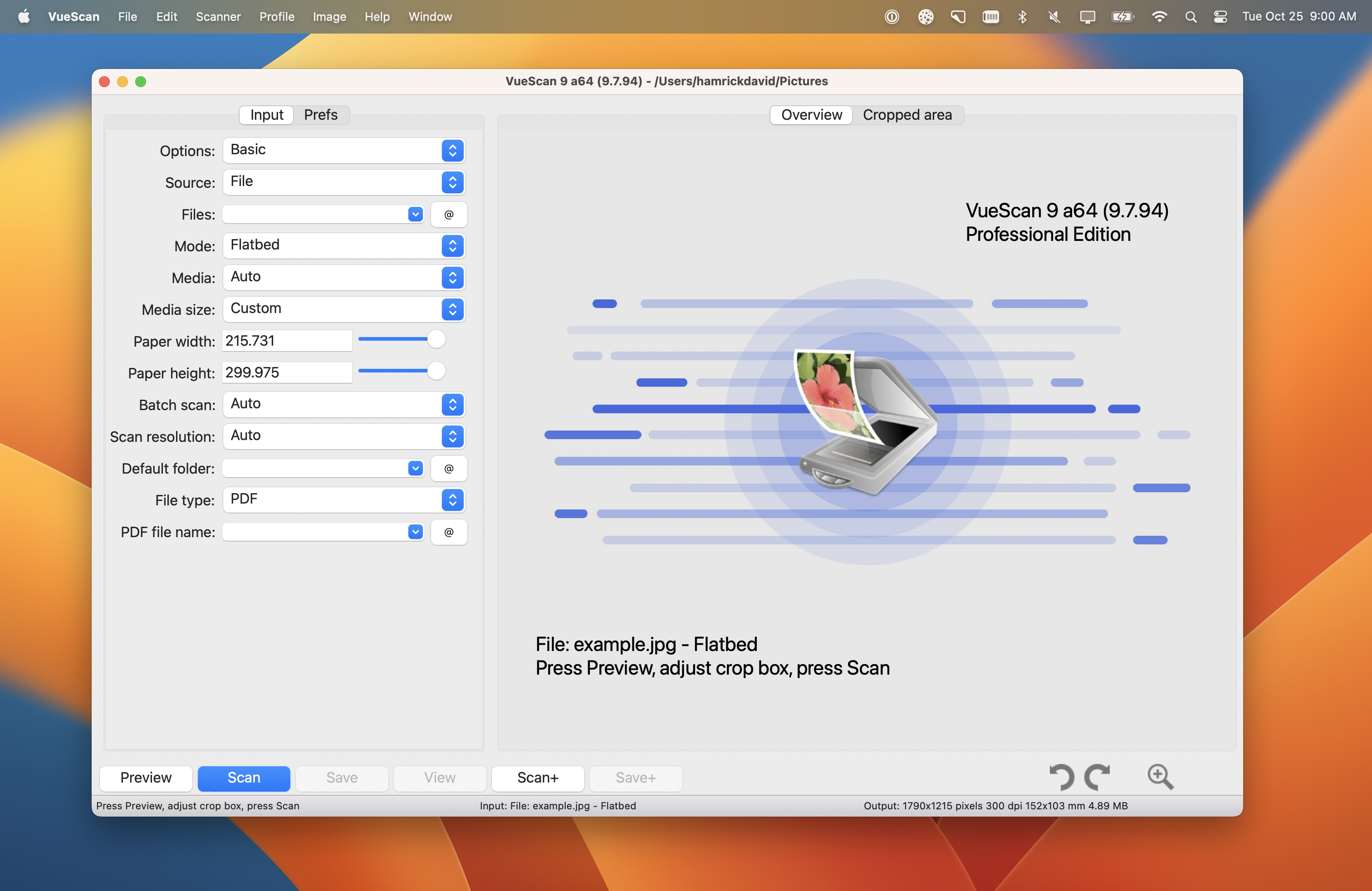Are you having trouble getting your j5create USB Display Adapter to work on your Mac? Don’t worry – we’ve got you covered! In this blog post, you’ll learn how to install the necessary drivers to get your j5create USB Display Adapter up and running in no time.
First, make sure to connect the j5create USB Display Adapter to your display first and then to your computer. Then, head over to j5create’s website and select the “Support” tab followed by “Downloads/Driver” in order to find the driver needed for your particular device. Once you’ve downloaded the driver, open it and follow the prompts to install it on your system.
It is important to note that this process requires full admin rights in order for it to be successful. If you do not have admin rights, please contact someone with administrative access before attempting installation.
Once that step is complete, press Command Key (?) + Shift + C on your keyboard. Then select “Macintosh HD”, followed by “System”, “Library”, and then “Extensions”. Find the following three files: MCT_trigger2.kext, Trigger5Core.kext, and Trigger4Core.kext – if any of these files exist in this folder, drag them into the trash can before continuing with the installation.
After all of those steps have been completed successfully, restart your computer and reinstall the driver from j5create’s website once again. Your j5create USB Display Adapter should now be ready for use!
We hope that this blog post was helpful in getting your j5create USB Display Adapter up and running on a Mac computer. If you have any further questions or need assistance with the installation of any other device drivers, please don’t hesitate to reach out!
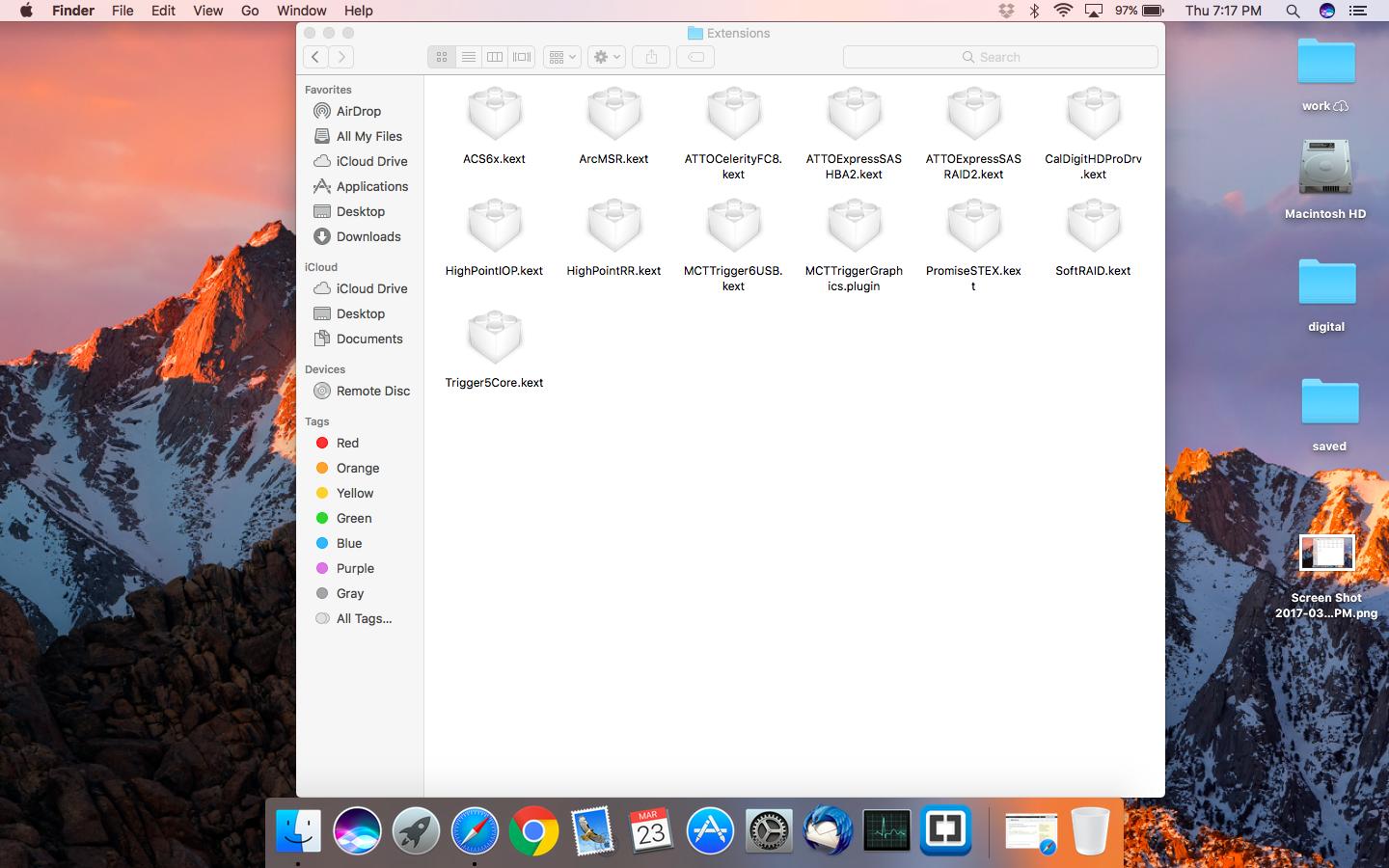
Using J5create on a Mac
To get j5create to work on your Mac, you will need to first connect the j5create USB Display Adapter to your display and then to your computer. Once connected, you should be prompted to install the driver for the adapter. If not, you will need to download and install the driver from the j5create website. After that, restart your computer, and then you should be ready to use your j5create USB Display Adapter!
Is J5create Compatible With MacBook Pro?
Yes, j5create’s 5 in 1 Compact USB-C Hub is designed to be compatible with the MacBook Pro. The hub offers a 4K HDMI port, two USB 3.0 ports, an SD card reader, and a microSD card reader, providing you with plenty of options to expand the capabilities of your MacBook Pro. It’s easy to install and use; simply plug it into your laptop’s USB-C port and you’ll be able to access all of the devices connected to the hub. With its small size, it won’t take up much space on your desk or in your bag either. With this hub, you can easily connect multiple peripherals such as keyboards, mice, external hard drives, and more to your MacBook Pro for enhanced productivity and convenience.
Do I Need a Driver for J5 Create?
Yes, you need a driver for J5 to create in order to ensure your device is operating correctly. To install the driver, you will need full admin rights on your computer. The drivers can be found on the j5create website under the “Support” tab > “Downloads/Driver”. Once you have installed the driver, it will allow you to use all of your J5 create devices and features.
Uninstalling J5create Drivers on Mac
To uninstall the j5create drivers on Mac, you will need to follow these steps:
1. Open Finder and navigate to the Macintosh HD > System > Library > Extensions folder.
2. Look for the following files: MCT_trigger2.kext, Trigger5Core.kext, and Trigger5UI.kext.
3. If any of those files exist, drag them to the trash can.
4. Reboot your computer and download the latest version of the driver from j5create’s website and install it again.
Compatibility of J5Create With MacOS Big Sur
Yes, the j5create products are compatible with macOS Big Sur 11. The latest driver is available on our driver page and can be downloaded for free. To make sure your j5create product is working properly with Big Sur, please make sure that you are using the most up-to-date driver. If you have any questions or need additional help, please don’t hesitate to contact us.
Does J5 Create Work on Apple Devices?
Yes, the J5Create works on Apple products, such as MacBooks and iMacs. It’s a great solution for those who need to connect an extra monitor to their Apple device. Simply plug in your HDMI cable from the monitor into the J5Create, then plug the other end into your Mac and you’re good to go! The setup is easy and fast, so you can have a second monitor up and running in no time.
Compatibility of J5create with IMAC
Yes, the j5create USB-C to Dual HDMI Multi-Monitor Adapter with USB Type-A converter (JCA365) is compatible with iMacs. This device provides two HDMI ports that allow simultaneous connection of two different external displays at resolutions up to 4K + 2K. It also includes a USB Type-A converter which enables plugging in other USB devices while the iMac is connected to the adapter. To use it, simply connect your iMac’s USB-C port to the adapter and then connect your external monitors and other USB devices to the adapter as needed.
Finding Device Drivers on a Mac
Finding device drivers for your Mac is easy! Start by clicking on the Apple menu in the upper left corner of your screen and selecting “System Preferences.” Once you’re in the System Preferences window, select “Software Update” from the list of options. This will bring up a window that will list any available updates for your system. If there are any available device drivers, they will be listed here.
If you don’t find the driver you need in Software Update, you can also visit the website of the device manufacturer to download and install it manually. Make sure you choose the correct version of the driver for your Mac – some are only compatible with certain models and operating systems.
Finally, if all else fails, you can try using an app like Driver Booster to search for and install drivers automatically. This might be a good option if you have an older or obscure device that doesn’t have readily available drivers.
Locating Drivers on a Mac
Drivers on Mac are typically located in the form of Kernel Extensions. The primary location for these is /System/Library/Extensions/, but they can also be located within an Application Bundle. To view the list of Kernel Extensions that are currently loaded, you can use the kextstat command in a Terminal window. If you need to unload a Kernel Extension, you can use the kextunload command.
Resetting USB Drivers on Mac
To reset your USB drivers on a Mac, you will need to restart your computer. Before the gray screen appears, hold down the Command-Option-P-R keys together until you hear the startup sound for the second time. Once you hear the sound for the second time, release the keys and let your computer boot up normally. This should reset all of your USB drivers back to their default settings.
Conclusion
In conclusion, the j5create USB Display Adapter is an effective way to expand your display and add a variety of ports to your Mac. Installing the appropriate driver may be required for optimal performance. To install the driver, you can go to the j5create website and download it directly from there. If you are having trouble with installation, make sure that any existing MCT_trigger2.kext, Trigger5Core.kext or MCT_Trigger5_x86_64 files have been removed from the Extensions folder, and then reboot your computer before reinstalling the driver from the website. With this simple process, you should be able to set up your j5create USB Display Adapter quickly and efficiently!