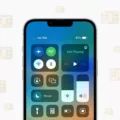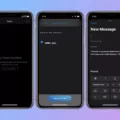Having an iPhone that says ‘No Service’ can be quite frustrating. It can leave you feeling disconnected and unable to make or receive calls, send texts, or access the internet using cellular data. But why does this happen? Let’s explore some possible reasons why your iPhone may be displaying this message.
One common reason for your iPhone to show ‘No Service’ is if the Airplane Mode is turned on. Airplane Mode disables all wireless connections on your device, including cellular service. So, double-check that Airplane Mode is turned off by going to the Control Center or the Settings app on your iPhone.
Another possibility is that you are simply out of your carrier’s service area. This can happen if you are in a remote location or an area with weak cell reception. In such cases, there may not be a strong enough signal for your iPhone to connect to your carrier’s network. Moving to a different location or waiting until you are in a better service area may resolve the issue.
A misconfigured setting on your iPhone could also be the culprit. It’s worth checking your cellular settings to ensure that they are correctly configured. Go to the Settings app, select Cellular or Mobile Data, and make sure that the Cellular Data option is turned on. Additionally, you can try resetting your network settings by going to Settings > General > Reset > Reset Network Settings. This will erase all saved Wi-Fi passwords, so keep that in mind.
Sometimes, the problem may not be with your iPhone, but with your carrier. It’s possible that your carrier is experiencing technical difficulties or performing maintenance in your area. You can contact your carrier’s customer support to inquire if there are any known network issues or outages. They may be able to provide you with more information and an estimated time for the issue to be resolved.
In some cases, a simple restart of your iPhone can do wonders. Restarting your device can help refresh its network connections and potentially resolve any temporary glitches. Simply hold down the power button until the “Slide to power off” slider appears, slide it to turn off your iPhone, and then press and hold the power button again until the Apple logo appears.
Lastly, if you’re in a place with bad cell service, such as a building with thick walls or a remote area with weak coverage, your iPhone may struggle to connect to a strong signal. In such situations, you can try moving to a different location or using Wi-Fi calling if it’s available on your device.
Remember, there can be various reasons why your iPhone says ‘No Service’. It could be due to a misconfigured setting, being out of your carrier’s service area, a problem with your carrier, or simply a need for a restart. By exploring these possibilities and troubleshooting accordingly, you can hopefully resolve the issue and regain cellular service on your iPhone.

Why Does iPhone SE Have No Service?
There are several reasons why your iPhone SE may be showing “No Service” status. Here are some possible explanations:
1. Airplane Mode is turned on: Check if Airplane Mode is enabled on your iPhone SE. When this mode is activated, all wireless connections, including cellular service, are turned off. Simply disable Airplane Mode by going to Settings and toggling it off.
2. Out of carrier’s service area: If you are in an area where your carrier does not provide coverage, your iPhone SE will display “No Service.” This can happen in remote or rural areas, or if you are traveling to a different country without an international roaming plan. Check your carrier’s coverage map to ensure you are in an area with service.
3. Misconfigured settings: Occasionally, incorrect settings on your iPhone SE can cause it to lose service. Make sure your cellular data is turned on by going to Settings > Cellular > Cellular Data. You can also try resetting the network settings by going to Settings > General > Reset > Reset Network Settings.
4. Carrier problem: Sometimes, the issue may lie with your carrier. Temporary outages or network maintenance can result in a loss of service. Contact your carrier’s customer support to check if there are any known issues in your area.
It’s important to note that if none of these solutions work, there may be a hardware problem with your iPhone SE or an issue with your SIM card. In such cases, it is recommended to visit an Apple Store or contact Apple Support for further assistance.
Why is Your Phone Saying No Service?
There are several possible reasons why your phone is saying “no service.” Let’s explore each one in detail:
1. Phone restart: Sometimes, a simple restart can fix connectivity issues. Try turning off your phone completely, waiting for a few seconds, and then turning it back on. This may help your phone reconnect to the network.
2. Bad cell service: If you are in an area with poor cell service, your phone may struggle to find a signal. This can happen in remote locations, underground areas, or buildings with thick walls. Moving to a different location with better coverage may resolve the issue.
3. Airplane mode: Check if your phone is in airplane mode. When this mode is activated, all wireless connections, including cellular service, are disabled. Simply disable airplane mode to regain service.
4. Signal strength: Your phone may not be connecting to the best available signal. This can happen when you are on the edge of a coverage area or if there are multiple networks available. Manually selecting the network with the strongest signal can improve your phone’s service.
If your phone is saying “no service,” try restarting it, checking for airplane mode, moving to a location with better cell service, or manually selecting the network with the strongest signal.
Why is Your Cellular Data Not Working?
There could be several reasons why your cellular data is not working. Here are some possible explanations:
1. Carrier settings: Sometimes, your phone may not connect to cellular data if the carrier settings are not up to date. Carriers regularly release updates to optimize network performance and fix bugs. Check if there are any carrier settings updates available for your phone and install them.
2. Airplane mode: Make sure that your phone is not in airplane mode. When airplane mode is enabled, all wireless connections, including cellular data, are turned off. Disable airplane mode and check if your cellular data starts working again.
3. Wi-Fi connection: If your phone is connected to a Wi-Fi network, it may prioritize Wi-Fi over cellular data. Ensure that you are not connected to any Wi-Fi network and try using cellular data again.
4. Data limit exceeded: Check if you have exceeded your data limit set by your carrier. If you have reached the limit, your cellular data may be temporarily disabled until the next billing cycle. Contact your carrier to inquire about your data usage and consider increasing your data plan if needed.
5. Network congestion: In crowded areas or during peak usage times, the network may become congested, leading to slow or no data connection. Try moving to a different location or waiting for some time to see if the issue resolves itself.
6. SIM card issues: Ensure that your SIM card is properly inserted and not dislodged. Turn off your phone, remove the SIM card, reinsert it carefully, and then turn your phone back on. This can help resolve any issues related to the SIM card.
7. Phone settings: Check your phone’s settings to ensure that cellular data is enabled. Navigate to the settings menu, find the “Mobile Data” or “Cellular Data” option, and make sure it is turned on.
8. Software update: Outdated software can sometimes cause issues with cellular data. Check if there are any software updates available for your phone and install them. Software updates often include bug fixes and improvements that can resolve connectivity problems.
If none of these solutions work, it is recommended to contact your carrier’s customer support for further assistance. They can provide specific troubleshooting steps based on your phone model and carrier network.
Conclusion
There are several reasons why your iPhone may be displaying the “No Service” message. Firstly, it could be due to the airplane mode being turned on, which disables all wireless connections. Secondly, you may be in an area where your carrier’s signal is weak or non-existent, resulting in no service. Thirdly, a misconfigured setting on your phone could be causing the issue, and restarting your device may help resolve it. Additionally, if your carrier is experiencing any technical difficulties, it could affect your phone’s ability to connect to the network. Lastly, your phone may not be connecting to cellular data if the carrier settings need to be updated, if it is connected to a Wi-Fi network, or if your SIM card is dislodged. It is important to troubleshoot these potential causes to determine the exact reason for the “No Service” message and take appropriate steps to resolve the issue.