The iPhone 6s Plus is a popular smartphone model known for its advanced features and sleek design. However, like any electronic device, it can encounter issues that may prevent it from turning on. If you’re facing this problem, don’t worry – there are several solutions you can try to get your iPhone 6s Plus up and running again.
One of the first troubleshooting steps you can take is to perform a forced restart. This can help resolve minor software glitches that may be causing the issue. To do a forced restart on an iPhone 6s Plus, simply press and hold the Sleep/Wake button and the Home button simultaneously for at least 10 seconds. Keep holding the buttons until you see the Apple logo appear on the screen. This indicates that the forced restart was successful and your iPhone should now turn on.
If the forced restart doesn’t work, you can try connecting your iPhone 6s Plus to a power source and letting it charge for some time. Sometimes, a drained battery can cause the device to not turn on. Plug your iPhone into a wall charger or connect it to a computer using a USB cable. Leave it charging for at least 30 minutes and then try turning it on again. If the battery was the issue, your iPhone should now power on.
Another troubleshooting step you can take is to check the physical buttons on your iPhone 6s Plus. Sometimes, a stuck or malfunctioning button can prevent the device from turning on. Inspect the Sleep/Wake button and the Home button for any physical damage or debris. Clean the buttons gently using a soft cloth or compressed air if necessary. Try pressing the buttons again to see if they respond properly. If not, you may need to have the buttons repaired or replaced by a professional.
If none of the above solutions work, it’s possible that there may be a more serious hardware issue with your iPhone 6s Plus. In this case, it’s recommended to contact Apple Support or visit an authorized service center for further assistance. They will be able to diagnose the problem and provide you with the necessary repairs or replacements.
If your iPhone 6s Plus won’t turn on, there are several troubleshooting steps you can try. Start by performing a forced restart, then connect your iPhone to a power source to see if it needs to be charged. Check the physical buttons for any issues, and if all else fails, seek professional help. Remember to always back up your data regularly to avoid losing important information in case of any technical difficulties.
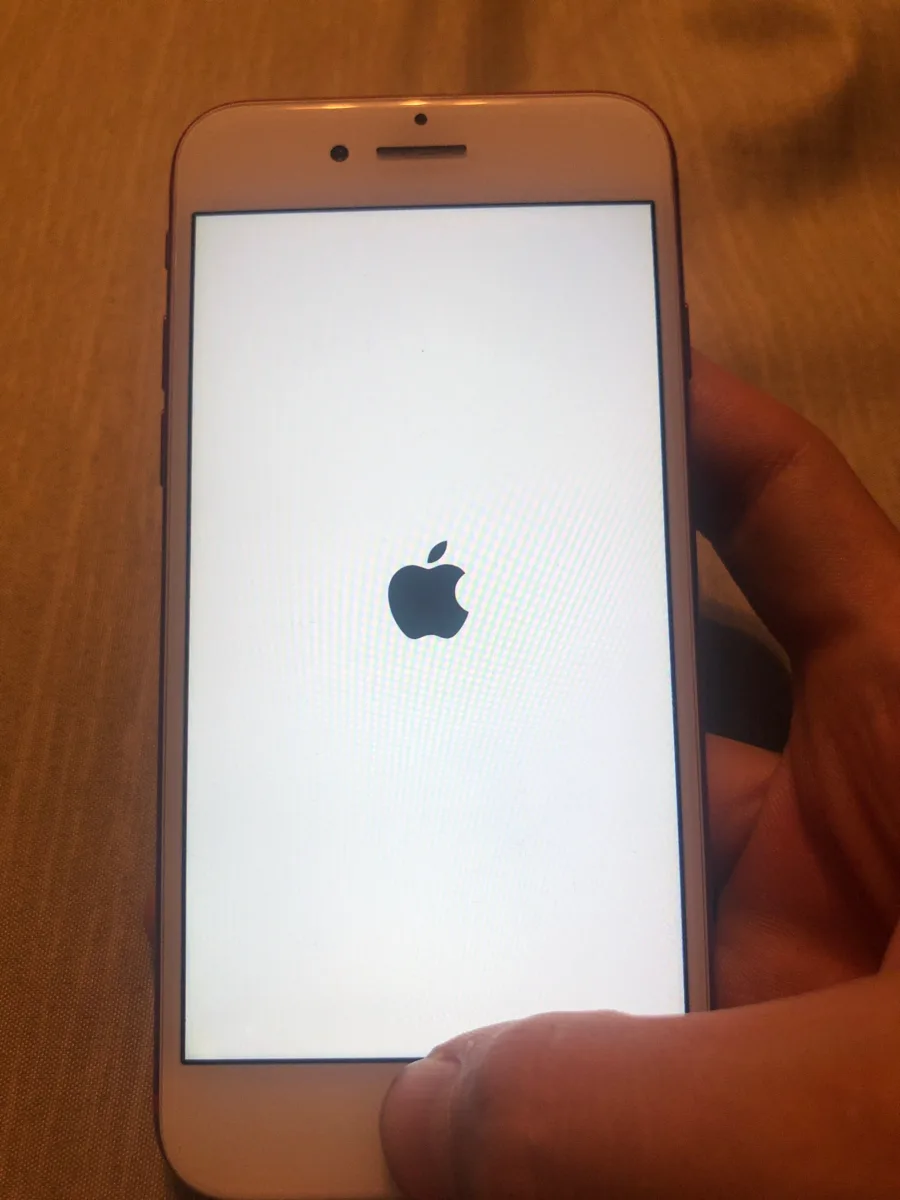
How Do You Force Your iPhone 6 Plus to Turn On?
To force your iPhone 6 Plus to turn on, you can perform a forced restart. This can be helpful if your device is unresponsive or frozen. Here are the steps to do a forced restart on an iPhone 6 Plus:
1. Locate the Power button: The Power button is located on the right side of your iPhone 6 Plus. It is also known as the Sleep/Wake button.
2. Locate the Home button: The Home button is located on the front of your iPhone, below the screen.
3. Press and hold both buttons simultaneously: Press and hold the Power button and the Home button at the same time. Make sure to hold both buttons for at least 10-15 seconds.
4. Release the buttons: After holding the buttons for the specified time, release both buttons.
5. Wait for the Apple logo to appear: Your iPhone will automatically restart. You will see the Apple logo on the screen, indicating that the device is turning on.
6. Set up your device: Once your iPhone 6 Plus has turned on, you may need to enter your passcode or use Touch ID to unlock it. Follow the on-screen prompts to set up your device and access your apps and data.
It’s important to note that a forced restart should only be used as a last resort when your iPhone is not responding. If your device frequently requires forced restarts or experiences persistent issues, it may be necessary to contact Apple Support or visit an authorized service center for further assistance.
How Do You Turn on a Dead iPhone 6 Plus?
To turn on a dead iPhone 6 Plus, you can try the following steps:
1. Connect to a power source: Plug your iPhone into a wall charger or connect it to a computer using a USB cable. Make sure the power source is working properly.
2. Give it time to charge: Leave your iPhone connected to the power source for at least 15-30 minutes. Sometimes, a completely drained battery takes a while to show any signs of life.
3. Check for signs of life: After charging for some time, look for any indications that your iPhone is turning on. It might display the low battery icon or the Apple logo on the screen.
4. Perform a forced restart: If you don’t see any signs of life after charging, you can try a forced restart. Press and hold both the Home button and the Side (or Power) button simultaneously for about 10 seconds. Keep holding until the Apple logo appears on the screen. This should initiate the restart process.
5. Contact Apple Support: If none of the above steps work, it might be a hardware issue. Contact Apple Support or visit an Apple Store for further assistance. They can diagnose the problem and provide you with appropriate solutions.
Remember, it’s always a good idea to make sure your iPhone is charged regularly to avoid a completely drained battery.
How Do You Fix Your iPhone 6S Not Charging or Turning On?
To fix your iPhone 6S not charging or turning on, follow these steps:
1. Check the charging cable and adapter: Make sure that the charging cable and adapter are not damaged or frayed. Try using a different cable and adapter to see if the problem persists.
2. Clean the charging port: Sometimes, dirt or debris can accumulate in the charging port, preventing proper charging. Use a clean, dry toothbrush or a can of compressed air to gently clean the charging port.
3. Force restart your iPhone: Press and hold the Sleep/Wake button and the Home button at the same time for at least 10 seconds. Keep holding them down until the recovery screen appears. This can help resolve any software glitches that may be causing the issue.
4. Check for software updates: Make sure that your iPhone is running the latest version of iOS. Go to Settings > General > Software Update to check for any available updates. If an update is available, download and install it.
5. Try charging from a different power source: Plug your iPhone into a different power source, such as a computer USB port or a different wall outlet. Sometimes, the problem may lie with the power source rather than the iPhone itself.
6. Contact Apple Support: If none of the above steps resolve the issue, it may be a hardware problem. Contact Apple Support or visit an authorized service center for further assistance.
Remember to always handle your iPhone and its components with care. If you are not comfortable performing any of these steps yourself, it is best to seek professional help to avoid causing further damage.
Conclusion
If you are experiencing any issues or problems with your iPhone 6s Plus, performing a forced restart can often be an effective solution. This process involves pressing and holding the Sleep/Wake button and the Home button simultaneously for at least 10 seconds. If the slider appears on the screen or the screen dims, continue holding the buttons until the recovery screen appears. This forced restart can help resolve various software glitches, freezing, or unresponsive issues on your iPhone 6s Plus. Remember to always backup your data before attempting any troubleshooting steps.













