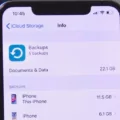Are you having issues with your iPhone 5s and the error code 4013? You’re not alone! Many iPhone 5s users worldwide have experienced this issue. Fortunately, there are some simple steps you can take to resolve it.
First of all, it is important to understand what error 4013 means. This error indicates that there is a problem with the device’s hardware or software. It could be caused by a damaged component, an outdated operating system, or even an incorrect setting.
Now that you know what the issue is, let’s move on to how to fix it. The first step is to make sure that you have the latest version of iTunes installed on your computer. If you don’t already have iTunes, download and install it from Apple’s website. Once you have installed the program, connect your iPhone 5s to your computer via a USB cable and open iTunes. Next, select “Update & Restore” from the menu bar at the top of the window and click “Check for Updates”. If any updates are available, download and install them before proceeding with the following steps.
Next, try a force restart of your iPhone 5s by pressing and holding both the power button and home button for about 10 seconds until the Apple logo appears on the screen. This could help reset any corrupted files and settings on your device which could be causing the error code 4013 message to appear.
If this doesn’t work or if you keep getting stuck in recovery mode during this process, try connecting your device to iTunes again but this time select “Restore iPhone” from the menu bar instead of “Update & Restore” as mentioned above. This will erase all content and settings from your phone so make sure you back up any important data beforehand just in case something goes wrong during this process.
Finally, if all else fails then you may need to take your device to an Apple Store for further assistance or repair as it is likely a hardware issue causing this error code 4013 message to appear on your device screen.
We hope these tips help resolve error code 4013 on your iPhone 5s!

Troubleshooting Error 4013 on iPhone 5s
If your iPhone 5s is displaying error 4013, here are a few steps you can take to try to fix the issue:
1. Update iTunes to the latest version.
2. Force restart the iPhone by pressing and holding both the Home button and Sleep/Wake button for at least 10 seconds until you see the Apple logo.
3. Connect your device to iTunes and download and install the latest iOS update.
4. Update your Mac or check for and install updates on your PC if applicable.
5. Try a different USB cable if available.
6. Restore using a different computer, preferably one with an updated version of iTunes installed on it as well as updated security patches and antivirus software enabled.
Fixing iPhone Error 4013
Yes, iPhone error 4013 can be fixed. The most common way to fix it is by performing a force restart or hard reset. To do this, press and hold both the power button (located on the side of your device) and the home button (located at the bottom of your device) until you see the Apple logo appear on the screen. This should reset your phone and fix any issues caused by error 4013.
Fixing a 4013 Error After Restoration
If you are having an issue with your iPhone where it is displaying an error code 4013 when restoring, there are a few things you can try to troubleshoot the issue.
First, be sure to restart your iPhone and check the USB cable for any signs of damage or wear. If possible, try to change the port you use to connect the cable. Additionally, make sure iTunes is up-to-date with the latest version.
If that doesn’t work, then you can try resetting all settings on your device. This will not delete any of your data or files; it will only reset everything back to its default settings.
Finally, if none of these steps work, you may need to send your iPhone in for repair or look into other repair methods available.
Fixing the ‘iPhone Could Not Be Restored’ Error
If your iPhone cannot be restored, there are several steps you can take to try and fix the issue.
First, make sure your iPhone is charged and connected to a reliable power source. If it’s not, then plug it in and wait a few minutes before trying again.
Second, try to force restart your iPhone by pressing and holding both the Sleep/Wake button and Home button together for at least 10 seconds until the Apple logo appears.
Third, put the device into recovery mode by connecting it to a computer with iTunes opened. On an iPhone 8 or later: Quickly press and release the Volume Up button > Quickly press and release the Volume Down button > Press and hold the Side/Power button until you see Connect to iTunes screen. On an iPhone 7 or earlier: Press and hold both the Sleep/Wake and Home buttons until you see Connect to iTunes screen. Once in recovery mode, select Restore when prompted by iTunes on your computer.
Fourth, if the above steps don’t work, try using DFU mode instead of recovery mode: On an iPhone 8 or later: Quickly press Volume Up > Quickly press Volume Down > Press and hold Side/Power button until the screen goes black > Quickly press Volume Down > Press and hold Side/Power button until Connect to iTunes appears on the screen. On an iPhone 7 or earlier: Press and hold both Sleep/Wake + Home buttons until the screen goes black > Quickly press the Sleep/Wake + Home buttons again until Connect to iTunes appears on the screen. Then select Restore when prompted by iTunes on your computer.
If none of these steps work, contact Apple Support for further assistance.
Fixing the Red Screen of Death on an iPhone 5s
The Red Screen of Death (RSOD) is a term used to refer to a condition where the iPhone 5s displays a red screen and becomes unresponsive. To fix this issue, first try restarting the device by holding down the Home button and Power button simultaneously for at least 10 seconds. If that doesn’t work, try connecting your device to iTunes and restoring it from the backup. If restoring from the backup doesn’t work, you may need to do a factory reset, which will erase all data on the device.
Reasons for Sudden Need to Restore iPhone
There could be a few reasons why your iPhone suddenly needs to be restored. It could be due to an unsuccessful iOS update or downgrade, improper operation resulting in iOS bugs on your iPhone, outdated software, or some other type of software issue. It’s also possible that there may be an issue with the hardware on your iPhone that is causing it to need restoration. In any case, restoring your iPhone can help resolve any issues and return it to its original settings.
Understanding iPhone Error 4013
IPhone unknown error 4013 occurs when a problem arises during the updating or restoring process of your iPhone. This issue can be caused by an accidental disconnection of your iPhone or iOS device during the update process, or a software bug preventing the update from being executed properly. To resolve this issue, you’ll need to check your USB connection, restart your device, and make sure all drivers are up to date. You may also want to try resetting your device to its factory settings.
What Does It Mean When an iPhone Cannot Be Restored?
When an iPhone cannot be restored, it means that something is preventing the device from being restored to its factory settings. This could be due to a number of issues, such as a corrupt operating system, a hardware issue, or an incompatibility between the device and the version of iTunes being used. In some cases, restoring the device may not be possible without physical repair or replacement of components. If you are facing this issue with your iPhone, it’s best to consult a qualified technician to diagnose and resolve the problem.
Restoring an iPhone Without a Computer
Yes, an iPhone can be restored without a computer. To do this, you will need to erase all of the data and settings from your iPhone. You can do this by going to Settings > General > Reset > Erase All Content and Settings. After erasing your device, you will be able to set it up as new without needing a computer. Note that this process will erase all of your data and settings, so it is important to back up any important data before erasing the device.
Forcing an iPhone to Restore Without iTunes
If you want to force your iPhone to restore without using iTunes, the best way to do this is by using a third-party iPhone data recovery tool. This type of tool will allow you to scan your device and recover any lost or deleted data, including photos, videos, contacts, and messages. Additionally, some of these tools also offer the ability to restore your device directly from an iCloud or iTunes backup. Once the restore is complete, your iPhone should be restored to its original factory settings.
Conclusion
In conclusion, iPhone 5s Error 4013 is a common problem that can be resolved with a few simple steps. First, you should try to force restart the iPhone to see if that solves the issue. If not, then you should check the USB cable and make sure it is properly connected. Additionally, it is important to make sure that your iTunes is up-to-date. If all else fails, then you may need to reset all of your settings or send your device in for repair.