When it comes to gaming, having the right TV settings can make a big difference in your gaming experience. One common issue that gamers face is input lag, which is the delay between pressing a button on your controller and seeing the action happen on the screen. To prevent input lag, there are a few steps you can take.
Firstly, make sure to turn on Game Mode on your TV. This setting is specifically designed to optimize a TV’s performance for gaming. It reduces input lag by disabling certain image processing features that can cause delays.
Next, turn off any reduction features that your TV may have. Many newer TVs come with settings like noise reduction or edge enhancement, which can introduce input lag. By turning these off, you can reduce any unnecessary processing that may cause delays.
Another setting to look out for is motion enhancement modes. These features, such as motion interpolation or motion smoothing, are meant to make fast-paced action appear smoother. However, they can also introduce input lag. It’s best to turn these off when gaming to minimize any delays.
In terms of picture settings, there are a few recommendations that can help improve your gaming experience. Start by using the Movie or Cinema mode as your picture mode. These modes are usually calibrated to provide a more accurate and natural image, which can be beneficial for gaming.
Adjust the brightness setting to around 50% for a balanced picture. Lower the backlight setting if possible, as a lower backlight can help reduce input lag. Set the contrast to 100% for a vibrant image, and set the sharpness to 0% to avoid any artificial enhancements that can cause delays.
For color settings, aim for around 50% saturation to maintain a natural look. Set the hue or tint to 0% for accurate colors. set the color temperature or tone to Warm, as this setting is often the closest to the industry-standard color temperature.
It’s important to note that for gaming on newer consoles, a high frame rate is ideal. A frame is like a single picture, and a higher frame rate allows for more fluid motion on screen. Aim for a TV that supports 4K resolution and 120 frames per second (FPS) for the best gaming experience.
How Do I Optimize My TV For Gaming?
To optimize your TV for gaming and prevent input lag, follow these steps:
1. Enable Game Mode: Most modern TVs come with a Game Mode setting specifically designed to improve gaming performance. This mode reduces input lag by disabling certain processing features that can cause delays. Consult your TV’s user manual or settings menu to locate and enable this mode.
2. Disable reduction features: Some TVs have additional features like noise reduction, edge enhancement, or dynamic contrast that can introduce input lag. These features are often enabled by default, so make sure to disable them in the TV settings to minimize any potential lag.
3. Turn off motion enhancement modes: Motion enhancement technologies such as motion interpolation or motion smoothing can also contribute to input lag. These features aim to make motion appear smoother but can introduce latency in the process. Disable any motion enhancement settings in your TV’s settings menu.
4. Use a wired connection: If possible, connect your gaming console or PC to your TV using an Ethernet cable instead of relying on a wireless connection. Wired connections generally provide a more stable and faster connection, reducing lag.
5. Update firmware: Check for any available firmware updates for your TV. Manufacturers often release updates that can improve overall performance, including reducing input lag. Visit the manufacturer’s website or use the TV’s built-in software update feature to ensure you have the latest firmware installed.
6. Adjust display settings: Fine-tune your TV’s display settings to optimize gaming performance. This includes adjusting the brightness, contrast, and color settings to your preference. Additionally, ensure that your TV is set to its native resolution and refresh rate for the best gaming experience.
7. Avoid unnecessary image processing: Some TVs have additional image processing features like local dimming, HDR, or upscaling. While these features can enhance picture quality, they can also introduce input lag. If you notice any lag, consider disabling or adjusting these settings.
8. Consider a gaming monitor: If input lag is a significant concern, you might consider using a gaming monitor instead of a TV. Gaming monitors generally have lower input lag compared to TVs, offering a more responsive gaming experience.
Remember to consult your TV’s user manual or manufacturer’s website for specific instructions tailored to your TV model, as the exact settings and options may vary.
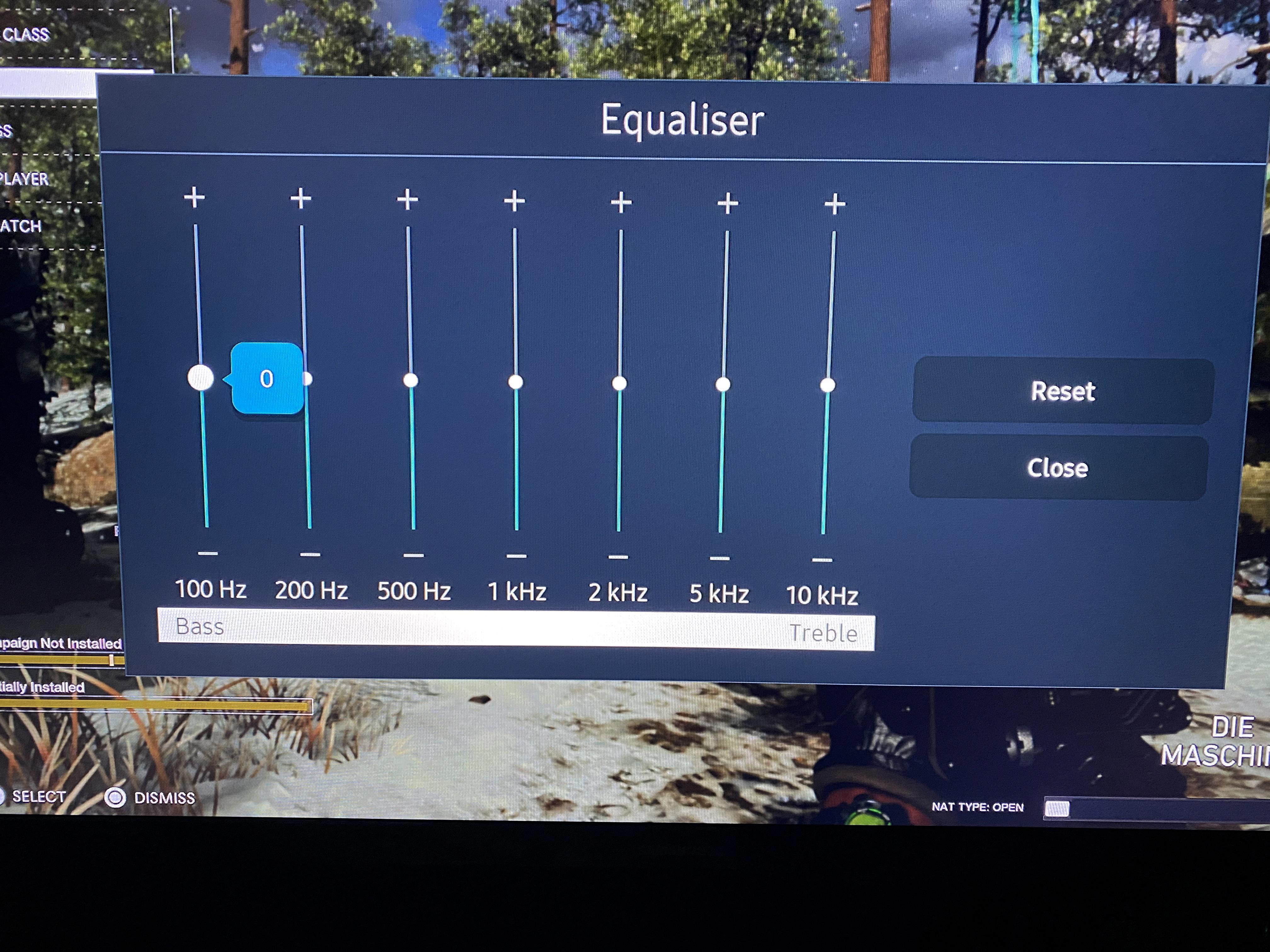
What Is The Best TV Quality Setting For Gaming?
The best TV quality setting for gaming is a combination of 4K resolution and 120 FPS (Frames Per Second).
– 4K resolution refers to the number of pixels displayed on the screen. It provides a higher level of detail and clarity compared to lower resolutions, such as 1080p. With 4K resolution, the graphics in games will appear sharper and more lifelike, enhancing the overall gaming experience.
– 120 FPS, on the other hand, refers to the number of frames displayed per second. A higher FPS results in smoother and more fluid motion on the screen. This is particularly important for fast-paced games that require quick reflexes, as it reduces motion blur and provides a more responsive gameplay experience.
By combining 4K resolution and 120 FPS, gamers can enjoy the best possible visual quality and smoothness in their gameplay. It is worth noting that not all games and consoles support 4K resolution and 120 FPS, so it is essential to check the compatibility of your gaming setup before adjusting the TV settings.
To summarize, the ideal TV quality setting for gaming is to have a 4K resolution and 120 FPS, as it provides enhanced visual detail and smoother motion for an immersive gaming experience.
What Is The Best TV Picture Settings?
The best TV picture settings can vary depending on the brand and model of the television. However, there are some general guidelines that can help improve the picture quality on most TVs.
1. Picture Mode: It is recommended to use the Movie or Cinema mode as it is designed to display content as close to the filmmaker’s intended vision.
2. Brightness: Set the brightness level at around 50% to ensure a balanced picture without making it too dim or too bright.
3. Backlight: Lowering the backlight setting can help improve contrast and black levels. Adjust it to a level that suits your viewing environment, but generally, lower backlight settings are better for picture quality.
4. Contrast: Set the contrast level at 100% to maximize the difference between the brightest and darkest areas of the picture.
5. Sharpness: It is best to set the sharpness level at 0% or turn off any additional sharpness enhancements. This will prevent the picture from appearing artificially enhanced or over-sharpened.
6. Color: Set the color level at around 50% to maintain natural-looking colors. Adjust it slightly to your preference, but avoid oversaturating or desaturating the colors.
7. Hue/Tint: Keep the hue or tint setting at 0% to ensure accurate color reproduction. Adjusting it can introduce color shifts that may not be intended.
8. Color Temperature/Tone: Set the color temperature or tone to Warm. This provides a more natural and balanced color temperature, avoiding the overly cool or warm tones.
Additionally, some TVs may have advanced picture settings like local dimming, motion interpolation, or noise reduction. These settings can be adjusted based on personal preference, but it is recommended to keep them at moderate levels to avoid artifacts or distortions.
Remember, these settings are general recommendations, and it is always a good idea to refer to the TV’s user manual or online resources for specific instructions on adjusting picture settings for your particular brand and model.
What Picture Settings Should I Use For Gaming On My LG TV?
To optimize your gaming experience on your LG TV, it is recommended to adjust the picture settings accordingly. Here are the steps to follow:
1. Switch to the ‘Game Optimizer’ Picture Mode: This mode is specifically designed for gaming and offers low latency, providing a more responsive gaming experience.
2. Enable HDMI Deep Color for HDR gaming: If you are playing games with HDR (High Dynamic Range) support, it is essential to set HDMI Deep Color to ‘4k’ for the HDMI port you are using. This ensures that the TV can display the full range of colors and contrast that HDR content offers. Failure to do so may result in compatibility issues or limited picture quality.
3. Check for Instant Game Response: LG TVs equipped with this feature will automatically switch to the appropriate picture settings for gaming, including the Game Optimizer mode mentioned earlier. If your TV has this feature, make sure it is enabled for seamless gaming performance.
To summarize, for optimal gaming on your LG TV, switch to the ‘Game Optimizer’ Picture Mode, enable HDMI Deep Color for HDR gaming, and check if Instant Game Response is enabled. Enjoy your gaming sessions with enhanced picture quality and low latency.
Conclusion
Optimizing your TV settings is crucial to prevent input lag and enhance your gaming experience. Turning on Game Mode, a setting specifically designed for gaming, can significantly reduce lag. Additionally, it is important to disable any reduction features and motion enhancement modes, as they can add unnecessary processing time.
When it comes to picture settings, using the Movie/Cinema mode is recommended for a more accurate and natural image. Adjusting the brightness to around 50% and lowering the backlight can help reduce input lag. Contrast should be set to 100% for optimal picture quality, while sharpness should be set to 0% to avoid any artificial image enhancements. Setting the color at 50% and the hue/tint at 0% will provide a balanced color reproduction. Lastly, selecting the Warm color temperature/tone setting will ensure a more realistic color representation.
For the best gaming experience, it is ideal to have a TV with 4K resolution and a high frame rate of at least 120 FPS. This allows for smoother and more fluid motion on screen. Additionally, enabling the Game Optimizer picture mode and setting HDMI Deep Color to 4K for HDR gaming can further enhance your gaming performance.
By following these TV settings recommendations, you can minimize input lag and enjoy a more immersive and responsive gaming experience.













