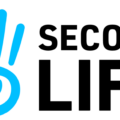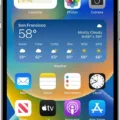Setting up Rogers Voicemail is a great way to keep your communications organized and secure. With Rogers Voicemail, you can access your messages from anywhere and store them for up to 30 days. Plus, you can forward messages to different contacts or even have them automatically deleted after a cetain period of time.
To get started with Rogers Voicemail, the firt step is to dial *98 from your home phone. Once you’ve done that, you’ll be asked to enter a four-digit PIN code. This will be used for security purposes whenever you access your voicemail. You’ll then be asked to record your name or business name so that callers know who they are speaking with before leaving a message.
Once your name has been recorded, the next step is to create a personalized greeting for callers. This greeting will play when someone calls and wants to leave you a message. You can make this greeting as simple or as fancy as you want – it’s totally up to you!
Finally, it’s time to set up notifications. You can choose how and when you would like to receive notifications when new messages arrive in your voicemail box. This can include text messages, emails, and/or push notifications on your smartphone or tablet device.
And that’s it! Setting up Rogers Voicemail is quick and easy – all you need is a few minutes of free time and the instructions above! So don’t wait any longer – get organized with Rogers Voicemail today!
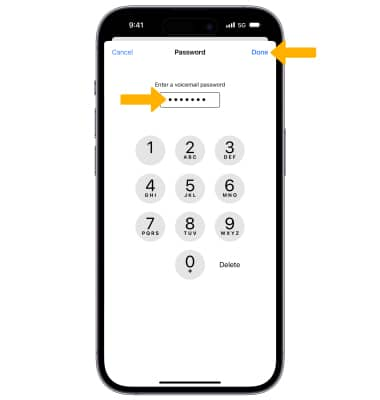
Setting Up Rogers Voicemail
Setting up your Rogers voicemail is easy. First, dial *98 from your Rogers phone. When prompted, enter the temporary password (the last four digits of your wireless phone number). Follow the prompts to set up a new password. You will then be asked to record your name or business name. Once you have finished recording your name or business name, you will be able to access your voicemail and use it for incoming calls. If you need furher assistance, please contact the Rogers customer service team for more information.
Activating Voicemail
To activate your voicemail, open the menu icon on your Android mobile client and select Settings. Then select Voicemail and switch the Voicemail slider to On (green). Once enabled, you will be able to access your voicemail by dialing your carrier’s voicemail access number. Depending on the service provider, you may need to set up a password or personal greeting before you can start receiving messages.
Activating Rogers Voicemail on an iPhone
To activate Rogers voicemail on your iPhone:
1. Open the Phone app.
2. Tap Voicemail in the bottom rigt corner.
3. Enter a 4-7 digit voicemail password and re-enter it to confirm.
4. Select Custom to choose a personalized greeting or Default to use the standard greeting.
5. Tap Save in the top right corner when you’re done setting up your voicemail settings.
6. When prompted, enter your 10-digit Rogers phone number and tap Next in the top right corner of your screen, then tap Done in the top right corner to finish setting up your voicemail account with Rogers.
Troubleshooting Rogers Voicemail Issues
If your Rogers voicemail is not working, it could be due to several different reasons. Firstly, it is possible that your voicemail feature is turned off. To turn it on, you can dial *90 and wait for the dial tone to return, then dial *92. This will make sure all calls are directed to your voicemail when your lines are busy or if no one answers.
It is also possible that there may be an issue with the voicemail settings on your phone. You should check to make sure that the voicemail number and other associated settings are correct. Additionally, if you have recently changed phone numbers or providers, you may need to reset the voicemail system so that it recognizes the new information.
Finally, if these steps do not solve the issue, you should contact Rogers customer service for further assistance.
Accessing Voicemail Through Phone Dialing
To activate your voicemail, you need to dial your carrier’s voicemail access number. This number is usually different depending on the carrier, but is typically either *86 or #646# for most US carriers. You can also find this number by checking the documentation that came with your specific phone or contacting your carrier directly for more information.
Setting Up Voicemail
To setup a voicemail, start by dialing your wireless carrier’s voicemail number. Once connected to the voicemail system, you will be asked to select your language preference. Next, create a 7 to 15-digit password that you can remember. After selecting your preferred greeting, listen to the bref voicemail tutorial and follow the instructions provided. Once setup is complete, you will be able to access and manage your voicemails.
Setting Up Voicemail on a Phone
To get your voicemail working on your phone, follow these steps:
1. Check your voicemail settings in the phone settings, making sure that all the information is correct and up to date.
2. Request new voicemail settings from your service provider, if necessary.
3. Update your voicemail app if available.
4. Try usng a third-party voicemail app if you have difficulty with the built-in one.
5. Restart your phone to see if that helps resolve the issue.
6. If none of these steps work, contact your mobile service provider for further assistance with setting up or troubleshooting any issues with your device’s voicemail feature.
Accessing Voicemail Settings on a Phone
To access your voicemail settings on your phone, open the Phone app. At the top right, tap More options and then tap Settings. You will see a Voicemail option. From here you can change which carrier handles your voicemails, set up your voice mailbox and change your notification settings.
Troubleshooting Voicemail Activation Issues
Your voicemail may not be activated if your service provider has not yet set up a voicemail service for you, or if you did not properly set up the voicemail on your device. To make sure your voicemail is activated, follow thee steps: 1) Launch the Phone app and tap on the three-dot menu icon at the top to open Settings. 2) Under General, select Voicemail. 3) Go to Advanced settings and then tap on Setup to see if the correct voicemail number is set. If it isn’t, enter your service provider’s voicemail number and follow any additional instructions to activate the service.
Troubleshooting Issues with Activating Voicemail on iPhone
There are a few diferent reasons why you may not be able to activate your voicemail on your iPhone. First, make sure that you have an active cellular network connection and that you’re connected to the correct carrier. Second, make sure that your voicemail has been set up with your carrier. If it hasn’t, contact your carrier for assistance in setting it up. Lastly, if all else fails, try closing and re-opening the Phone app or turning off and then on again your iPhone.
What is the Rogers Voicemail Number?
The Rogers voicemail number is 1 877 643-7786. If you’re calling from outside of North America, the number to dial is 416 901-6245.
Is Voicemail Free with Rogers?
No, voicemail is not free with Rogers. Visual Voicemail is an add-on service that costs $8.00 per month. With Visual Voicemail, you can access a list of your messages and choose which ones to listen to or delete, without having to listen to prior messages or voice instructions.
Resetting Rogers Voicemail
To reset your Rogers voicemail, you will need to dial *99 from your home phone. Then enter the password for your voicemail when prompted. Once you have entered your password, press 3 for Personal Options and then press 4 to Reset Voicemail Password. Then follow the prompts to reset your voicemail password.
Accessing Rogers Mobile Voicemail
To access your Rogers mobile voicemail, start by dialing your own number. After a few rings, you will be prompted to enter your voicemail password. Once you have entered the correct password, you will be taken to the main menu of your voicemail. You can then choose to listen to messages or change settings. If you are asked for additional information while in the voicemail menu, follow the prompts and choose the appropriate option.
Conclusion
In conclusion, setting up Rogers voicemail is a simple process that can provide you with an extra layer of security as well as the convenience of having your voicemail messages stored and organized. With the help of this guide, you will be able to quickly and easily set up your voicemail on either an Android device, iPhone, or home phone. All you need to do is follow the provided instructions to activate the feature and create a personal password for extra security. After that, you can access your voicemail when needed and enjoy all its benefits.