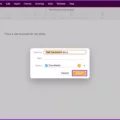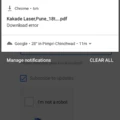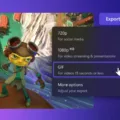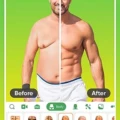The iPad, with its sleek design and powerful capabilities, has become a popular device for both work and leisure. With the ability to store and access a wide range of files, it is essential to have an efficient and user-friendly file manager. In this article, we will explore the features and benefits of an iPad file manager, and how it can enhance your productivity and organization.
The Files app, available on iPhones and iPads, serves as a central hub for managing all your documents, images, and other files. To access the Files app, simply open it from your home screen or swipe down and search for it. Once opened, you will be greeted with a clean and intuitive interface that allows you to easily navigate through your files.
One of the key advantages of an iPad file manager is the ability to view and modify files directly within the app. Whether you need to make edits to a document, crop an image, or compress a folder, the Files app provides a range of options to suit your needs. By simply touching and holding a file or folder, you can choose from a variety of actions such as copying, duplicating, moving, deleting, renaming, or compressing.
If you have multiple files or folders that require the same action, the Files app makes it easy to modify them simultaneously. By tapping the “Select” button and choosing your desired selections, you can then apply an action to all the selected items at once. This feature saves you time and effort, ensuring that you can efficiently manage your files without having to perform repetitive tasks.
Furthermore, the Files app allows you to seamlessly integrate with other apps and cloud storage services. Whether you prefer to use iCloud Drive, Google Drive, Dropbox, or any other cloud storage platform, the Files app provides a unified interface for accessing and managing your files across different platforms. This integration eliminates the need to switch between multiple apps, streamlining your workflow and enhancing your productivity.
To further enhance your file management experience, you can download a dedicated file manager app from the App Store. These apps offer additional features and customization options, allowing you to tailor your file management experience to your specific needs. Some popular file manager apps for the iPad include Documents by Readdle, File Manager & Browser, and FileApp.
An iPad file manager is an essential tool for organizing, accessing, and modifying your files on the go. With its user-friendly interface, seamless integration with cloud storage services, and ability to perform multiple actions simultaneously, the Files app provides a comprehensive solution for managing your documents, images, and other files. By utilizing a dedicated file manager app, you can further enhance your file management experience and optimize your productivity. So, make sure to take advantage of these powerful tools and always have your important files at your fingertips.
Does iPad Have A File Manager?
The iPad does have a file manager called the Files app. This app allows you to view and modify your documents, images, and other files on your iPad. It provides a centralized location for managing and organizing your files, similar to a traditional file manager on a computer.
The Files app is pre-installed on all iPads running on iOS 11 or later. It provides a user-friendly interface that allows you to navigate through your files and folders. You can access files stored locally on your iPad, as well as files stored in cloud storage services like iCloud Drive, Google Drive, Dropbox, and more.
Here are some key features and functionalities of the Files app:
1. File Organization: The Files app allows you to create folders and subfolders to organize your files. You can easily drag and drop files into different folders or move them around as needed.
2. File Browsing: You can browse through your files using different views, such as a grid view or a list view. This makes it easier to locate specific files or quickly scan through a large number of files.
3. Search Functionality: The app includes a search bar that enables you to search for specific files or folders by name. This can be particularly useful when you have a lot of files and need to quickly find a specific document.
4. File Sharing: You can easily share files from the Files app with others via email, messaging apps, or by generating a shareable link. This makes it convenient to collaborate with colleagues or share files with friends and family.
5. File Integration: The Files app integrates with various third-party apps, allowing you to directly access and manage files associated with those apps. For example, if you have a PDF reader app installed, you can open and modify PDF files from within the Files app.
6. File Tagging: You can assign tags to your files to help categorize and organize them. This can be helpful in quickly locating files based on specific tags or attributes.
The Files app on the iPad provides a comprehensive file management solution, allowing you to easily access, organize, and modify your files. Whether you need to work on documents, view images, or manage other file types, the Files app offers a convenient and user-friendly interface for all your file management needs on the iPad.
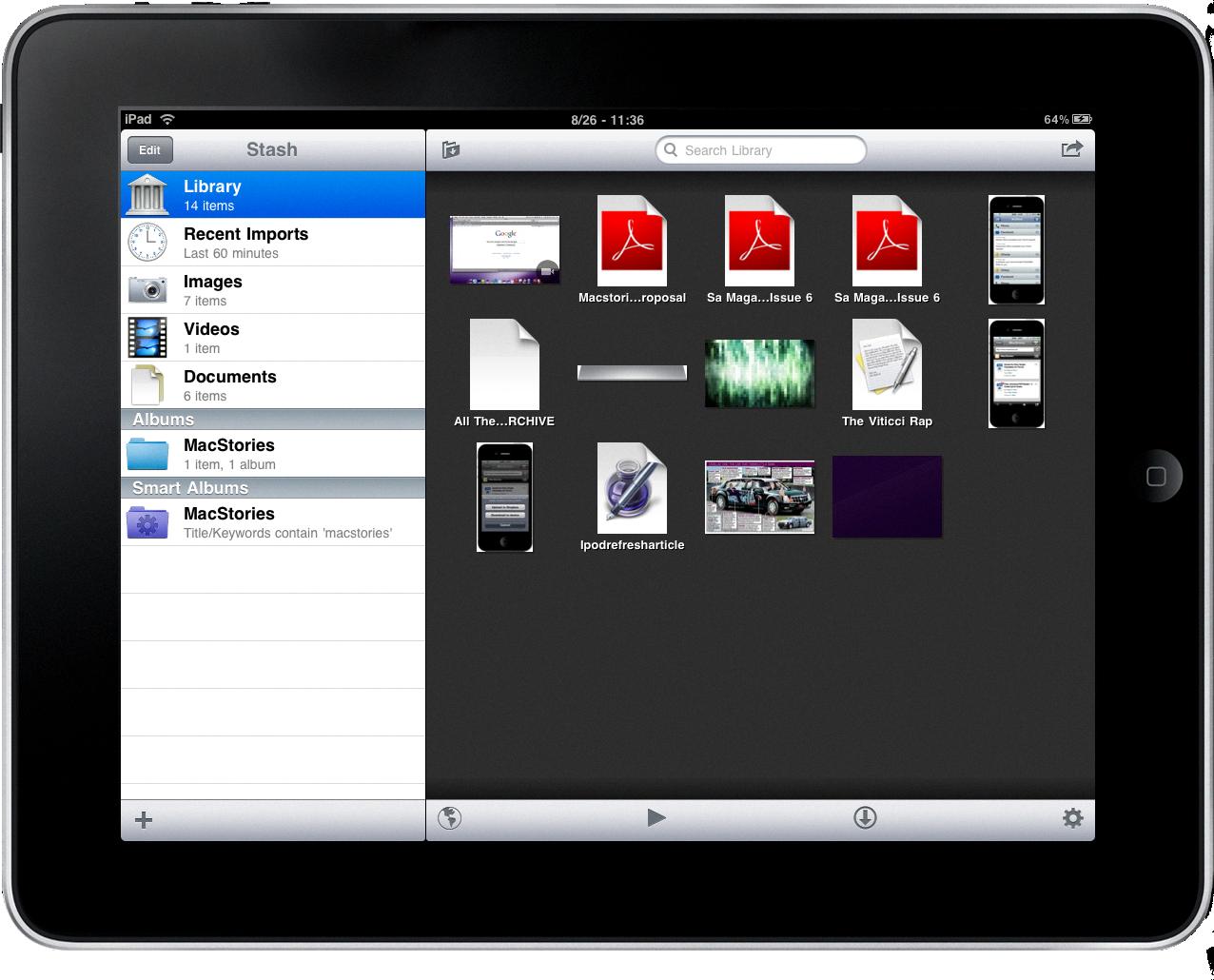
Where Can You Find File Manager in iPad?
To locate the file manager on your iPad, follow these steps:
1. Unlock your iPad and go to the Home Screen.
2. Look for the “Files” app icon, which resembles a blue folder. It should be pre-installed on your device.
3. If you don’t see the Files app icon, swipe down from the center of your Home Screen to open the search bar.
4. Type “Files” in the search bar and wait for the results to appear.
5. Tap on the Files app icon in the search results to open it.
6. The Files app will now open, displaying various options and locations for managing your files.
Once you have opened the Files app, you can perform various file management tasks, such as organizing files into folders, creating new folders, accessing files stored on your device or cloud services, and more. The app provides a user-friendly interface to help you navigate and manage your files efficiently.
the file manager, called the Files app, can be found on your iPad’s Home Screen. If you can’t locate it, you can search for it using the search bar on your Home Screen.
What is the Best Way to Manage Files On an iPad?
To effectively manage files on your iPad, follow these steps:
1. Touch and hold the file or folder you want to manage. A menu will appear with several options.
2. To make a copy of the file or folder, choose the “Copy” option. This will create a duplicate that you can place in another location.
3. If you want to create an identical copy of the file or folder, select the “Duplicate” option. This is useful if you want to keep the original version untouched while making changes to the duplicate.
4. To move a file or folder to a different location, select the “Move” option. This allows you to relocate the selected item to a different folder or directory.
5. If you want to delete a file or folder from your iPad, choose the “Delete” option. Be cautious as this action permanently removes the selected item from your device.
6. To change the name of a file or folder, select the “Rename” option. This enables you to give a new name to the selected item, making it easier to identify and organize.
7. If you have multiple files or folders that you want to manage simultaneously, tap the “Select” option. Then, choose the specific items you want to modify and tap on the desired option at the bottom of the screen. This allows you to perform actions such as copying, duplicating, moving, deleting, or renaming multiple items at once.
8. Additionally, if you want to compress files or folders into a single archive, choose the “Compress” option. This is useful when you need to share multiple files or folders as a single file.
By following these steps, you can efficiently manage your files on your iPad, ensuring easy access and organization of your digital content.
Is There A File Manager For iPad Pro?
There is a file manager available for the iPad Pro. The file manager is an essential tool for managing and organizing your files on your device. It allows you to easily access, navigate, and manipulate files and folders on your iPad Pro.
One popular file manager for the iPad Pro is the “File Manager & Browser” app. This app provides a user-friendly interface and a wide range of features to help you manage your files effectively. Some of the key features of this app include:
1. File Organization: The file manager allows you to create folders, rename files, and move or copy files between folders. This helps you keep your files organized and easily accessible.
2. File Transfer: You can easily transfer files between your iPad Pro and other devices, such as your computer or cloud storage services. This makes it convenient to share files or backup important data.
3. Cloud Storage Integration: The file manager app integrates with popular cloud storage services like Dropbox, Google Drive, and iCloud. This allows you to access and manage your cloud files directly from the app.
4. File Preview: You can preview various file types, including documents, images, videos, and audio files, without the need for separate apps. This saves time and allows you to quickly view the content of your files.
5. File Encryption: The app provides the option to encrypt your files and folders, adding an extra layer of security to sensitive data.
6. File Sharing: You can easily share files with others via email, messaging apps, or social media platforms directly from the file manager app.
Having a file manager for your iPad Pro can greatly enhance your productivity and make file management more efficient. It allows you to have all your important files at your fingertips, ensuring easy access and organization.
Conclusion
The iPad File Manager is a highly useful tool for managing and organizing your documents, images, and other files on your iPhone or iPad. With the Files app, you can easily view, copy, duplicate, move, delete, rename, and compress files and folders with just a few taps. The app also allows you to modify multiple files or folders simultaneously, making it even more convenient and efficient.
The Files app provides a user-friendly interface that is easy to navigate, ensuring that you can quickly find and access your important files whenever you need them. Whether you’re a student, professional, or simply someone who wants to keep their files organized, the iPad File Manager is an essential tool that allows you to have your important files at your fingertips.
Furthermore, the iPad File Manager offers the convenience of downloading File Manager for the iPhone and iPad by paying only once. This means that you can enjoy the benefits of this versatile app without any recurring costs, making it a cost-effective solution for managing your files.
The iPad File Manager is a must-have tool for anyone who wants to efficiently manage and organize their files on their iPhone or iPad. Its user-friendly interface, extensive range of features, and cost-effectiveness make it an invaluable asset for individuals and professionals alike. With the iPad File Manager, you can take control of your files and ensure that you always have them readily available whenever you need them.