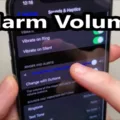The iPad Air is a popular and powerful tablet that offers a range of features and capabilities. However, one common issue that many users face is a fast-draining battery. If you find that your iPad Air dies quickly, there are several potential reasons for this.
One possible culprit is a specific app or background process that is draining the battery. Some apps are known to be more power-hungry than others, and having them running in the background can quickly deplete your battery. To address this, you can go to your iPad’s Settings and check the Battery section. Here, you will find information about your battery usage and activity for the past 24 hours and up to the last 10 days. Look for any apps or processes that have been using a significant amount of battery and consider closing or disabling them when not in use.
Another factor that can impact your iPad’s battery life is the need for a software update. Apple regularly releases updates to its operating system, which often include optimizations and improvements that can help extend battery life. To check for updates, go to Settings > General > Software Update. If an update is available, make sure to install it to ensure you have the latest battery-saving features.
The brightness of your iPad’s screen can also have a significant impact on battery life. If your screen is set to a high brightness level, it can quickly drain the battery. Consider reducing the brightness to a more moderate level or enabling auto-brightness, which adjusts the screen brightness based on ambient light conditions.
In addition to these specific factors, it’s worth noting that the overall usage patterns and conditions of your iPad can also affect its battery life. The Battery section in the Settings app may provide insights and suggestions about specific usage patterns that are consuming energy. Pay attention to any recommendations and try to adjust your usage accordingly.
If your iPad Air is dying quickly, there are several steps you can take to address the issue. Check for any power-hungry apps or background processes, ensure your software is up to date, adjust the screen brightness, and be mindful of your overall usage patterns. By taking these steps, you can help prolong your iPad’s battery life and enjoy its features for longer periods between charges.
Why is Your iPad Air Dying So Fast?
There are several possible reasons why your iPad Air may be losing battery power quickly. Here are some potential causes to consider:
1. App or Background App Refresh: Certain apps or the Background App Refresh feature can consume a significant amount of battery power. Check which apps are running in the background and disable Background App Refresh for apps that you don’t need to update constantly.
2. Software update needed: Outdated software can sometimes lead to battery drain issues. Ensure that your iPad Air is running the latest version of iOS. Go to Settings > General > Software Update to check for any available updates.
3. Screen brightness: A bright screen can drain the battery quickly. Lower the screen brightness or enable auto-brightness to conserve power. You can adjust screen brightness in the Control Center or in Settings > Display & Brightness.
4. Location services: Some apps constantly use your device’s location, which can contribute to faster battery drain. Review the apps that have permission to access your location and disable it for apps that don’t require it.
5. Push email or fetch settings: If you have push email enabled or set your email to fetch data frequently, it can consume more battery power. Consider changing your email settings to fetch data less frequently or manually.
6. Battery health: Over time, the battery capacity of your iPad Air may naturally decrease, resulting in shorter battery life. You can check the battery health status by going to Settings > Battery > Battery Health.
7. Background activity: Some apps continue to run in the background even when not in use, consuming battery power. Close unnecessary apps by double-clicking the home button (or swiping up from the bottom on newer devices) and swiping the app windows away.
8. Power-hungry apps: Certain apps, particularly those that involve video streaming or gaming, can consume more power than others. Monitor the battery usage in Settings > Battery to identify any power-hungry apps and consider limiting their usage.
9. Wi-Fi and Bluetooth: Leaving Wi-Fi or Bluetooth turned on when not in use can drain the battery. Disable these features if you’re not actively using them.
10. System services: Some system services, such as Background App Refresh, can contribute to battery drain. You can disable unnecessary system services in Settings > Privacy > Location Services > System Services.
By addressing these potential causes, you should be able to identify and resolve the issue of your iPad Air’s fast battery drain.

How Long Should An iPad Air Battery Last?
The iPad Air, equipped with a high-resolution screen and a powerful processor, offers an impressive battery life that outperforms most other tablets on the market. On average, you can expect the iPad Air’s battery to last for approximately 4 to 6 hours or even more during air travel. This means that you can enjoy using your iPad for an extended period without worrying about running out of battery power. The iPad Air’s battery life is a notable feature that sets it apart from its competitors and makes it an ideal choice for those who rely on their tablets for on-the-go productivity or entertainment.
To put it in a more explicit manner, the iPad Air’s battery life is better than almost every other competing tablet. This is particularly important for air travel, where having a long-lasting battery becomes crucial. With an average battery life of 4 to 6 hours, or potentially more, the iPad Air ensures that you can stay entertained, productive, or connected during your flights without the constant need for recharging.
The iPad Air’s battery life is an impressive feature that sets it apart from other tablets. Whether you are using it for work or leisure, you can rely on the iPad Air to provide you with a dependable and long-lasting battery performance during air travel.
How Do You Find Out What’s Draining Your iPad Battery?
To determine what is causing your iPad’s battery to drain, follow these steps:
1. Open the Settings app on your iPad.
2. Scroll down and tap on “Battery”.
3. On the Battery screen, you will see a graph displaying your battery usage for the last 24 hours or the last 10 days. This graph shows the percentage of battery used by each app or system service during specific time intervals.
4. Below the graph, you will find a list of apps and services that have used the most battery. This list is sorted by the percentage of battery used by each app or service.
5. Tap on an app or service to see more information about its battery usage. You will see details such as on-screen and background activity, as well as the amount of time the app has been used.
6. If an app is using a significant amount of battery, you may consider closing it or adjusting its settings to reduce its impact on battery life.
7. Additionally, you might see insights and suggestions from iOS about conditions or usage patterns that can cause excessive battery consumption. These insights can help you identify specific actions you can take to improve battery life.
By regularly checking the battery usage information in the Settings app, you can identify any apps or services that are draining your iPad’s battery and take appropriate measures to optimize battery life.
Conclusion
If you find that your iPad Air dies quickly, there are a few common reasons to consider. Firstly, it could be due to an app or Background App Refresh that is draining the battery. It is recommended to check which apps are running in the background and disable any unnecessary ones.
Another possibility is that your iPad Air may be in need of a software update. Keeping your device up to date with the latest software can help optimize battery performance and fix any bugs or issues that may be causing excessive battery drain.
Additionally, it is important to consider the brightness of your screen. Keeping the screen brightness at a higher level can significantly impact battery life. It is advised to adjust the brightness to a comfortable level that does not strain your eyes but is still energy-efficient.
Lastly, reviewing the battery usage and activity in the settings of your iPad can provide valuable insights and suggestions on how to improve battery life. This feature allows you to track your usage patterns and identify any conditions or apps that may be consuming excessive energy.
By addressing these common factors, you can potentially extend the battery life of your iPad Air and ensure that it lasts longer throughout the day. Remember to monitor your apps, keep your software updated, adjust screen brightness, and use the battery usage insights to optimize your device’s battery performance.