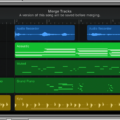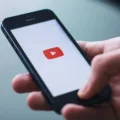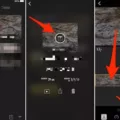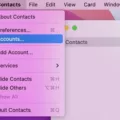In today’s digital age, videos and GIFs have become a popular form of visual content shared across various platforms. GIFs, in particular, have gained immense popularity due to their ability to convey emotions, reactions, and messages in a fun and engaging manner. If you’re wondering how to convert a video into a GIF, you’ve come to the right place. In this article, we’ll guide you through the process of converting a video into a GIF, step by step.
To convert a video into a GIF, you’ll need a reliable online tool or software that can handle this conversion process. One such tool is ConvertVideoToGIF.com, which offers a user-friendly interface and a seamless conversion experience. Let’s dive into the process:
Step 1: Select
Start by visiting ConvertVideoToGIF.com on your preferred web browser. Once you’re on the website, you’ll be prompted to select a video from your device that you want to convert into a GIF. This tool allows you to choose any video up to 1 hour long, giving you flexibility in your choice of content.
Step 2: Upload
After selecting your video, click on the “Upload” button to initiate the upload process. The tool will start transferring your video file to their servers for processing. Depending on the size of your video and your internet connection speed, this may take a few moments. Be patient and ensure a stable internet connection for a smooth upload.
Step 3: Convert
Once the video is uploaded, you’ll be presented with options to customize your GIF. This includes choosing a desired file size and aspect ratio based on where you plan to share your GIF. It’s important to consider the platform’s requirements and limitations to ensure your GIF fits within the specified parameters.
Step 4: Download
After customizing your GIF settings, click on the “Convert” button to initiate the conversion process. The tool will convert your video into a GIF using the selected settings. Once the conversion is complete, you’ll be provided with a download link to instantly download your new GIF. Click on the download link and save the GIF to your device.
Now that you have successfully converted your video into a GIF, you’re ready to share it with the world. There are various ways to share your GIF, depending on your preferences and the platform you plan to use. One popular option is to share your GIF on social media platforms like Twitter or Facebook. Simply find the platform’s GIF upload feature and follow the instructions to upload your GIF.
Another option is to share your GIF on messaging platforms like Discord. If you choose this route, you can either copy and paste the GIF’s associated link into a text channel or save it to your desktop and upload it as a file within the Discord chatbox. To upload the GIF, click on the + button on the left side of the chatbox, then click “Upload a File” and select your GIF from your device.
Converting a video into a GIF is a straightforward process that can be achieved using online tools like ConvertVideoToGIF.com. By following the step-by-step instructions provided in this article, you can easily convert your favorite videos into GIFs and share them across various platforms. So go ahead, unleash your creativity, and start transforming your videos into captivating GIFs that will surely grab attention and entertain your audience.
How Do I Convert A Video To A GIF?
To convert a video into a GIF, follow these steps:
1. Select a video: Choose a video from your device that you want to convert into a GIF. Ensure that the video is compatible with the GIF conversion tool you plan to use.
2. Upload the video: Go to a reliable GIF conversion website or use a dedicated GIF converter software. Look for an option to upload the video file from your device. Click on it and select the desired video from your device’s storage.
3. Choose conversion settings: Once the video is uploaded, you’ll usually have the option to customize the GIF conversion settings. This includes selecting the file size and aspect ratio of the GIF. Consider where you plan to share the GIF (e.g., social media, messaging apps) to determine the appropriate settings.
4. Convert the video to GIF: After selecting the desired settings, initiate the conversion process. The converter tool will then process the video and create a GIF file based on your specifications. This may take a few moments, depending on the length and complexity of the video.
5. Download the GIF: Once the conversion is complete, you’ll typically be provided with a download link or button. Click on it to download your newly created GIF file to your device. Save it in a location where you can easily find it later.
By following these steps, you can convert any video into a GIF and use it for various purposes, such as sharing on social media, adding to presentations, or enhancing your website content. Enjoy creating and sharing your own custom GIFs!
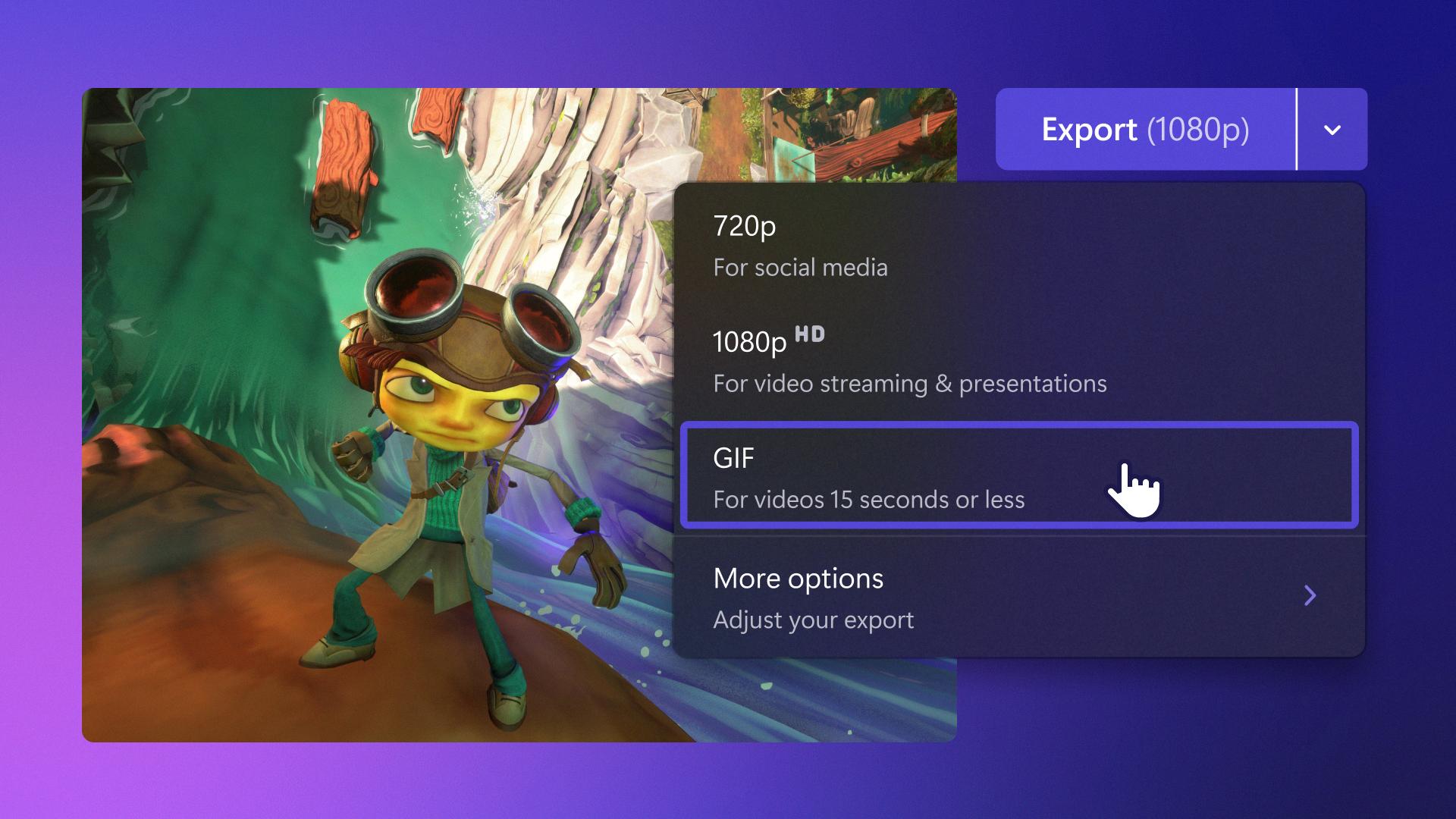
How Do You Make A GIF On Discord?
To create a GIF on Discord, you don’t actually make it directly within the platform. Instead, you can easily share existing GIFs from external sources like GIPHY. Here are two methods you can use to share a GIF on Discord:
Method 1: Share GIF using a Link
1. Find the GIF you want on a website like GIPHY.
2. Right-click on the GIF and select “Copy Image Address” or “Copy Image URL” (the exact wording may vary depending on your browser).
3. In your Discord chat, click on the text box where you want to share the GIF.
4. Press Ctrl + V (or right-click and select “Paste”) to insert the GIF link into the chat.
5. Discord will automatically display the GIF for everyone to see.
Method 2: Share GIF by Uploading
1. Find the GIF you want and save it to your computer.
2. In your Discord chat, click on the “+” button on the left side of the chatbox.
3. Select “Upload a File” from the options provided.
4. Locate and select the saved GIF from your computer’s files.
5. Click “Open” to upload the GIF to Discord.
6. Discord will then display the uploaded GIF in the chat.
Remember, sharing GIFs should be done responsibly and considerately, ensuring they are appropriate for the community or conversation you are part of.
How Do I Convert TikTok Video To GIF?
To convert a TikTok video into a GIF, follow these step-by-step instructions:
1. Locate the TikTok video you wish to convert into a GIF.
2. On the right side of the screen, you will find a “share” arrow icon. Tap on it.
3. The TikTok share arrow is typically positioned on the right-hand side of the screen.
4. Once you tap the share arrow, a menu will appear at the bottom of the screen. Scroll to the right until you find the option that says “Share as GIF.” Tap on it.
5. By selecting “Share as GIF,” the video will automatically be converted into a GIF format.
6. After the conversion process completes, you can choose to save the GIF to your device or share it directly with others.
To summarize:
1. Find the TikTok video.
2. Tap the share arrow on the right side of the screen.
3. Scroll to the right and select “Share as GIF.”
4. Wait for the video to convert into a GIF.
5. Save or share the GIF as desired.
By following these steps, you will be able to convert any TikTok video into a GIF format effortlessly.
Conclusion
Converting a video to a GIF can be a simple and effective way to share and communicate visual content. Whether you want to create a funny animation, highlight a specific moment, or add some visual flair to your online presence, converting videos to GIFs offers a versatile and widely compatible solution.
By using online tools or software, you can easily select and upload a video of your choice, with options to customize the file size and aspect ratio based on your intended platform or sharing medium. This flexibility ensures that your GIF will display properly and seamlessly across various devices and social media platforms.
Not only is the process of converting a video to a GIF quick and straightforward, but the resulting GIFs are also compact in size, making them easy to share and download. This makes GIFs an ideal choice for those looking to enhance their online conversations, express emotions, or simply entertain others.
Moreover, the ability to convert TikTok videos to GIFs adds another layer of creativity and fun to the mix. With just a few taps on the TikTok app, you can transform any TikTok video into a GIF, ready to be shared and enjoyed by others.
Converting videos to GIFs is a valuable skill that allows you to express yourself in a visually engaging way. Whether for personal or professional use, GIFs offer an effective means of communication that can captivate and entertain your audience. So go ahead, explore the world of video to GIF conversion and unlock a whole new realm of creative possibilities.