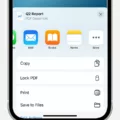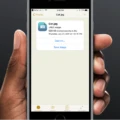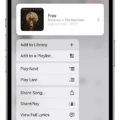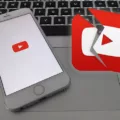If you’ve encountered an error while trying to download a PDF file on your Android device, don’t worry, you’re not alone. Many Android users face issues when it comes to opening or downloading PDF files. However, there are several reasons why this might be happening, and fortunately, there are also various solutions you can try. In this article, we will explore some common causes and provide troubleshooting tips to help you resolve the Android PDF download error.
1. Try a different browser:
One of the simplest solutions is to try downloading the PDF file again using a different browser. Sometimes, certain browsers may encounter compatibility issues with PDF files. Switch to a different browser such as Mozilla Firefox or Microsoft Internet Explorer to see if the problem persists.
2. Check for file corruption:
PDF files can get corrupted during the download process, which may prevent them from opening properly. If you suspect that the file is corrupted, try downloading it again from a trusted source. Ensure that you have a stable internet connection to avoid any interruptions during the download.
3. Update your PDF reader:
Outdated PDF reader applications can sometimes cause problems when opening or downloading PDF files. Check if your PDF reader is up to date and install any available updates. This will ensure that you have the latest features and bug fixes, which might resolve the issue.
4. Reboot your device:
Sometimes, a simple reboot can fix various software-related issues. Restart your Android device and try downloading the PDF file again. This can help refresh the system and clear any temporary glitches that may be hindering the download process.
5. Scan for malware:
In some cases, PDF files may contain viruses or malicious code that can interfere with the download process. Install a reliable antivirus application on your Android device and perform a scan to detect and remove any potential threats. This will help ensure the security of your device and prevent any further issues.
6. Consider alternative PDF viewers:
If the problem persists, you can try using a different PDF viewer application. There are several options available on the Google Play Store that might offer better compatibility with your device. Experiment with different applications to see if they can successfully open and download the PDF files.
Encountering an Android PDF download error can be frustrating, but there are various troubleshooting steps you can take to resolve the issue. Try using a different browser, check for file corruption, update your PDF reader, reboot your device, scan for malware, and consider alternative PDF viewers. By following these steps, you should be able to overcome the obstacles and successfully open and download PDF files on your Android device.
Remember, if none of the above solutions work, it’s always a good idea to seek further assistance from technical support or consult relevant online forums for additional guidance.

Why Are Your PDFs Failing to Download?
There can be several reasons why your PDFs are failing to download. Some potential issues to consider include:
1. Browser compatibility: Certain browsers may have limitations or conflicts when it comes to downloading specific file types like PDFs. Try using a different browser than the one you are currently using, such as Mozilla Firefox or Microsoft Internet Explorer, to see if the download is successful.
2. Internet connection: A slow or unstable internet connection can cause download failures. Ensure that you have a stable and reliable internet connection before attempting to download the PDFs again.
3. File size: If the PDF file is too large, it may take longer to download, or the download may fail altogether. In such cases, try downloading the PDF in smaller chunks or consider using a file compression tool to reduce the size of the PDF.
4. Server issues: Sometimes, the server hosting the PDF file may experience technical difficulties or be temporarily unavailable. In such cases, you can try downloading the PDF at a later time when the server is likely to be more stable.
5. Security settings: Your browser’s security settings or antivirus software might be blocking the download of PDF files. Check your browser settings and antivirus software to ensure that they are not preventing the download. You can also try temporarily disabling any security software and then attempt the download again.
6. Outdated software: If you are using an outdated version of your browser or PDF reader, it may not be fully compatible with the PDF file you are trying to download. Make sure that you have the latest updates installed for your browser and PDF reader.
7. Incorrect file URL: Double-check that the URL or link you are using to download the PDF is correct. Sometimes, a simple typing error or an outdated link can lead to download failures.
If none of these solutions work, it might be worth contacting the website or source from where you are trying to download the PDF for further assistance.
Why Are You Getting a PDF Error?
There are several possible reasons why you may be experiencing a PDF error. Here are some common causes and solutions:
1. Incomplete or interrupted download: If the PDF file was not fully downloaded or the download process was interrupted, it can result in a corrupted file. To fix this, try downloading the file again from the original source or website.
2. Insufficient storage space: If your device’s storage capacity is full or nearing its limit, it can cause issues with opening or accessing PDF files. Check your device’s storage and free up space if necessary by deleting unnecessary files or apps.
3. Transfer or file conversion issues: When transferring PDF files between devices or converting them to different formats, errors can occur, leading to file corruption. Ensure that you are using reliable methods and tools for transferring or converting PDF files.
4. Outdated PDF software or incompatible version: If you are using an outdated or incompatible version of a PDF reader or viewer, it may not be able to properly open or display the file. Update your PDF software to the latest version or try using a different PDF reader.
5. Malware or virus infection: Sometimes, malware or viruses on your device can impact the functionality of PDF files. Run a scan with your antivirus software to detect and remove any potential threats.
6. File damage or corruption: PDF files can become damaged or corrupted due to various factors, such as power outages, software glitches, or hardware issues. Unfortunately, repairing a damaged PDF file can be challenging. You may try using specialized software designed to repair corrupted PDF files, but there is no guarantee of success.
PDF errors can occur due to incomplete downloads, storage limitations, transfer issues, outdated software, malware infections, or file damage. By following the suggested solutions, you can increase the chances of resolving the PDF error.
Why Are You Getting an Error Message When You Try to Open a PDF File?
There are several potential reasons why you may be encountering an error message when attempting to open a PDF file. Here are some possible explanations:
1. Outdated PDF reader: Your PDF reader software may be out of date and requires an update. Older versions of PDF readers may not be compatible with certain PDF files, leading to errors. To resolve this issue, check for any available updates for your PDF reader and install them accordingly.
2. Damaged PDF application: It is possible that your PDF application itself is damaged or corrupted. This can occur due to various reasons, such as improper installation, system errors, or conflicts with other software. In such cases, you may need to reinstall or repair your PDF application to resolve the error.
3. Corrupted PDF file: The PDF file you are trying to open may be damaged or corrupted. This can happen due to issues during the file transfer, storage, or creation process. If this is the case, you can try opening the PDF file on a different device or using a different PDF reader to see if the issue persists. Additionally, you may need to obtain a new, uncorrupted version of the PDF file.
4. Tampered PDF file: In some cases, the PDF file may have been tampered with or modified, potentially causing it to trigger error messages. This can occur if the file has been edited using unauthorized software or if a virus/malware has affected the file. To address this, you can try scanning the PDF file with an updated antivirus program to detect and remove any potential threats.
5. Virus or malicious attack: It is possible that the PDF file you are trying to open contains a virus or malicious code embedded within it. Opening such a file can potentially harm your computer or compromise your security. If you suspect this to be the case, it is recommended to avoid opening the file and to run a comprehensive scan of your system using antivirus software.
Encountering an error message when opening a PDF file can stem from various factors, including outdated software, damaged applications, corrupted files, tampering, or the presence of viruses. By following the suggested steps, you can troubleshoot and resolve these issues, allowing you to open the PDF file without any errors.
Why Can’t You Open PDF Files on Your Android Phone?
There are several reasons why you may be unable to open PDF files on your Android phone:
1. Lack of a PDF Reader: Android devices do not always come pre-installed with a PDF reader. In such cases, you will need to download and install a PDF reader app from the Google Play Store to be able to open and view PDF files on your phone.
2. Corrupted PDF Files: If the PDF files you are trying to open are corrupted or damaged, your Android phone may not be able to read them. In such cases, you can try opening the files on a different device or use a PDF repair tool to fix any possible issues with the files.
3. Outdated Software: If your Android operating system or PDF reader app is outdated, it may not be compatible with the latest PDF file formats. Ensure that both your Android OS and PDF reader app are up to date to avoid compatibility issues.
4. Insufficient Storage Space: If your Android phone has low storage space, it may not have enough memory to open and display large PDF files. Check your device’s available storage and free up space if necessary.
5. File Permissions: If the PDF files are password-protected or have restricted permissions, you may not be able to open them without the correct password or necessary permissions. Ensure that you have the required access rights to open the files.
6. File Format: Although PDF is a widely supported file format, some Android devices may have limitations on the types of PDF files they can open. Make sure that the PDF files you are trying to open are in a compatible format.
7. Malware or Security Restrictions: In some cases, certain security settings or malware on your Android phone may prevent you from opening PDF files. Scan your device for malware and check your security settings to ensure they are not blocking PDF file access.
Conclusion
There can be several reasons why you may encounter an error when trying to download or open a PDF file on your Android device. One possible reason is that your device may not have a built-in feature for opening PDF files, which can prevent you from accessing the file. Another possibility is that the PDF file itself may be corrupted, either due to a problem during the download process or because the file has been tampered with. Additionally, if your PDF reader or preferred program is out of date, it may not be compatible with the file or may not have the necessary updates to open it properly. It is also possible that there may be a virus or malicious attack embedded within the PDF file, which can cause issues when trying to open it. To resolve these issues, you can try downloading the file again using a different browser, updating your PDF reader or program, or scanning the file for any potential threats.