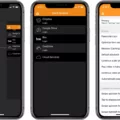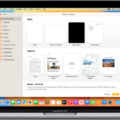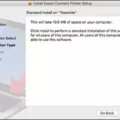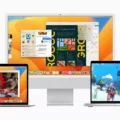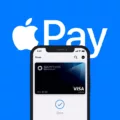VLC Media Player is an open-source, free software media player that has become increasingly popular over the years. It supports a wide range of audio and video formats and can play almost any media file you throw at it. It also supports the streaming of online multimedia content and can be used to watch live TV broadcasts. VLC is available for Windows, Mac OS X, Linux, Android, iOS, and other operating systems.
If you’re a Mac user looking to install VLC Media Player on your device, here’s what you need to do:
1. Go to the VideoLAN website (https://www.videolan.org/vlc/) and click the ‘Download VLC’ button for Mac OS X.
2. Once the download is complete, double-click the .dmg file in your Downloads folder to open it up in Finder.
3. Click and drag the VLC icon onto the ‘Applications’ folder on the right side of the window. This will begin installing VLC onto your computer — you may need to enter your computer’s password during this process if prompted by Finder or Security & Privacy settings.
4. Once installation is complete, you should find VLC in your Applications folder or Launchpad ready for use!
VLC Media Player is a great tool for playing all kinds of audio and video files on Mac devices — give it a try today!
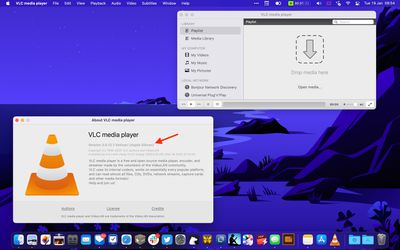
Installing VLC Media Player on a Mac
To install VLC Media Player on your Mac, first, download the Mac OS X package from the VLC MacOS X download page. Once you’ve downloaded the package, double-click on its icon, and a new window will open. Drag the VLC application from this window to the desired location (typically /Applications) and you’re done! You can now launch VLC Media Player from your Applications folder or by searching for it in Spotlight.
Is VLC Media Player Available for Mac?
Yes, there is a VLC Media Player for Mac! VLC Media Player is a free and open-source cross-platform multimedia player and framework that plays most multimedia files as well as DVDs, Audio CDs, VCDs, and various streaming protocols. VLC for Mac OS X is available to download from the official website: https://www.videolan.org/vlc/index.html.
VLC for Mac allows users to play any video or audio format without having to install additional codecs or plugins. It also supports a wide range of subtitle formats, including SRT, SUB, SSA, and ASS subtitles. Additionally, it offers more advanced features such as hardware acceleration of video decoding, network streaming protocol support, and many more options that make it an ideal choice for all your media playing needs.
Finally, VLC for Mac OS X can be easily integrated with the iTunes library so you can access all your music in one place. With its easy-to-use interface and powerful features it’s no surprise that VLC Media Player is one of the most popular media players available today!
Availability of VLC in the Apple Store
Yes, the VLC media player is available on the App Store for iPhone, iPad, and Apple TV. It is a free app that provides users with access to a wide range of audio and video content. It allows you to play almost any type of audio or video file and offers powerful customization options. Additionally, it has a great user interface and supports many popular streaming protocols.
Installing an App Manually on a Mac
Manually installing an app on a Mac is easy and straightforward. First, locate the app file you want to install. This could be an application file (often ending in .app) or a disk image (often ending in .dmg). Once you’ve found it, double-click it to open it. If it’s an application file, a window should open with the program inside. Drag the program icon from this window into your Applications folder, which you can find by opening Finder and selecting ‘Go’ from the menu bar. If it’s a disk image, you may need to double-click again to find the actual application file inside. Again, drag this program icon into your Applications folder. Once you have done this, eject the disk image or close the application window, and your installation is complete!
Compatibility of VLC With Mac M1
Yes, VLC 3.0.12 is compatible with Mac M1 and any other Macs with Apple Silicon chips. It has been optimized to take full advantage of the hardware, providing faster performance and better energy efficiency for MacBook users.
Comparing VLC and QuickTime on Mac
When it comes to choosing a media player for Mac, both VLC and QuickTime are great options. VLC is a free, open-source, cross-platform media player that can play almost any type of file format. It also has powerful features and customization options, as well as extensive support for online streaming services. QuickTime Player is the default media player on Mac OS X and comes bundled with the operating system. While it does not have as many features or customization options compared to VLC, it is capable of playing most audio and video file formats.
Ultimately, the decision between VLC and QuickTime really depends on what features you need from your media player. If you want more control over how you watch videos or listen to music, then VLC might be the better choice. However, if you just need something simple and lightweight to play basic files on your Mac, then QuickTime Player is likely all you’ll need.
Troubleshooting VLC Issues on Mac
There are several possible explanations as to why VLC is not working on your Mac. One potential cause may be that the version of VLC you have installed is not compatible with your Mac operating system. Another potential reason could be that your Mac does not have the necessary codecs to play certain multimedia files. Additionally, it could be that some third-party plugins are interfering with VLC’s functionality or there may be compatibility issues between VLC and other applications running on your Mac. To resolve this issue, we recommend updating VLC to the latest version and then checking for any software updates from Apple. Additionally, try resetting VLC’s preferences in the app’s settings or reinstalling the application to see if this resolves the issue.
Conclusion
VLC Media Player is a versatile and powerful media player that can be used on a variety of platforms, including Windows, Mac OS X, Linux, iOS, and Android. It supports a wide range of file formats, as well as DVDs and CDs. VLC’s open-source nature ensures continued development and support for years to come. Furthermore, VLC Media Player’s intuitive user interface makes it easy to use even for beginners. All in all, VLC Media Player is an excellent choice for anyone looking for an effective and reliable media player.