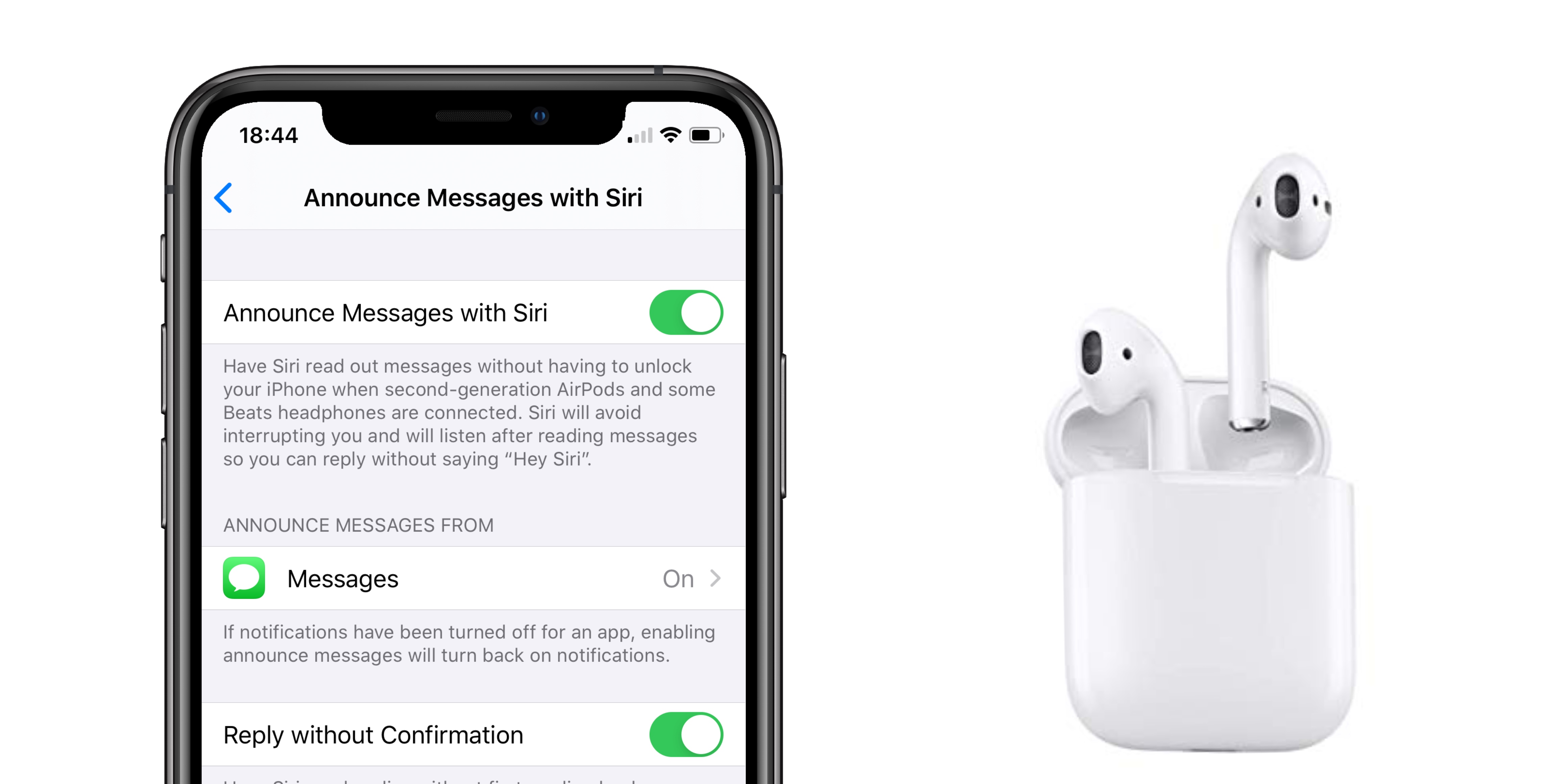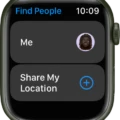Are you looking to turn on vibrate mode on your Apple Watch? If so, you’ve come to the right place! This blog post will walk you through how to turn on vibrate mode and all the different settings that come along with it.
First off, let’s talk about what vibrate mode is and why you should use it. Vibrate mode on the Apple Watch is a setting that will cause your watch to vibrate instead of playing a sound when you receive notifications or calls. This can be a great way to stay connected without having to worry about being too loud or missing important notifications.
Now, let’s talk about how to set up vibrate mode on your Apple Watch:
1. Swipe up from the bottom of your watch display and look for a highlighted moon or airplane icon in the Apple Watch Control Center.
2. If you don’t see the specific icon you want, either flick the screen up and down with your finger or rotate the watch’s crown.
3. Check that haptics is on; go to Settings > Sounds & Haptics on your watch and Phone > Ringtone > Haptic on the Apple Watch app for iPhone.
4. Under Alerts, turn off Sound but make sure Haptic is turned on if you don’t want sound notifications when you receive alerts.
5. Under Calls, again turn off Sound and turn Haptic if you want your watch to only vibrate when receiving a call.
That’s it! Once these steps are completed, your Apple Watch will now be in silent mode meaning it won’t play any sounds but will still vibrate when receiving notifications or calls. It’s important to note that all other functions will still work normally while in this mode so there’s no need to worry about any features being disabled while using vibrate mode!
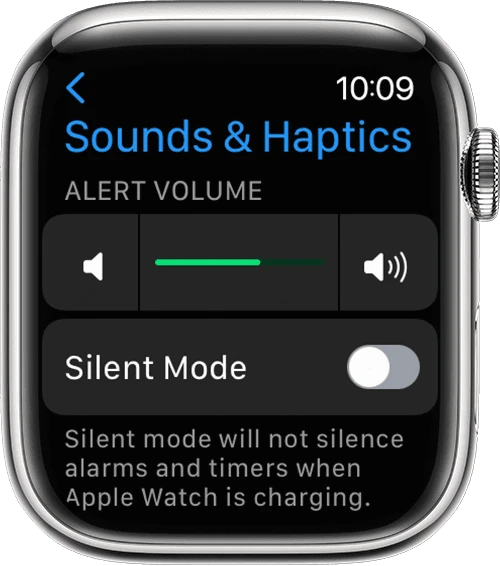
Troubleshooting Vibration Issues on Apple Watch
Your Apple Watch may not be vibrating if the haptics feature is turned off. To turn it on, go to Settings > Sounds & Haptics on your watch and Phone > Ringtone > Haptic on the Apple Watch app for iPhone. You can also check if haptics is enabled by swiping up or touching and holding the bottom of the display to look for a highlighted moon or airplane icon in the Apple Watch Control Center. If you are still having issues with your Apple Watch not vibrating, you may need to reset it or take it in for service.
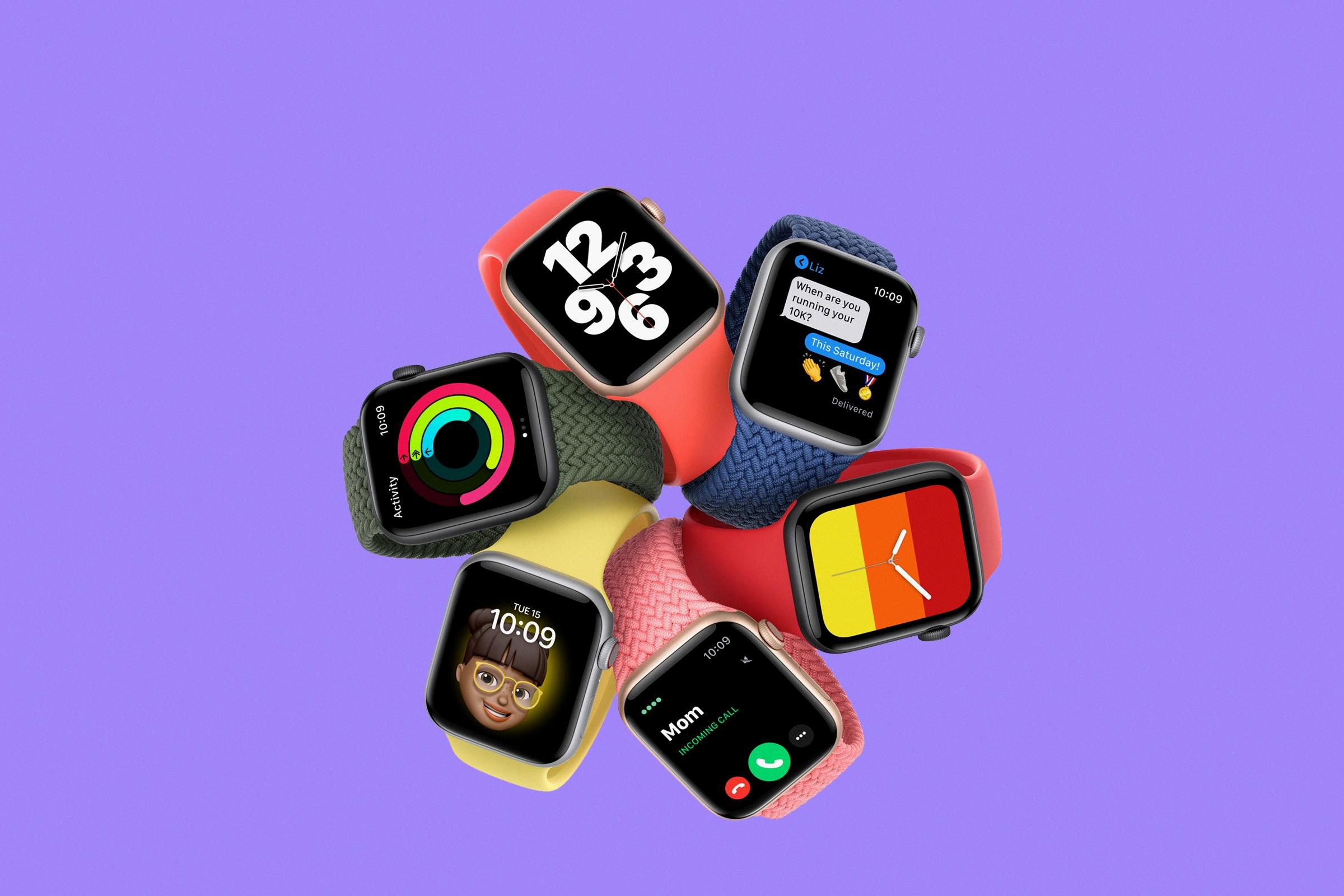
Source: wired.com
Putting Apple Watch On Silent or Vibrate
To put your Apple Watch on Silent or Vibrate mode, first tap the bell icon. You can find the bell icon on the Control Center screen – swipe up from the bottom of your watch face to open the Control Center. If you don’t see the bell icon, flick the screen up and down with your finger or rotate the watch’s crown. After tapping the bell icon, you will be able to switch between the Silent and Vibrate modes. In Silent mode, your watch will not chime or beep but will still vibrate for notifications; all other functions work normally. To turn off Silent or Vibrate mode, simply tap the bell icon again.
Enabling Vibration for Incoming Calls on Apple Watch
To get your Apple Watch to vibrate only when you receive a call, go to the Apple Watch app on your iPhone and navigate to the My Watch tab. Then select Sounds & Haptics. Under the Alerts section, turn off Sound but ensure that Haptic is turned on. Under the Calls section, again turn off Sound and turn on Haptic. This will ensure that your watch will only vibrate when you receive a call.
Troubleshooting Apple Watch Vibration Issues When Receiving Calls
It is possible that your Apple Watch is not set up to vibrate when you get a call. By default, the Apple Watch mirrors the notification settings on the iPhone for calls and text alerts. So, make sure that your iOS device is set to vibrate or set up custom notifications for your smartwatch.
To check and adjust your watch’s notification settings, open the Watch app on your iPhone, then tap “My Watch” > “Notifications” > “Phone”. From here you can select either “Mirror my iPhone” or “Custom”. If you choose Custom, you can enable vibration for phone calls by turning on the toggle next to Vibrate on Silent.
Conclusion
The Apple Watch is a powerful and versatile device that offers a range of features to make your life easier, from notifications, to track your activity and health, to provide you with access to apps. With its intuitive interface and customizable settings, it can be tailored to meet your specific needs. Additionally, it has a Silent Mode feature whereby you can choose to receive haptic notifications instead of sound alerts so that you can stay connected without disturbing the people around you. All in all, the Apple Watch is an invaluable tool for staying organized and connected.