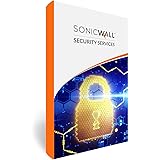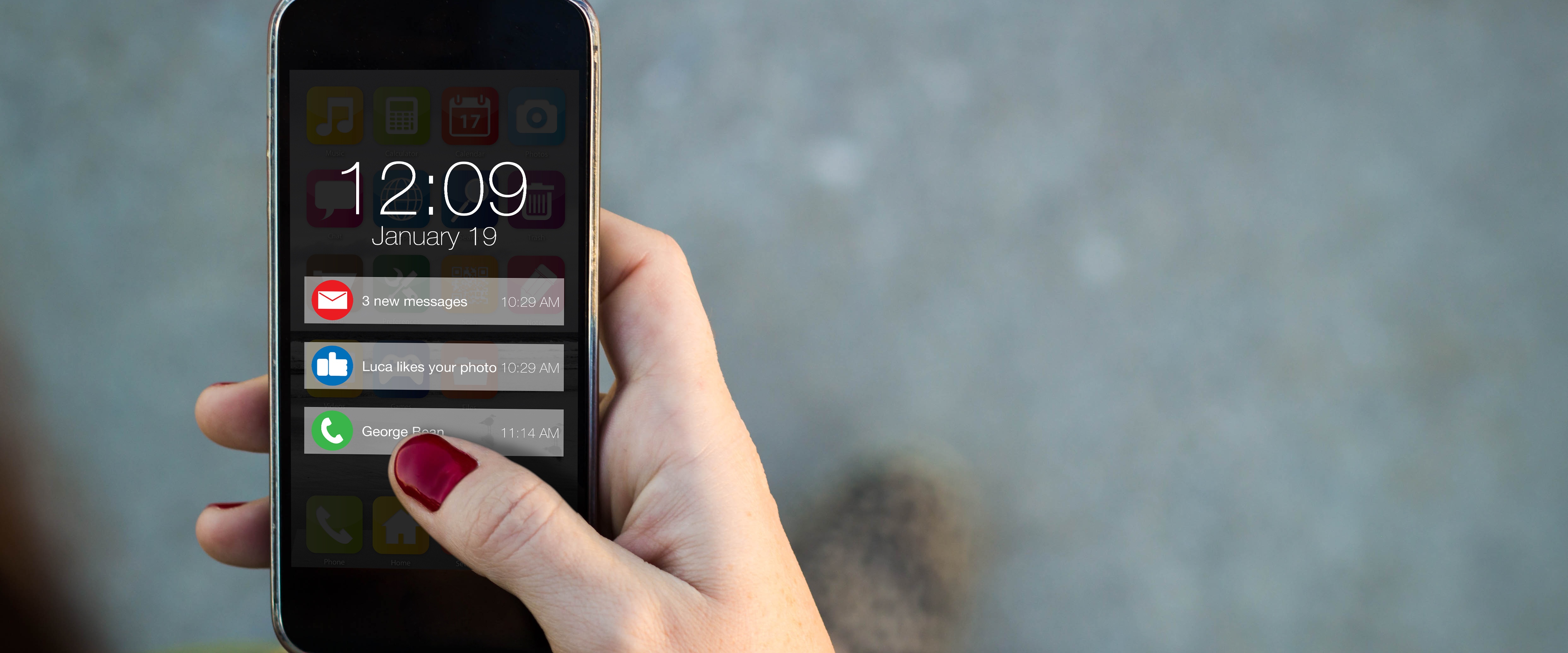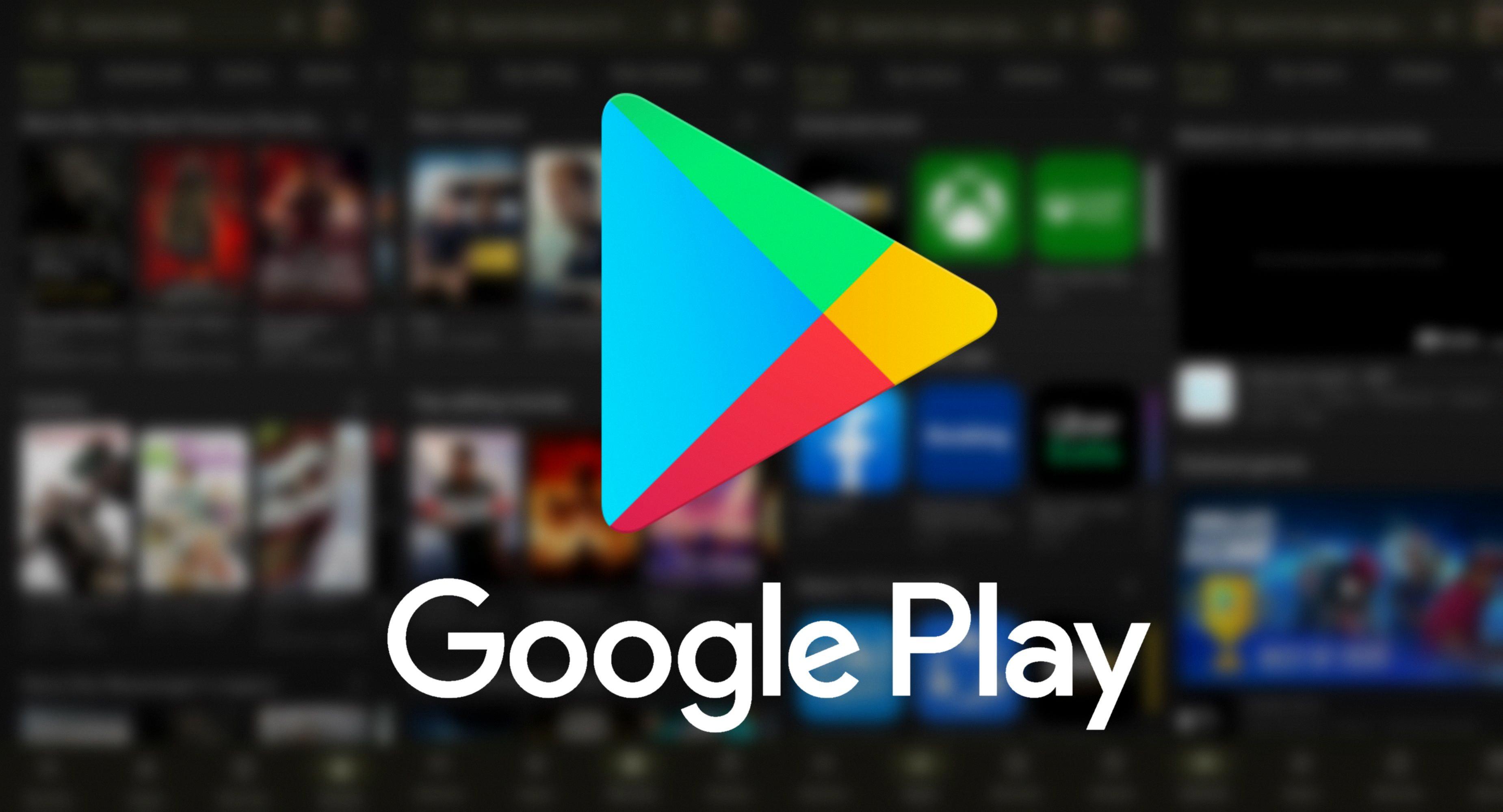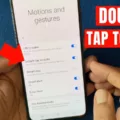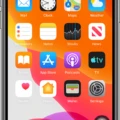IOS 16 brings a host of new features to enhance the user experience on iPhones. One such feature is Focus Mode, which allows users to customize their notification settings based on their current activity or state of mind. By enabling Focus Mode, you can minimize distractions and focus on what matters most to you at any given time. However, there is a default setting in Focus Mode called “Share Focus Status,” which allows others to see your Focus status. If you prefer to keep your Focus Mode activity private, you have the option to turn off Share Focus Status.
To disable Share Focus Status, follow these simple steps:
Step 1: Open the Settings app on your iPhone running iOS 16.
Step 2: Scroll down and tap on “Focus.”
Step 3: Within the Focus settings, you will find various options related to Focus Mode. Look for the “Share Across Devices” toggle switch.
Step 4: By default, Share Across Devices is enabled, which means your Focus status will be shared with others. If you want to keep your Focus Mode activity private, simply tap on the toggle switch to turn it off. The switch will no longer be green, indicating that Share Focus Status is disabled.
Once you have disabled Share Focus Status, your Focus Mode activity will not be visible to others. This means that when someone tries to reach you while you’re in Focus Mode, they will not be able to see that you have silenced your notifications or customized your settings.
It’s important to note that disabling Share Focus Status only affects the visibility of your Focus Mode status to others. Your Focus Mode settings and notifications will still function as intended, and you will still receive notifications based on your chosen Focus settings.
By turning off Share Focus Status, you can maintain your privacy and control over your Focus Mode activity. Whether you’re trying to concentrate on work, enjoy some uninterrupted leisure time, or simply need a break from constant notifications, Focus Mode provides a customizable solution. And with the ability to disable Share Focus Status, you can ensure that your Focus Mode activity remains your personal domain.
If you wish to keep your Focus Mode activity to yourself, it’s crucial to disable Share Focus Status. By following the steps outlined above, you can easily turn off this feature and maintain your privacy while enjoying the benefits of Focus Mode on your iPhone running iOS 16.
Can Someone Turn Off Share Focus Status?
It is possible for someone to turn off the “Share Across Devices” option for the Focus feature on their iPhone running iOS 15. To do this, follow these steps:
1. Open the Settings app on your iPhone.
2. Scroll down and tap on “Focus.”
3. In the Focus settings, you will see the option for “Share Across Devices.” Toggle this option to the “Off” position if you want to disable status sharing.
4. If you prefer to keep the status sharing enabled, you can leave the “Share Across Devices” option disabled.
By turning off the “Share Across Devices” option, the Focus status will no longer be shared across your iCloud-connected devices. This means that if you enable or disable a Focus mode on one device, it will not automatically enable or disable on your other devices.
Please note that these instructions are specifically for iOS 15. If you are using a different version of iOS, the steps may vary slightly.
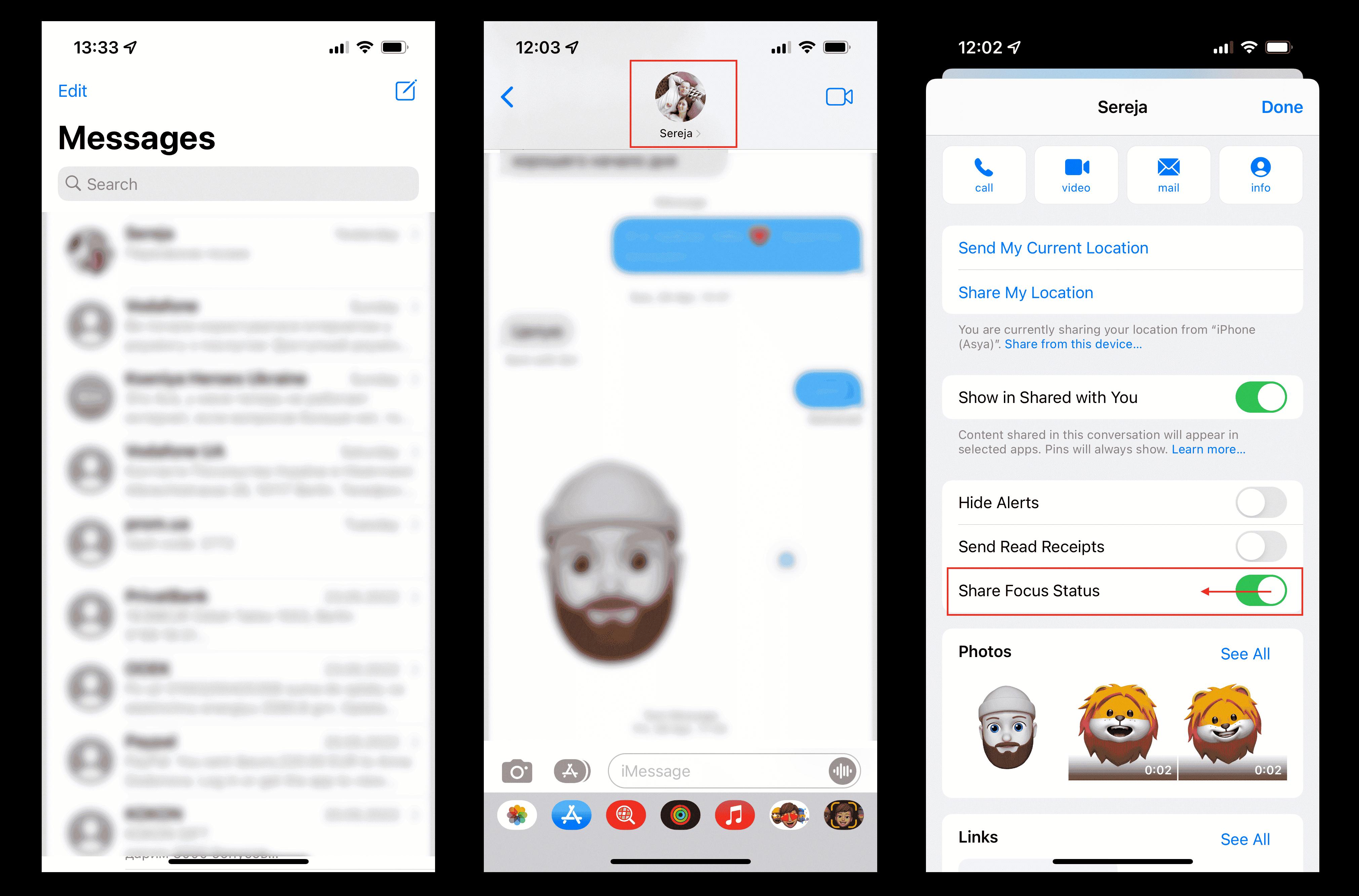
How Do You Turn Off Focus Status Messages?
To disable the feature that allows you to share your Focus status messages, follow these steps:
1. Open the Settings app on your device.
2. Locate and tap on the “Focus” option.
3. In the Focus settings, find and select “Focus Status.”
4. You will see a toggle switch next to “Share Focus Status.” By default, it is turned on.
5. To turn off the sharing of your Focus status messages, simply tap on the toggle switch to disable it.
Once you have completed these steps, your Focus status will no longer be visible to others, and they won’t be able to see that you have silenced your notifications. This provides you with more privacy and control over your Focus mode.
Why Do Some People Have Share Focus Status?
Some people have the Share Focus Status feature enabled on their devices for various reasons. Here are a few possible reasons why individuals choose to use this feature:
1. Enhanced Communication: Share Focus Status allows users to communicate their current focus status to selected contacts. This feature can be useful when you want to let others know that you are currently unavailable or focusing on important tasks.
2. Improved Productivity: By sharing their focus status, individuals can minimize distractions and interruptions from incoming calls, messages, or notifications. This can help them stay focused and increase their productivity during specific periods.
3. Boundaries and Work-Life Balance: Share Focus Status helps individuals establish boundaries and maintain a healthy work-life balance. By sharing their focus status, they can indicate when they are in work mode or need personal time, allowing others to respect their privacy and avoid unnecessary interruptions.
4. Respectful Communication: By sharing their focus status, individuals can promote respectful communication by setting expectations and managing others’ access to their attention. It encourages contacts to reach out only when necessary or during designated times, reducing interruptions and allowing individuals to concentrate on their tasks.
5. Customization and Control: Share Focus Status provides users with the flexibility to customize their availability and choose who can see their focus status. This feature allows individuals to select specific contacts who will be notified about their availability, ensuring that only relevant people are aware of their focus status.
6. Collaboration and Teamwork: Share Focus Status can be beneficial for collaborative work environments. It allows team members to be aware of each other’s availability, ensuring efficient coordination and minimizing disruptions. This feature promotes effective teamwork and helps team members align their schedules and priorities.
Share Focus Status offers individuals the ability to communicate their focus status, maintain productivity, establish boundaries, and enhance collaboration, ultimately contributing to a more efficient and respectful communication experience.
Conclusion
Turning off the Share Focus Status feature on your iPhone running iOS 16 can provide you with more privacy and control over your notifications. By disabling this feature, you can prevent apps from detecting and displaying your Focus Mode status to others, ensuring that you have the ultimate say in how and when your notifications are shared. Whether you prefer to keep your Focus Mode status private or simply want to avoid unnecessary interruptions from certain contacts, the ability to turn off Share Focus Status gives you the flexibility to customize your Focus experience to suit your needs. So, if you value your privacy or wish to have a more uninterrupted Focus Mode, don’t hesitate to disable the Share Focus Status toggle switch in the Settings app on your iPhone.