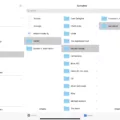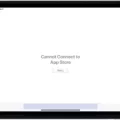The iPad is a popular device that is loved by many for its versatility and user-friendly design. However, there are times when users encounter issues with downloading apps on their iPad. This can be frustrating, especially when you need to use a particular app urgently. In this article, we will explore some of the reasons why you may not be able to download apps on your iPad and what you can do to fix the problem.
One of the main reasons why you may not be able to download apps on your iPad is because of a problem with your internet connection. This can be due to a weak Wi-Fi signal or a slow internet speed. To fix this, you can try resetting your Wi-Fi router, moving your iPad closer to the router, or connecting to a different Wi-Fi network.
Another reason why you may not be able to download apps on your iPad is because of an issue with your Apple ID. If your payment method is expired, declined, or failed, you may not be able to download apps. To fix this, you can check your payment method and ensure that it is up to date. You can also contact Apple Support for assistance if you are still experiencing issues.
If you have limited storage space on your iPad, this can also prevent you from downloading apps. You can check your storage space by going to Settings > General > iPad Storage. If your device has less than 1 GB of available space, you may need to delete some files or apps to free up space.
Lastly, if your iPad is running an outdated version of iOS, this can cause issues with downloading apps. To fix this, you can go to Settings > General > Software Update and check if there is an available update for your device. If there is, you can download and install the update to fix the issue.
If you are unable to download apps on your iPad, there are several reasons why this may be happening. By checking your internet connection, payment method, storage space, and iOS version, you can identify the cause of the problem and take steps to fix it. With these tips, you should be able to download your favorite apps on your iPad and enjoy all the features that this amazing device has to offer.
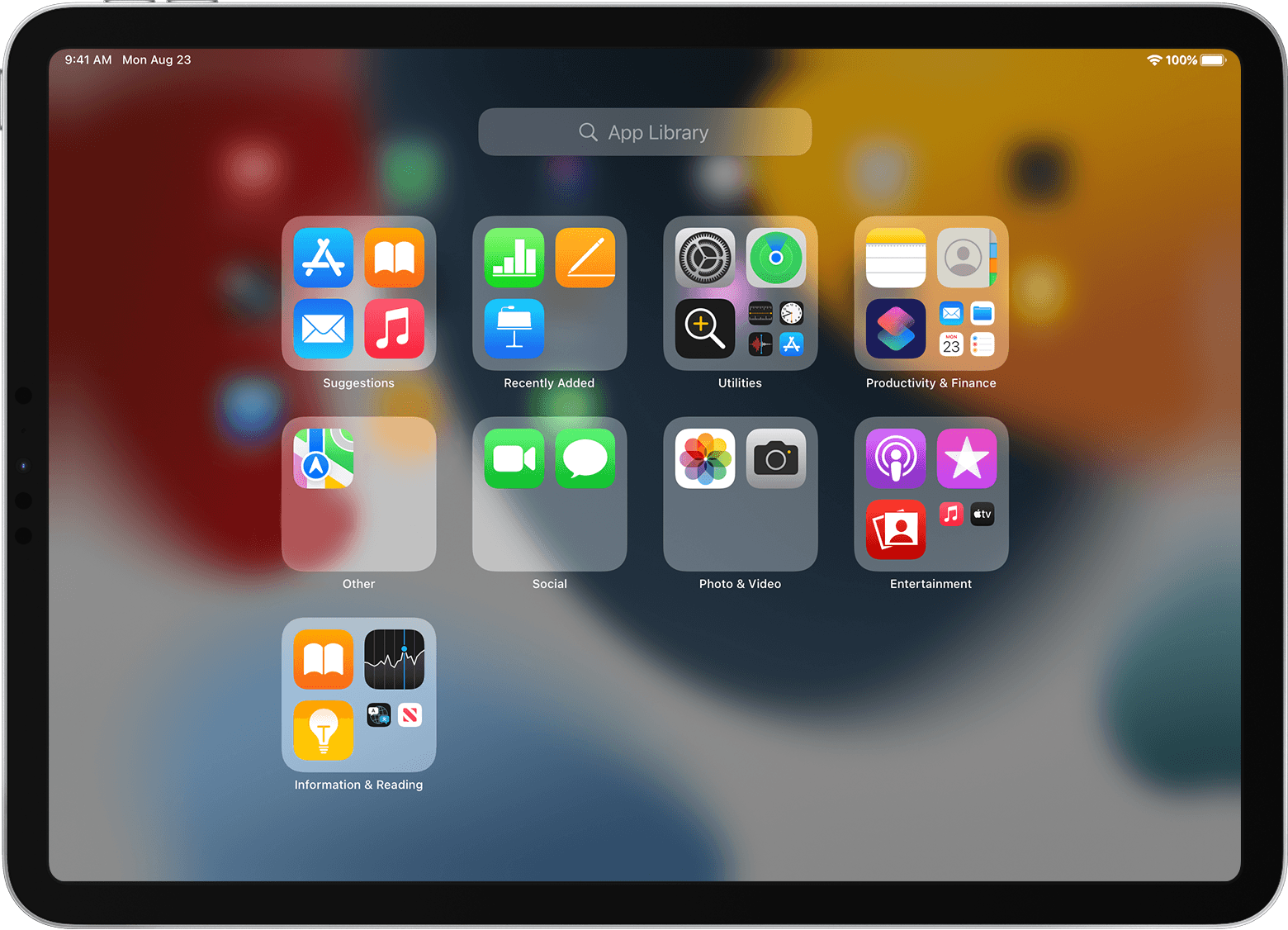
Troubleshooting Issues with Installing Apps on an iPad
There could be a few reasons why you are unable to install apps on your iPad. One possibility is that your device’s storage is full, which can prevent any new apps from being installed. You can check your device’s storage by going to Settings > General > iPad Storage.
Another reason may be that your iPad’s software is not up to date. This can cause issues with downloading and installing apps. To check for updates, go to Settings > General > Software Update.
Additionally, it is possible that there may be a problem with your internet connection. If your Wi-Fi signal is weak or your data plan has been exhausted, you may experience issues with app installation. Make sure you have a stable internet connection before trying to install any apps.
Lastly, if you are still unable to install apps, there may be an issue with your App Store account or payment method. If your account is disabled or your payment method has expired, declined, or failed, you may need to contact Apple Support for assistance.
Unable to Download Free Apps on iPad
There could be several reasons why you are unable to download free apps on your iPad. One common reason is that you might not have a payment method connected to your Apple ID. Even though the app is free, you still need to have a payment method on file with Apple. Another possibility is that your payment method could be expired or invalid, so it’s important to check and update your payment information if necessary.
Another reason why you might not be able to download free apps could be due to restrictions set on your device. For example, if your iPad is set up with parental controls, it’s possible that downloading apps has been restricted. In this case, you would need to adjust the settings to allow app downloads.
It’s also possible that there could be issues with your internet connection that are preventing you from downloading apps. Make sure that you have a stable internet connection and try restarting your device to see if that resolves the issue.
In summary, to download free apps on your iPad, you need to have a valid payment method connected to your Apple ID, check for any restrictions on your device, and ensure that your internet connection is stable.
Downloading Apps on an iPad
To download apps on your iPad, you need to follow a few simple steps. First, make sure you have a stable internet connection. Then, open the App Store app on your iPad. You can find it on your home screen or by swiping it down on your iPad and typing “App Store” into the search bar.
Once you’re in the App Store, you can browse the available apps by tapping on the tabs at the bottom of the screen. These tabs include Today, Games, Apps, and Arcade. Alternatively, you can search for a specific app by tapping on the search bar at the top of the screen and typing in the name of the app you’re looking for.
Once you’ve found an app you want to download, tap on the app’s icon to view more information about it. Here, you can read reviews, view screenshots, and check the app’s compatibility with your iPad. If you decide you want to download the app, tap the “Get” or “Price” button, depending on whether the app is free or paid.
If the app is free, you’ll be prompted to enter your Apple ID and password. If the app is paid, you’ll need to enter your payment information before you can download it. Once you’ve entered the necessary information, the app will start to download to your iPad.
When the download is complete, the app will appear on your home screen. You can tap on the app to open it and start using it right away. If you ever want to delete an app, simply press and hold the app’s icon until it starts to wiggle, then tap the “X” in the corner of the icon to delete it.
Unable to Download Apps From the App Store
There are several reasons why you might not be able to download apps from the App Store. One pssible reason is that your device may be low on storage space. If your device has less than 1 GB of storage space available, it can stop apps from downloading and installing. In this case, you may need to free up some space on your device by deleting unnecessary files or apps.
Another reason why you may not be able to download apps from the App Store is that there may be a problem with your internet connection. If your internet connection is slow or unstable, it can prevent apps from downloading or installing properly. To fix this, you can try resetting your internet connection or connecting to a different network.
It’s also possible that there may be a problem with your App Store account. If your account is not set up properly or if there is a billing issue, it can prevent you from downloading apps. To fix this, you can try signing out of your account and then signing back in, or contacting Apple support for assistance.
There may be a problem with the App Store itself. If the App Store is undergoing maintenance or experiencing technical difficulties, it can prevent apps from downloading or installing. In this case, you may need to wait until the issue is resolved or contact Apple support for assistance.
Conclusion
The iPad is a powerful and versatile device that can be used for a variety of purposes, from entertainment and gaming to productivity and education. With its intuitive interface, long battery life, and a large selection of apps, the iPad has become a popular choice for people of all ages and backgrounds. Whether you’re looking to stay connected with friends and family, stay organized and productive on the go, or simply enjoy your favorite games and media, the iPad is a reliable and convenient tool that can help you achieve your goals. As technology continues to evolve, it’s likely that the iPad will continue to play an important role in the lives of millions of people around the world.