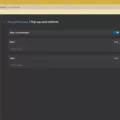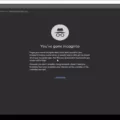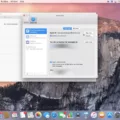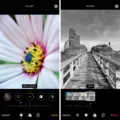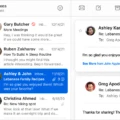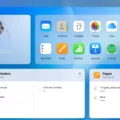Are you having trouble turning off read receipts on your Macbook? Don’t worry, we’ve got you covered! Read receipts allow the sender of a message to know when the receiver has opened and read the message. It’s a helpful feature for those who are trying to follow up with someone, but it can also be intrusive for those who don’t want to be tracked.
If you want to turn off read receipts on your Macbook, there are a few steps you need to take. First, open the Messages app on your Macbook and choose Messages > Settings. Then click iMessage. On the Settings page, select “Send read receipts” and uncheck the box next to it. This will disable read receipts in all conversations you have with people using Apple devices.
However, if you only want to turn off read receipts for one conversation, that is also possible! First select the conversation that you would like to disable read receipts for, then click the Details button in the top-right corner of the Messages window. On this page, select “Send Read Receipts” and uncheck it. This will disable read receipts only for that conversation while leaving them enabled in all other conversations with people using Apple devices.
We hope these instructions were helpful and that they helped solve any issues that you had regarding turning off read receipts on your Macbook or Android device!
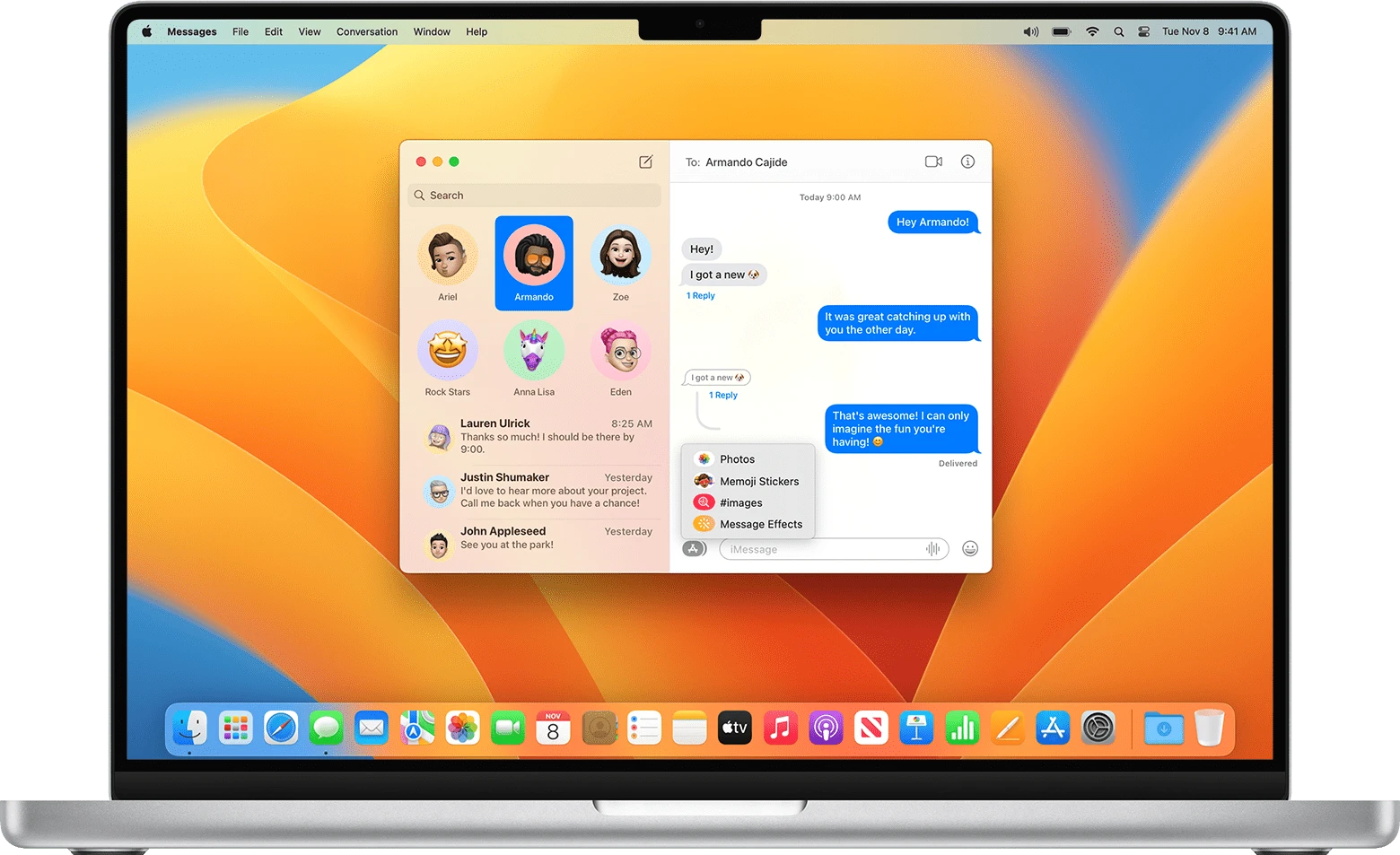
Turning Off Read Receipts on a Mac
To turn off read receipts on your Mac, open the Messages app and choose Messages > Settings. Click iMessage, then select Settings. Uncheck the box next to “Send read receipts” to turn off read receipts.
Enabling Read Receipts on a Mac
To turn on read receipts on a Mac, open the Messages app and choose Messages > Preferences. In the Preferences window, select the iMessage tab and check the box next to “Send read receipts”. This will enable read receipts in your Messages app; any message you send will include a notification letting you know when it has been read.
Does Messages for Mac Have Read Receipts?
Yes, Messages for Mac does send read receipts. To enable read receipts, open the Messages app and select a conversation. Click the Details button in the top-right corner of the screen, then select Send Read Receipts. Once enabled, each time you view a message from this particular conversation, a read receipt will be sent to the other person involved in the conversation.
Making All Messages Read on iMessage on Mac
To make all your messages read on iMessage on Mac, open the Messages app. On the left-side menu, select Messages and then find the All Messages option. Once selected, click the circle near the top of the screen with a down arrow to reveal a drop-down menu. This will give you several options like Mark All as Read and Mark as Unread. Select Mark All as Read to make all your messages read.
Changing Read Settings on iMessage
To change the read settings on iMessage, you will need to go to Settings in your iMessage app. Scroll down and tap Messages. From there, you can enable or disable the Send Read Receipts option. This will allow you to choose whether or not you would like to send read receipts when someone messages you. If enabled, anyone who messages you will be able to see that you have read their message. This setting works on both Macs and iPads as well.