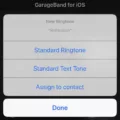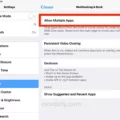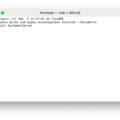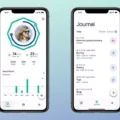Are you looking to get the most out of your Beats Solo3 headphones? If so, you’ll need to make sure that they are in discovery mode before you can connect them to any device. This guide will walk you through how to put your Beats Solo3 headphones in discovery mode and get them ready for use.
To get started, press down on the power button located on your Beats Solo3 headphones for five seconds. When the five fuel gauge lights begin to flash, that indicates that your headphones are in discovery mode. Once this has been done, make sure your device is discoverable as well. On a Mac, go to the Apple menu and select System Preferences, and then Bluetooth.
Once both devices are discoverable, you should be able to locate and pair your Beats Solo3 headphones with your device by selecting them from the list of devices available in Bluetooth settings. After they have been paired successfully, they should be ready for use.
There is also a convenient way to locate compatible Beats headphones using an iOS device or iCloud from a browser with the Find My app. You can simply open up the app and tap on the Devices tab and select the headphones you want to locate from there.
Once you have put your Beats Solo3 headphones in discovery mode and connected them with a compatible device, you should be able to enjoy all of their features without any issues. We hope this guide has been helpful in getting your Beats Solo3 ready for use!

Putting Beats Headphones in Discovery Mode
To put your Beats headphones in discovery mode, press and hold the power button on your headphones for 5 seconds. You’ll see the five Fuel Gauge lights flash when they’re discoverable. After that, go to your device’s Bluetooth settings to connect them. On a Mac, you can go to the Apple (?) menu > System Preferences and click on Bluetooth.
Troubleshooting Beats Solo 3 Discoverability Issues
It is possible that your Beats Solo 3 headphones are not discoverable because the Bluetooth on the headset may be turned off or the device you are trying to pair with is out of range. To fix this, make sure Bluetooth is enabled on your device and that it is within range of your headset. If the problem persists, try resetting your device by pressing and holding the power button for ten seconds. If you still cannot connect, ensure that you have updated to the latest software version for both your device and your Beats Solo 3 headphones.
Making Beats Solo 3 Discoverable on Find My iPhone
To make your Beats Solo 3 headphones discoverable on Find My iPhone, open the Find My app on your iOS device. Tap the Devices tab and then tap on Add Device. Select Beats from the list of available devices and follow the on-screen instructions to complete the setup process. Once completed, your Beats Solo 3 headphones will be discoverable when you select the Devices tab in the Find My app.
Troubleshooting Issues with Discoverability of Beats
Your Beats may not be discoverable if the device is not properly connected, the Bluetooth settings are incorrect, or the battery needs to be recharged. To ensure that your Beats are discoverable, make sure that the device is powered on and connected to the same network as your other devices. Next, check or adjust your Bluetooth settings and make sure that they are set to “discoverable”. Finally, make sure that the battery is charged and try connecting again.
Conclusion
Beats Solo3 are high-quality wireless headphones that offer superior sound and comfort. They are easy to pair with your device via Bluetooth, and you can even locate them using the Find My app if needed. With up to 40 hours of battery life and Fast Fuel technology, these headphones are perfect for listening on the go. Whether you’re listening to music or watching movies, Beats Solo3 will provide an enjoyable experience every time.