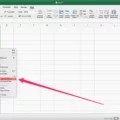Are you looking for a way to pair your Apple Watch with your MacBook Air?
Unfortunately, you can’t connect an Apple Watch directly to a Mac without an iPhone. You have to first pair your Apple Watch to your iPhone. Then, you will be able to use your Apple Watch to unlock your MacBook Air.
This guide is assuming you have already paired your Apple Watch with your iPhone, as it won’t work otherwise. If you have not yet paired your Apple Watch with your iPhone, follow this guide here.
Checking Compatibility Before Pairing
Before we get started, it’s important to check if your MacBook Air supports unlocking with an Apple Watch.
You will need a MacBook Air from 2013 or later running macOS Sierra (10.12) or later. Your watch will need to be running watchOS 3 or later.
However, if you have an Apple Watch Series 3 or later, you will need a MacBook Air running macOS High Sierra (10.13) or later. If you have an earlier series Apple Watch, macOS Sierra (10.12) will be sufficient. In either case, watchOS 3 is the minimum requirement for the watcOS version.
If you want to use your Apple Watch to unlock your Mac when it requests an administrator password (such as when you want to change critical settings), then you will need a watch running watchOS 6 or later and a MacBook running macOS Catalina (10.15) or later.
Enabling Key Settings on Mac and Apple Watch
In addition, there are some settings you will need to enable on your Mac and Apple Watch for Auto Unlock to work properly.
- Wi-Fi and Bluetooth must be enabled on both the Mac and watch.
- Your Mac and watch must be signed into the same iCloud account.
- The iCloud account must have two-factor authentication enabled. See how to turn it on for your account here.
- Your Apple Watch must have a passcode enabled to unlock it.
Pairing Apple Watch With MacBook Air to Enable Auto Unlock
The final step is enabling Auto Unlock on your MacBook Air. This will allow you to use your watch to unlock your MacBook Air.
On a macOS Ventura (13) or later, follow these steps:
- Open System Settings in the Apple menu.
- Click on Touch ID & Password or Login Password, depending on which option you see.
- Turn on Auto Unlock in the Apple Watch section on the right.
On an older version of macOS, navigate to System Preferences > Security & Privacy. There, select “Allow your Apple Watch to unlock your Mac” or ”Use your Apple Watch to unlock apps and your Mac,” depending on which option you see.
Once you do that, you will be logged into your Mac automatically when wearing your Apple Watch. Keep in mind that the first time you boot up your Mac, you will still need to enter your password. However, if your Mac later sleeps and the screen locks automatically, just wake up the screen, and you won’t have to enter your password again.
Similarly, if you meet the system requirements to have your Apple Watch unlock your Mac for administrator password requests, then just double-click the side button on your watch when asked to enter your administrator password on your Mac. This will bypass the password request.
Troubleshooting Apple Watch Connection Issues
If you can’t get the Auto Unlock feature to work, here are some troubleshooting steps to take:
- Ensure both devices are signed into iCloud with the same Apple ID.
- Restart your Mac and Apple Watch and try again.
- Disconnect and reconnect Wi-Fi and Bluetooth on both devices.
- Sign out of iCloud on Mac and Apple Watch, then sign back in and try again.
- Make sure you have met the minimum system requirements on your Mac and watch.
- Make sure your iCloud account has two factor authentication set up.
- Make sure your Apple Watch is protected with a passcode.
Conclusion:
Using your Apple Watch to unlock your MacBook is easy and convenient. In this guide, I’ve shown you the best way to connect your Apple Watch to your Mac. It’s simple and easy, and there’s no reason you shouldn’t take advantage of the convenience of this feature.