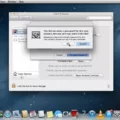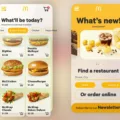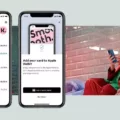RAM slots are an essential component of any computer system. Without them, you wouldn’t be able to expand your RAM, which is a crucial element of your computer’s performance. However, dead RAM slots can be a significant issue that can affect your computer’s performance.
What Are Dead RAM Slots?
Dead RAM slots are memory slots on your computer’s motherboard that are no longer functioning correctly. This can occur due to a range of reasons, including physical damage, electrical damage, and manufacturing defects. When a RAM slot becomes dead, you won’t be able to use it to expand your computer’s memory capacity.
Symptoms of Dead RAM Slots
The symptoms of dead RAM slots can vary, but some of the most common ones include:
1. Computer crashes or freezes regularly
2. Blue screen of death (BSOD) errors
3. Applications not responding or crashing
4. Reduced system performance and speed
5. Inability to install or use additional RAM
How to Fix Dead RAM Slots
If you suspect that you have dead RAM slots on your computer, there are a few things you can do to fix the issue. Here are some of the most effective methods:
1. Test Your RAM
The first thing you should do is test your existing RAM modules. Remove all the RAM sticks from your computer and test them one by one using a memory diagnostic tool. This will help you determine whether any of your RAM modules are faulty or if the issue is with the RAM slot itself.
2. Clean the RAM Slot
Sometimes, dust and debris can accumulate in the RAM slot, causing it to stop functioning correctly. To fix this issue, use a can of compressed air to blow out any dust, debris, or dirt from the RAM slot.
3. Reseat the RAM
Sometimes, the issue with the RAM slot can be due to the RAM not being seated correctly. To fix this issue, remove the RAM module, clean the contacts with a soft cloth, and then reseat the RAM module in the slot.
4. Update Your BIOS
Updating your BIOS can help fix any compatibility issues with your RAM and motherboard. Check your motherboard’s manual for instructions on how to update your BIOS.
5. Replace Your Motherboard
If none of the above methods work, you may need to replace your motherboard. Dead RAM slots can be a sign of a more significant issue with your motherboard, and replacing it may be the only way to fix the problem.
Dead RAM slots can be a significant issue that can affect your computer’s performance. However, with the right tools and techniques, you can fix the issue and get your computer back up to speed. Remember to test your RAM, clean the RAM slot, reseat the RAM, update your BIOS, and replace your motherboard if necessary.

Repairing a RAM Slot
RAM slots can be repaired, but it requires finding a new RAM slot and the ability to solder the connections onto the motherboard. However, it is important to note that this is a complex process and requires advanced skills in electronics and soldering. It’s also likely that you would need to cannibalize another board to get the necessary part. Therefore, unless you have the expertise and resources, it is not recommended to try repairing a RAM slot.
Troubleshooting a Bad RAM Slot
If you have determined that one or more of your RAM slots is bad, your best option is to replace your motherboard. Unfortunately, there is no straightforward repair for a faulty RAM slot. Replacing the motherboard can be a complex process, so it is recommended that you seek the assistance of a professional if you are not experienced with computer hardware. Here are some steps you can follow to replace your motherboard:
1. Gather the necessary tools and equipment, including a new motherboard, a screwdriver, and thermal paste (if required).
2. Disconnect all cables and peripherals from your computer and place them in a clean, static-free work area.
3. Remove the case cover and locate the faulty RAM slot.
4. Carefully remove the RAM module(s) from the bad slot.
5. Remove the screws that secure the motherboard to the case.
6. Gently lift the motherboard out of the case, taking care not to damage any components.
7. Install the new motherboard, being careful to align it correctly with the case and to connect any cables or peripherals according to the manufacturer’s instructions.
8. Secure the motherboard to the case with screws.
9. Reinstall the RAM modules and any other components you may have removed.
10. Turn on your computer and check that everything is working properly.
If your RAM slot is bad, you will need to replace your motherboard. This can be a complex process, so it is recommended that you seek the assistance of a professional if you are not experienced with computer hardware.
Conclusion
Dead RAM slots can be a frustrating problem for computer users, as it can severely limit the amount of memory that can be installed on their system. While it is technically possible to repair a dead RAM slot, it requires a high level of technical skill and expertise in soldering and circuit board repair. In most cases, it is more practical and cost-effective to simply replace the motherboard if the RAM slots are faulty. As always, prevention is the best course of action, and regular maintenance and care can help prevent dead RAM slots from occurring in the first place.