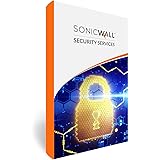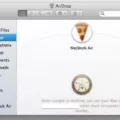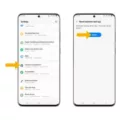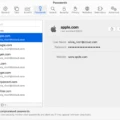Motorola is a well-known brand in the smartphone industry, offering a range of devices with various features and capabilities. However, there may be instances where you need to reset your Motorola phone, either due to a software issue or if you’ve forgotten your lock screen password. In this article, we will guide you through the process of factory resetting a Motorola phone.
Before proceeding with the reset, it’s important to note that a factory reset will erase all data and settings on your device. Therefore, it is highly recommended to back up any important data before proceeding. Once you have taken the necessary precautions, you can follow the steps below to factory reset your Motorola phone.
1. Power off your Motorola phone by pressing and holding the power button until the power menu appears.
2. Using the volume up and volume down buttons, navigate to the “Recovery mode” option. Once selected, press the power button to confirm.
3. In recovery mode, you may see an Android robot with a red exclamation mark or the message “no command”. To proceed, press and hold the power button, then while holding it down, press and release the volume up button.
4. This will bring you to the recovery mode menu. Use the volume buttons to scroll and highlight the “Wipe data/factory reset” option, then press the power button to select it.
5. A confirmation screen will appear, asking if you’re sure you want to perform a factory reset. Use the volume buttons to scroll and highlight the “Yes” option, then press the power button to confirm.
6. The factory reset process will now begin. It may take a few minutes for the process to complete, and your phone may restart multiple times during this time.
7. Once the reset is complete, you will be taken back to the recovery mode menu. Use the volume buttons to highlight the “Reboot system now” option, then press the power button to select it.
8. Your Motorola phone will now reboot, and you will be greeted with the initial setup screen. You can now set up your device as if it were brand new.
It’s worth noting that the exact steps and options may vary slightly depending on the specific model and version of Android on your Motorola phone. However, the general process described above should be applicable to most Motorola devices.
Factory resetting your Motorola phone can be a useful troubleshooting step or a way to regain access to your device if you’ve forgotten your lock screen password. Just remember to back up any important data before proceeding, as a factory reset will erase all data on your device.

How Do You Factory Reset a Motorola Phone That is Locked?
To factory reset a locked Motorola phone, follow these steps:
1. Power off the device completely.
2. Press and hold the Power button.
3. While holding the Power button, press and release the Volume up button.
4. Continue holding the Power button until the Android robot with a red exclamation mark or “no command” appears on the screen.
5. Release the Power button.
6. Press and hold the Power button again, then quickly press and release the Volume up button.
7. Use the Volume buttons to scroll through the options and highlight “Wipe data/factory reset.”
8. Press the Power button to select this option.
9. Confirm the factory reset by selecting “Yes – delete all user data” or a similar option.
10. Wait for the reset process to complete.
11. Once finished, use the Volume buttons to highlight “Reboot system now.”
12. Press the Power button to restart the device.
13. The Motorola phone will now be reset to its factory settings, erasing all data and removing any lock screen.
Please note that performing a factory reset will delete all personal data, settings, and apps from the device. It is recommended to backup important data before proceeding with the reset.
How Do You Reset a Locked Phone?
To reset a locked Android phone, follow these steps:
1. Power off your phone: Press and hold the power button until the power options menu appears. Then, select the “Power Off” option to turn off your device.
2. Enter recovery mode: Press and hold the combination of buttons that will boot your phone into recovery mode. The specific button combination varies depending on the phone model, but commonly it involves holding the power button and volume up or down button simultaneously. Refer to your phone’s user manual or search online for the correct button combination for your device.
3. Navigate through the recovery menu: Once in recovery mode, use the volume up or down buttons to navigate through the menu options. Look for an option like “Wipe data/factory reset” or “Factory data reset.” The exact wording may differ based on the phone’s manufacturer and Android version.
4. Select the reset option: Use the power button to select the desired option. In this case, choose the option that allows you to wipe or reset all data on the phone. This action will erase all data, including settings, apps, and personal files, so make sure you have a backup if necessary.
5. Confirm the reset: On the confirmation screen, you may be asked to confirm your action. Read the instructions carefully and select “Yes” or “Confirm” to proceed with the reset. Once confirmed, the reset process will begin.
6. Wait for the reset to complete: The phone will now erase all data and restore it to its factory settings. This process may take a few minutes, so be patient and avoid interrupting it.
7. Reboot your phone: After the reset is complete, you should see an option to reboot your phone. Use the power button to select it, and your phone will restart.
8. Set up your phone: Once the phone restarts, it will be in the initial setup screen. Follow the on-screen instructions to set up your phone as if it were brand new. You will need to connect to a Wi-Fi network, sign in with your Google account, and customize settings according to your preferences.
Please note that performing a factory reset will delete all data on your phone, so make sure to back up any important files before proceeding.
Conclusion
Motorola devices offer a reliable and user-friendly experience for Android smartphone users. With their sleek designs, powerful performance, and innovative features, Motorola phones cater to a wide range of preferences and needs. Whether you’re looking for a budget-friendly option or a high-end flagship device, Motorola has something to offer.
One of the standout features of Motorola phones is their near-stock Android software, which provides a clean and intuitive user interface. This ensures a smooth and lag-free experience, without unnecessary bloatware or complicated customizations. Additionally, Motorola is known for its commitment to timely software updates, ensuring that users can enjoy the latest features and security enhancements.
Motorola devices also excel in terms of build quality and durability. Many models feature water-resistant designs, shatterproof displays, and robust construction, making them suitable for even the most demanding environments. This durability, combined with long-lasting battery life, allows users to rely on their Motorola phones throughout the day without worrying about constantly recharging or handling them with extreme caution.
Another notable aspect of Motorola devices is their impressive camera capabilities. From high-resolution sensors to advanced imaging software, Motorola phones capture stunning photos and videos in various lighting conditions. Additionally, they often include features like optical image stabilization and low-light enhancement, enabling users to capture memorable moments with clarity and detail.
Furthermore, Motorola offers a range of price points to accommodate different budgets. Whether you’re looking for an affordable entry-level device or a flagship smartphone, Motorola has options to suit various needs. This affordability does not compromise on quality or performance, making Motorola devices an excellent choice for those seeking value for their money.
Motorola has established itself as a reputable brand in the Android smartphone market. With their reliable performance, user-friendly software, durable build quality, impressive camera capabilities, and affordability, Motorola phones provide a compelling choice for users seeking a reliable and feature-rich Android experience.