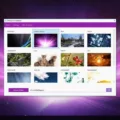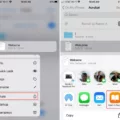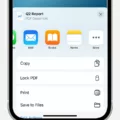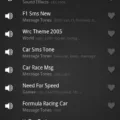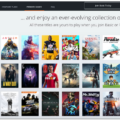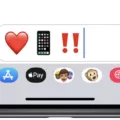Editing a resume on your iPhone can be a great way to quickly make changes and updates to your resume from anywhere. Whether you’re in the middle of an interview or just want to update some information, it’s now possible to edit your resume directly on your phone.
First, you’ll need a few apps that will allow you to edit a resume on an iPhone. You can use apps like Resume Builder, Adobe Acrobat, and PDF Expert. With these apps, you can create a professional-looking resume with ease.
Once the app is installed, open it and upload your existing resume document into the app. From here, you can make changes such as formatting the text or adding images. Resume Builder allows you to easily customize the template for your resume so it looks exactly how you want it. Adobe Acrobat also allows for easy editing of PDF files and includes features like sticky notes and annotation tools for marking up text.
When making changes directly on an iPhone, there are some limitations such as not being able to add new sections or change the layout of the page too much. However, these apps are still useful for making small adjustments quickly without having to open up a laptop or computer.
If you’re looking to make larger changes such as creating new sections or changing fonts, then using a program like Microsoft Word is probably best. This way you can have more control over what goes into the document and where everything is placed on the page. Once finished, just save it as a PDF file so that it can be uploaded into the iPhone apps for further editing if necessary.
Editing resumes on an iPhone has never been easier thanks to modern smartphone technology and helpful apps like Resume Builder and Adobe Acrobat Reader. So get ready to update your resume from anywhere with just a few taps!
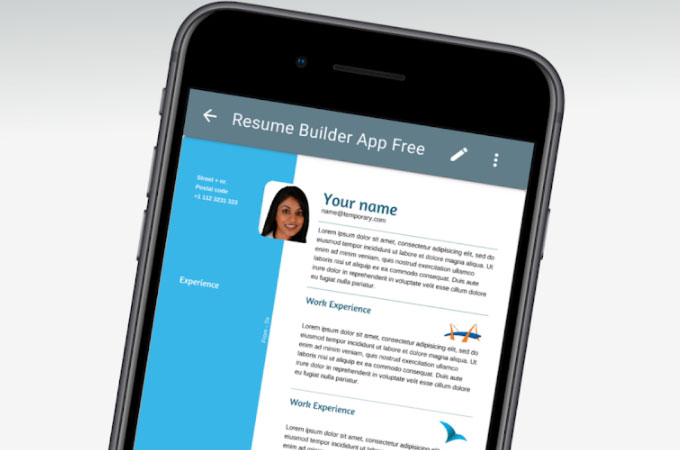
Typing a Resume on an iPhone
Yes, you can type your resume on your iPhone using Resume Builder. With Resume Builder, you can quickly and easily create a professional-looking resume in minutes. The app provides a variety of templates to choose from, allowing you to customize the look and feel of your resume. You can add details such as job experience, education history, skills, and more for each section of the resume. Once you have entered the information, you can save your resume and share it with potential employers directly from your phone.
Editing PDFs on iPhones
Yes, you can edit a PDF on your iPhone with the right tools. Adobe Acrobat online is a great way to access powerful PDF editing tools from your iPhone. You can add sticky notes and annotations, fill out forms, mark up text, convert PDFs to other file formats (like PDF to JPG), and much more. Additionally, there are many third-party apps and software available that offer powerful PDF editing capabilities for your iPhone. With the right app or software, you can easily edit documents on the go and enjoy all the features of desktop-based programs.
Converting a Resume to a PDF on an iPhone
To make your resume a PDF on your iPhone, you will need to download and install an app that can convert documents into PDFs. The most popular option is PDF Expert, which is available for free in the App Store.
Once you have downloaded the app, launch it and tap the blue plus sign at the bottom right. Pick the file you wish to convert – in this case, your resume – and select “Convert to PDF” from the options. Your resume will then be converted into a PDF file and saved in the app’s Documents folder. You can then share it with potential employers or save it for later use.
Updating a Resume on a Phone
Yes, you can update your resume on your phone! There are a variety of apps available that allow you to easily edit, store, and send your resume from your phone. Many of these apps will even save multiple versions of your resume so you can quickly switch between them for different job applications. Additionally, many of these apps will allow you to store other important documents such as cover letters, references, and portfolios. So with just a few taps, you can have everything organized and ready to go when it’s time to apply for a position.
Editing a Resume on Mobile Devices
Editing your resume on a mobile device is easy with the Google Docs app. Simply open the document in the app, tap ‘Edit’, then double-tap to select a word. You can move the blue markers to select more text if needed. Once you’ve made your edits, click ‘Undo’ or ‘Redo’ to undo or redo an action. When you’re finished with your edits, save the document and you’ll be ready to go!
Updating a Resume on an iPhone 11
To update your resume on your iPhone 11, you’ll first need to make sure you have the latest version of Apple’s Pages app installed. Once you have that, open the Pages app and select the ‘Open’ option from the menu bar at the bottom of the screen. From here, you’ll be able to select a file type (e.g. Word document) and choose either an existing resume file or create a new one. Once you’ve chosen a file type and opened/created it, you can add/edit/delete the information as needed to update your resume. When finished, click ‘Share’ in the top right corner of the page and save it to your desired destination (e.g. iCloud).
Saving and Editing a PDF on an iPhone
To save a PDF on your iPhone and edit it, you will need to first open the PDF in a compatible app. For example, if you are using the Files app, tap the PDF to open it. Once opened, tap the Share button at the bottom of the screen and then select an app from the list of options that supports editing. Popular options include Adobe Acrobat Reader and Apple Pages. When prompted, save a copy of the PDF to your device. You can now locate your PDF on your iPhone and make any desired edits.
Creating a PDF on an iPhone Without an App
Making a PDF on your iPhone without an app is easy! All you need to do is open any type of document or image file on your iPhone or iPad running iOS 10 or later. Then, tap the Share button at the bottom of the screen and scroll across the icons until you find and select Print. This will open up a preview of your document, which is actually a PDF. You can also pinch to zoom in and view it full-screen. Once you’re happy with how it looks, simply save it to your Files app or share it with someone else via email or text message.
Conclusion
In conclusion, editing a resume on an iPhone is a great way to stay organized and up-to-date with your job search. With the right tools, you can easily edit your resume from the convenience of your pocket. Whether you use apps like Resume Builder or Adobe Acrobat to edit documents in PDF format or use Word or Google Docs to make quick edits, you’ll be able to quickly update your resume as needed. With these tips and tricks, you can take control of your career path from anywhere.