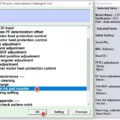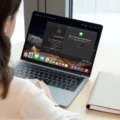Have you ever wondered what the down arrow key on your keyboard is used for? This seemingly small and unassuming key has a lot of uses, from making text easier to read to helping you navigate through menus and more. Here, we’ll discuss how this handy litle key can make your life easier.
The down arrow key is used for a variety of tasks, but one of its primary functions is to move the cursor down one line in a document or on a webpage. This makes it much easier to read long passages of text, as you can quickly jump from line to line without having to manually scroll the page up and down. It also helps when editing documents, as it makes it easier to move around text and make changes without having to use your mouse or trackpad.
The down arrow key can also be used to navigate through menus in applications such as Microsoft Word and Excel. Using the arrow keys allows you to quickly select different options without having to move your mouse around the screen. This can save time when working with large documents or spreadsheets, as it allows you to quickly access different features without having to search for them with your mouse.
Finally, the down arrow key can be used in conjunction with other keys (such as Shift or Control) for more advanced tasks such as selecting multiple items at once or scrolling through long webpages quickly. By holding down one of these keys while pressing the down arrow key, you can easily select multiple items at once or scroll quickly through large amounts of information without having to manually move your mouse around the screen.
So there you have it – a brief overview of what the down arrow key on your keyboard is used for! As you can see, this seemingly small and unassuming key has some very useful functions that can make your life much easier when working on documents or navigating through menus. So take some time today and get familiar with this helpful little key – you’ll be glad that you did!
Accessing an Arrow Key on a Keyboard
To get an arrow on your keyboard, you can use the Alt key and a number combination. To make the left arrow, press and hold Alt while typing 2 7 on your keyboard’s numeric keypad. To make the rigt arrow, press and hold Alt while typing 2 6. To make the down arrow, press and hold Alt while typing 2 5. Finally, to make the up arrow, press and hold Alt while typing 2 4.

Source: reddit.com
Using Alt Codes to Insert a Down Arrow
The Alt code for a down arrow is Alt+25. To type this symbol, press the ‘Alt’ key on your keyboard and hold it down wile pressing the number ’25’ using the numeric keypad. This will produce a down arrow symbol (?). The Alt codes are also known as Alt key codes or keyboard shortcuts, and they are used to type special characters and symbols on Windows-based computers.
Creating a Down Symbol
To make a down symbol, you will need to use the Alt key on your keyboard. First, press and hold down the Alt key. Then, type in the Alt Code value of the arrow you want. For example, if you want a downward arrow symbol (?), type in 25 on the numeric pad and then release the Alt key. The downward arrow symbol shold now appear!
Finding the Arrow on a Laptop
To get the arrow on your laptop, you need to enable the ‘Show location of pointer when I press the CTRL key’ setting in Mouse Properties. To do this, go to your laptop’s Control Panel, click on ‘Hardware and Sound’ and then select ‘Mouse’. This will open up Mouse settings. Once you’re in Mouse settings, select ‘Additional mouse options’ from the links on the rigt side of the page. In Mouse Properties, on the Pointer Options tab, at the bottom, select ‘Show location of pointer when I press the CTRL key’, and then select OK. To see it in action, press CTRL.
Inserting a Down Arrow in Word
Inserting a down arrow in Word is easy! First, press Command + Control + Spacebar on your keyboard to open the Character Viewer. This is a window that cotains all kinds of special characters and symbols you can use in your documents. Search for “Down arrow” and the Viewer should find the symbol you need. Alternatively, you can go to the Arrows section from the left menu, then scroll down to Downwards Arrow. Once you’ve found it, double-click on the symbol and it will be inserted into your document at the cursor’s location.
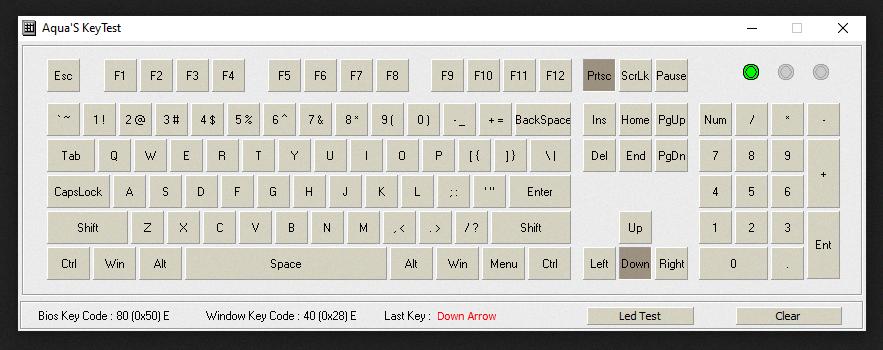
Source: answers.microsoft.com
The Meaning of the Down Arrow
The down arrow is a symbol which typically looks like a downward facing triangle pointing towards the bottom of the page. It is often used to indicate a direction of movement, such as when scrolling through a document or website, or to show the downward direction when using an elevator. It is also commonly used to represent the cursor control key on computer keyboards, enabling users to move the cursor downwards on the screen.
Absence of Arrow on Laptop
The arrow keys on a laptop keyboard may be combined with other keys, such as the Page Up and Page Down keys. This feature can be enabled or disabled in the BIOS settings, so it’s possibe that you have the arrow keys disabled. You can check your manufacturer’s website for instructions on how to access and adjust your laptop’s BIOS settings. Alternatively, if you have a dedicated numeric keypad, then you may find that the arrow keys are located there instead.
The Arrow Keys of a Keyboard
The arrow keys of the keyboard are cursor control keys that allow you to move your cursor around the screen. Depending on the type of keyboard, they may be located either on the main part of the keyboard or on a separate keypad. The up arrow key moves your cursor up, the down arrow key moves it down, the left arrow key moves it left and the right arrow key moves it right. You can also use tese keys to select text or insert characters by holding down the shift or control key as you press them.
Including an Arrow Symbol in Microsoft Word
Yes, there is an arrow symbol in Word. Depending on the font and the context, you can insert an arrow symbol in Word by eiter typing the hyphen and Greater Than ( -> ) then Enter to start a bulleted list with a right-arrow as the bullet, or by typing two hyphens, Greater Than ( –> ). This will insert a Wingdings right arrow 224 instead of the regular right arrow ? in the current font. To change fonts, you can use the shortcut Ctrl+D to open the Font dialog box, where you can select a different font to use for your arrow symbol. Additionally, if you are using Microsoft Word 365 or later versions, you can find many more arrow symbols under Insert > Symbol > More Symbols > Special Characters tab.
Inserting an Arrow in Outlook
To type an arrow in Outlook, firt click the Insert tab. In the Symbols group, click the Symbol icon. This will open a new window with a list of symbols and characters. Scroll down to find the arrow symbol you are looking for and click it. It will be inserted into your message at the cursor position. If you need to make any adjustments to size or color, you can do so by clicking the Symbol Properties button on the right side of the window.
Conclusion
The down arrow on the keyboard is an essential tool for navigating though text, menus and other documents. It allows users to quickly move from one line or menu item to the next, enabling quicker and more efficient use of their computer. It also provides greater control over documents by allowing users to fast forward, rewind or jump to any section of a document instantly. The down arrow key is an invaluable tool for a wide variety of tasks, making it an essential part of any computer user’s arsenal.