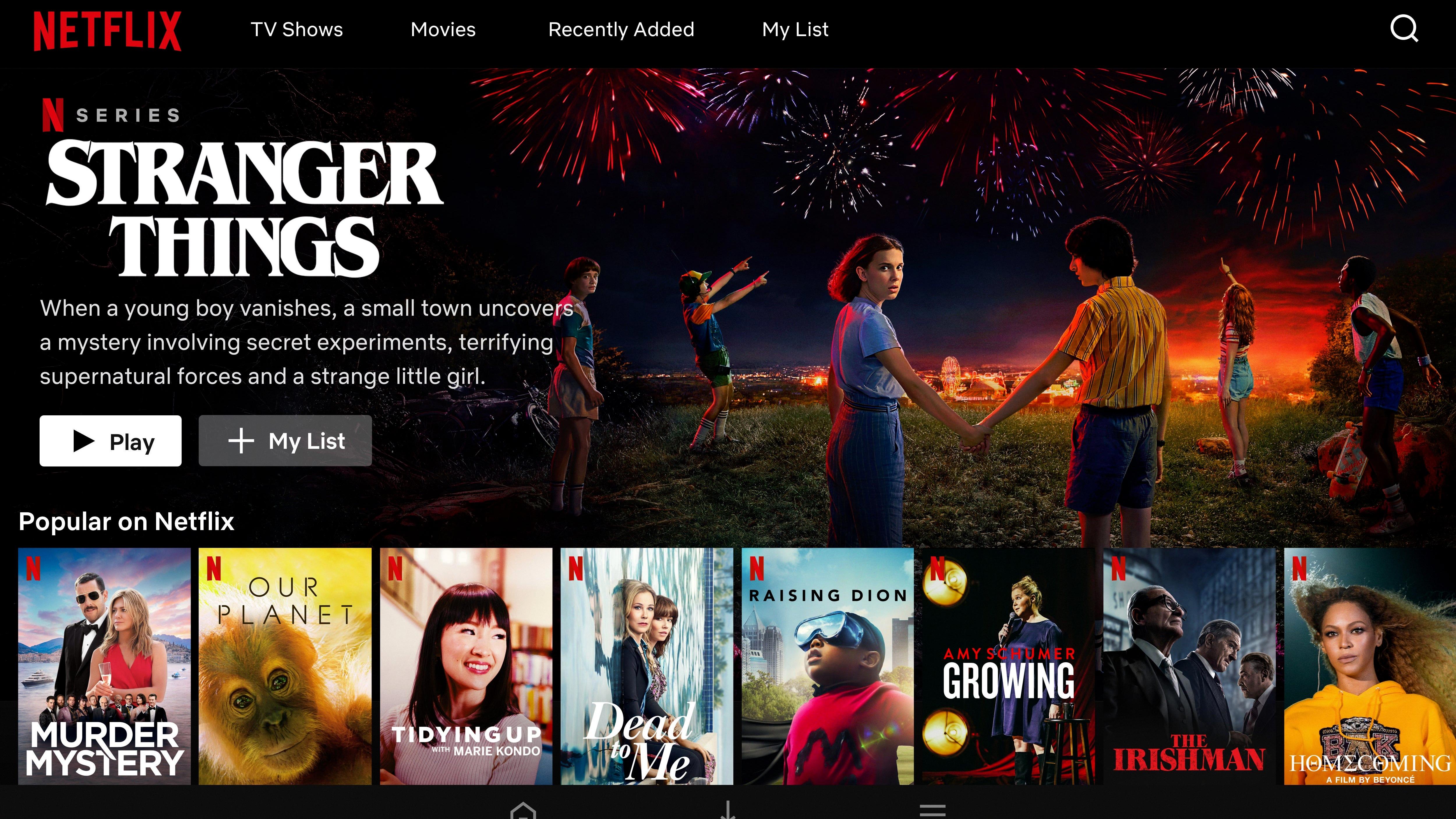Are you looking for a way to watch movies and TV shows with your friends online? Teleparty is the perfect solution for you! Teleparty is an extension for Chrome, Microsoft Edge, and Firefox that lets you watch videos with friends in real time. It’s simple to set up, just follow these steps:
1. Download the Teleparty extension. First, open your Chrome browser and visit teleparty.com. Click the “Get Teleparty for free” button. This will redirect you to the Google Chrome web store page where you can download the extension. Click “Add to Chrome” and then select “Add Extension” in the pop-up box that appears.
2. Log into your Netflix account. Once you have added the Teleparty extension, log into your Netflix account in order to start watching videos with your friends.
3. Create a party link or join an existing one. To create a new party, click on the TP icon located in your browser bar (it looks like a red popcorn box). This will generate a unique URL that can be shared with up to 20 people so they can join your party remotely! If someone has already created a party, they can send you an invite link which will allow you to join their group instantly without having to generate another URL or login details again.
4. Start watching! Once everyone has joined the party, press play and synchronize the video playback by clicking on the play/pause button at the top of the screen – this ensures everyone watches at exactly the same time! You can also chat with each other using text messages or voice chat directly within Teleparty, so it really is just like watching together in person!
Now that you know how to use Teleparty all there’s left to do is pick a movie or show and get watching! Enjoy!
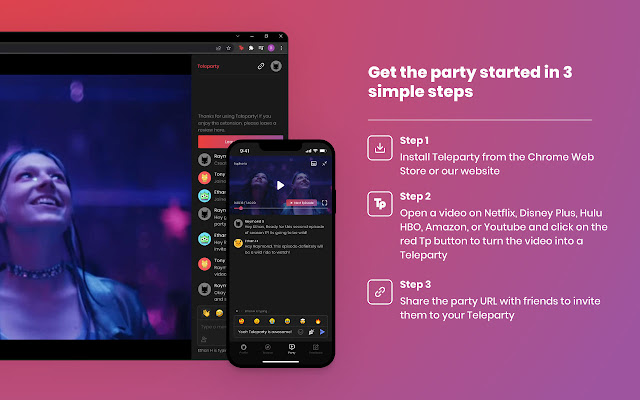
Downloading Teleparty on Windows
In order to download Teleparty on Windows, you will need to use either the Chrome web browser or Microsoft Edge.
If you are using the Chrome browser, start off by clicking the “Install Teleparty” button on this page. Once you are redirected to the Chrome Web Store, click “Add to Chrome” to finish installing Teleparty.
If you are using Microsoft Edge, start off by clicking the “Install Teleparty” button on this page. Once you are redirected to the Microsoft Edge Add-ons Store, click “Get” to finish installing Teleparty.
Once installed, open up your browser and you should see a blue TP icon in your extensions bar. From there simply log into your Netflix account and then select the show or movie you would like to watch with friends and family. Enjoy!
Downloading Netflix Teleparty
In order to download Netflix Teleparty, you will need to have a laptop or desktop computer that runs either Windows or MacOS. Once you have the device, you can follow these steps:
1. Go to your internet browser and navigate to www.netflix.com/party
2. Click the “Install Teleparty” button
3. Click “Add to Chrome” on the pop-up window
4. When prompted, click “Add extension”
5. You will now see the Teleparty icon next to your address bar – click this to open the Teleparty menu
6. Login with your Netflix account information if prompted
7. Now you can create and join parties with friends!
How to Use Netflix Parties on Microsoft
Netflix Parties is available on Microsoft Edge, the newest version of the web browser. To get started with Netflix Parties, all you need to do is install the latest version of Microsoft Edge and log in to your Netflix account. Once you have logged in, simply click the ‘Start a Party’ button that appears in the upper right corner of your screen. This will generate an invitation link which you can then copy and share with whomever you wish to watch the video with. When they click on the link, they’ll be automatically added to your party! Enjoy watching movies together from the comfort of your own homes!
Adding Netflix Party to Chrome
To add a Netflix Party to Chrome, first, go to the Netflix Party website and click “Install Netflix Party.” Once at the Chrome Web Store, click “Add to Chrome” and then “Add Extension.” On the upper right-hand corner, an “NP” icon will appear. To start a party, click on the NP icon and select ‘Start the party’. You will then be given a URL to share with your friends who have also installed the extension. Once everyone has joined your party, you can select a movie or show from Netflix to watch together as a group. You can also use the chat feature to talk with your friends while watching. Enjoy!
Do I Need to Install Netflix Party to Join a Party?
Yes, you need to install the Teleparty Chrome Extension in order to join a Netflix Party. This extension is available for free and once installed, it will give you access to the Netflix Party feature. When you join a party, you will be able to chat with other people in the party, pause and play movies together, and control the playback speed. It’s an easy way to stay connected with friends and family while watching your favorite Netflix shows.
Activating Netflix Party
To activate Netflix Party, first, make sure that you have the Netflix Party Chrome extension installed. Once it’s installed, open up the Netflix website and select the movie or show that you’d like to watch with your friends. Then, click on the red “NP” icon located next to the address bar, and click “Start Party” to get the party started. You’ll then be provided with a unique URL that you can share with your friends so they can join your party. They will need to open up the link in their own browser and then click “Join Party” to join your watch party. Once everyone has joined, you’ll all be able to communicate with each other through text chat as well as control the playback of the movie or show. Enjoy!
Do You Need Netflix to Use Teleparty?
Yes, both you and your friends need access to a Netflix account in order to use Teleparty (Netflix Party). Without a Netflix account, you will not be able to join or host a Teleparty. Additionally, all participants must have the Google Chrome browser installed in order to participate.
Conclusion
In conclusion, downloading Teleparty is a very simple and straightforward process that can be completed in just a few clicks. First, you’ll need to download the Teleparty browser extension which is free and only works on Google Chrome. After clicking the “install” button on Teleparty you’ll want to click the “Add to Chrome” button to finish the installation process. After this is complete, you will then be ready to start using Teleparty on your laptop or desktop computer, both Macs and PCs. Unfortunately, at this time Teleparty is not available for use on iPads, games consoles or TVs, or Android or iOS devices.