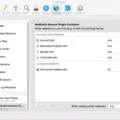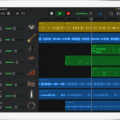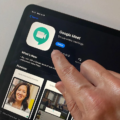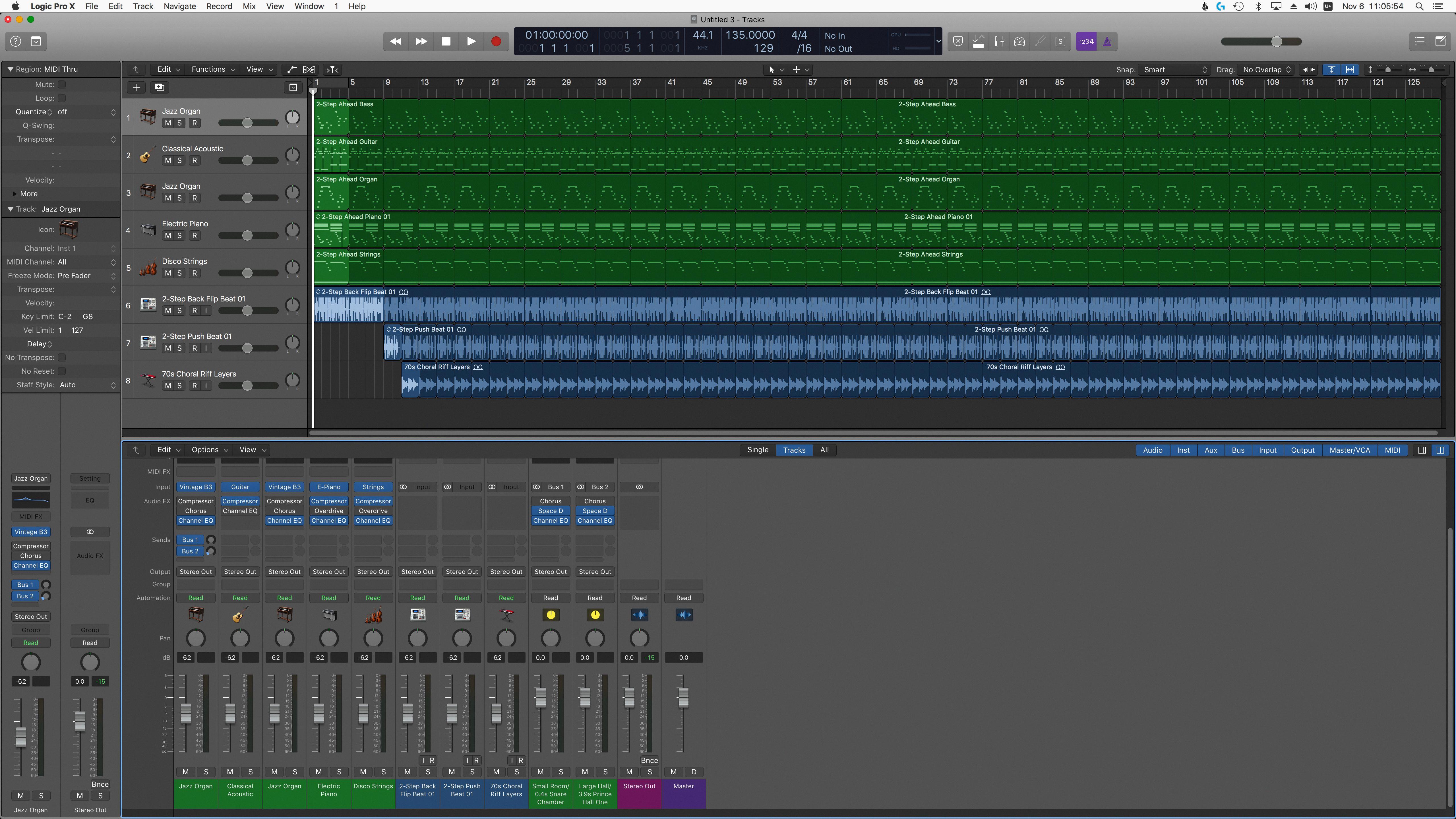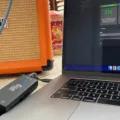If you’re an aspiring musician looking to take your craft to the next level, then a MIDI (Musical Instrument Digital Interface) keyboard might be just what you need. MIDI keyboards are an essential tool for recording, composing and performing music. By connecting a MIDI keyboard to your iPad and GarageBand app, you have the power of a full-fledged music production studio in the palm of your hand!
To begin, plug your MIDI keyboard into your Camera Connection Kit and make sure it is securely connected. If it pops out easily, restart your iPad to regain control. After that, navigate to the Keyboard instrument in GarageBand and select from pianos, organs, synths, and more.
You can also use a Bluetooth® compatible MIDI device to play and control Touch Instruments in GarageBand. To do this, tap the Settings button in the control bar then tap Advanced followed by Bluetooth MIDI Devices. Select the name of the device you want to connect and tap the Connect switch on.
If you have an older type of MIDI controller or cable device without USB capability then use a MIDISport like M-Audio’s 2×2 MIDISport which is an interface featuring two sets of MIDI inputs/outputs as well as USB connectivity.
Once connected properly, you’ll be able to access all kinds of features such as recording multi-track audio with built-in effects like reverb and delay as well as editing and arranging songs directly from within GarageBand. You can also use your iPad’s touchscreen interface with its multi-touch capabilities to play virtual instruments with ease!
No matter what type of musician you are or how experienced you are with digital music creation tools – connecting a MIDI keyboard with GarageBand on iPad is sure to open up countless possibilities for creating unique sounds and music from anywhere!
Connecting a MIDI Keyboard to GarageBand on iPad
To connect your MIDI keyboard to GarageBand for iPad, you will need an Apple Camera Connection Kit. First, plug your MIDI keyboard into the Camera Connection Kit and make sure it is securely connected. Then open up GarageBand on your iPad and navigate to the Keyboard instrument. Now you can select from a variety of keyboards such as pianos, organs, synths, and more. If your MIDI keyboard does not respond when you try to play it, you may need to restart your iPad to re-establish the connection. Once that is done, you should be able to use your MIDI keyboard with GarageBand for iPad.

Source: amazon.com
Connecting a MIDI Keyboard to an iPad
To connect your MIDI keyboard to your iPad, first make sure that your keyboard is compatible with Bluetooth MIDI devices. Then open GarageBand on your iPad and tap the Settings button in the control bar. Tap Advanced, then tap Bluetooth MIDI Devices. Tap the name of the device you want to connect, then tap the Connect switch on. If prompted, enter a PIN code on both the iPad and keyboard to complete the connection. Once connected, you can use your MIDI keyboard to play and control Touch Instruments in GarageBand.
Using a MIDI Keyboard with GarageBand iOS
Yes, you can use a compatible Bluetooth MIDI keyboard with GarageBand on your iPhone. You can connect the keyboard to your iPhone via Bluetooth and use it to play and control Touch Instruments in GarageBand. This is a great way to add more expressive performances to your music. Additionally, you can also connect many other types of MIDI devices, such as drum pads or turntables, to your device using an Apple USB camera adapter (sold separately).
Getting GarageBand to Recognize MIDI
To get GarageBand to recognize MIDI, you’ll need to import the MIDI file into the software. To do this, open your GarageBand project and drag the MIDI file from your Finder window onto a software instrument track or to the empty area below any existing tracks in the Tracks area. The MIDI file will then appear on one or more software instrument tracks. You can then choose which software instrument should be used to play the MIDI file by selecting it from the Library. Once you have selected the desired instrument, you can edit and playback your imported MIDI file using GarageBand’s editing tools.

Source: ikmultimedia.com
Can MIDI Be Used With iPad?
Yes, you can use MIDI with your iPad! All you need is a MIDI-to-USB cable or USB 2.0 cable and an iPad Camera Connection Kit or Lightning to USB Camera Adapter. Connect the MIDI cable to the back of your MIDI keyboard, then plug the other end into your iPad using either one of the two adapters mentioned. Once everything is connected, you’ll be able to send and receive MIDI data between your iPad and your keyboard. Additionally, many apps are available on the App Store that allows you to control and manipulate MIDI data from within the app itself. With these tools, you’ll be able to create music with your iPad and MIDI keyboard!
Using Bluetooth MIDI in GarageBand
To use Bluetooth MIDI in GarageBand, first, make sure your MIDI device is powered on and in pairing mode. Then open GarageBand, select the Window tab at the top, and choose “Show MIDI Studio”. In the MIDI Studio window, you should see an icon for Bluetooth MIDI devices. Double-click that icon, and you should see a list of nearby Bluetooth devices waiting to pair up. Select your MIDI device and click ‘connect’. Once your device is connected, you can begin using it with GarageBand!
Connecting MIDI Bluetooth to GarageBand on iPad
To connect your MIDI Bluetooth device to GarageBand for iPad, first, open the GarageBand app and tap the Settings button in the control bar. Then, tap Advanced, then tap Bluetooth MIDI Devices. Next, select the name of the device you want to connect and tap the Connect switch to turn it on. Once connected, you’ll be able to use your MIDI Bluetooth device with GarageBand. To disconnect it, just tap the Connect switch again to turn it off.
Conclusion
In conclusion, MIDI keyboards are an extremely helpful and versatile tool for musicians of all levels. They provide an excellent way to easily and conveniently control sound with a wide variety of instruments. MIDI keyboards can be connected to your computer or iPad through either USB or Bluetooth, allowing you to access various instruments in GarageBand. With their user-friendly design and customizable controls, they are a great choice for anyone looking to expand their musical capabilities.