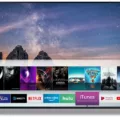If you’re looking for a way to enhance your TV viewing experience, then a Samsung soundbar is an excellent choice. It can provide crisp and clear sound that will make you feel like you’re in a movie theater. But when it comes to setting up your Samsung soundbar, you might be wondering about the wires. In this article, we’ll provide you with everything you need to know about Samsung soundbar wires.
HDMI Cable
The best way to connect your Samsung soundbar to your TV is through an HDMI cable. This cable provides the best sound quality and can support both audio and video signals. One end of the HDMI cable should be connected to the HDMI IN (ARC) port on your TV, and the other end should be connected to the HDMI OUT (TV-ARC) port on your Samsung soundbar. Once you’ve connected the HDMI cable, you can turn on your soundbar and set the Source to D.IN to play the TV sound through your soundbar.
Optical Cable
If your TV doesn’t have an HDMI ARC or eARC port, then you might need to use an optical cable in addition to an HDMI cable. An optical cable can transmit digital audio signals from your TV to your soundbar. To connect the optical cable, you need to locate the Optical IN port on your soundbar and the Optical OUT port on your TV. Once you’ve connected the optical cable, you need to change the sound output settings on your TV to Optical.
USB Cable
Some Samsung soundbars also come with a USB port that can be used to connect your mobile device or computer. This can be useful if you want to play music or videos from your device through your soundbar. You just need to plug in the USB cable to the USB port on your soundbar and the other end to your device.
The Samsung soundbar wire setup is relatively straightforward. If you have an HDMI ARC or eARC port on your TV, then you can use an HDMI cable to connect your soundbar to your TV for the best sound quality. If your TV doesn’t have an HDMI ARC or eARC port, then you’ll need to use an optical cable in addition to an HDMI cable. Some Samsung soundbars also come with a USB port that can be used to connect your mobile device or computer. With this information, you can set up your Samsung soundbar and enjoy an immersive TV viewing experience.

What Wires Are Necessary for Installing a Soundbar?
To connect a soundbar, you’ll need one or more cables, depending on the available ports on your TV and soundbar. The most common and recommended cable is an HDMI cable. This will provide the best sound quality and allow for control of the soundbar using your TV remote. However, it’s important to note that you’ll need an HDMI ARC or eARC cable and port for this to work properly.
If your TV or soundbar doesn’t have an HDMI ARC or eARC port, you can use an optical cable. This cable will also provide good sound quality, but won’t allow for control of the soundbar using your TV remote.
In some cases, you may need an adapter or converter to connect your soundbar to your TV. For example, if your TV only has RCA or 3.5mm audio output, you’ll need an adapter to connect to the soundbar’s input.
The type of cable you’ll need for your soundbar will depend on the available ports on your TV and soundbar. HDMI is the recommended option for the best sound quality and control, but optical or adapters may be necessary in some situations.
Connecting a Samsung Soundbar to a TV
To connect your Samsung soundbar to your TV, follow these steps:
1. Prepare an HDMI cable.
2. Locate the HDMI IN (ARC) port on your TV and connect one end of the HDMI cable to this port.
3. Locate the HDMI OUT (TV-ARC) port on your Samsung soundbar and connect the other end of the HDMI cable to this port.
4. Turn on your Samsung soundbar and set the Source to D.IN.
5. The TV sound will now be played through your Samsung soundbar.
Alternatively, if your TV does not have an HDMI ARC port, you can connect your soundbar to your TV using an optical cable. To do this, follow these steps:
1. Prepare an optical cable.
2. Locate the optical audio output port on your TV and connect one end of the optical cable to this port.
3. Locate the optical audio input port on your Samsung soundbar and connect the other end of the optical cable to this port.
4. Turn on your Samsung soundbar and set the Source to D.IN.
5. The TV sound will now be played through your Samsung soundbar.
It is important to note that the specific steps may vary depending on the model of your Samsung soundbar and TV. Consult the user manual for more detailed instructions.
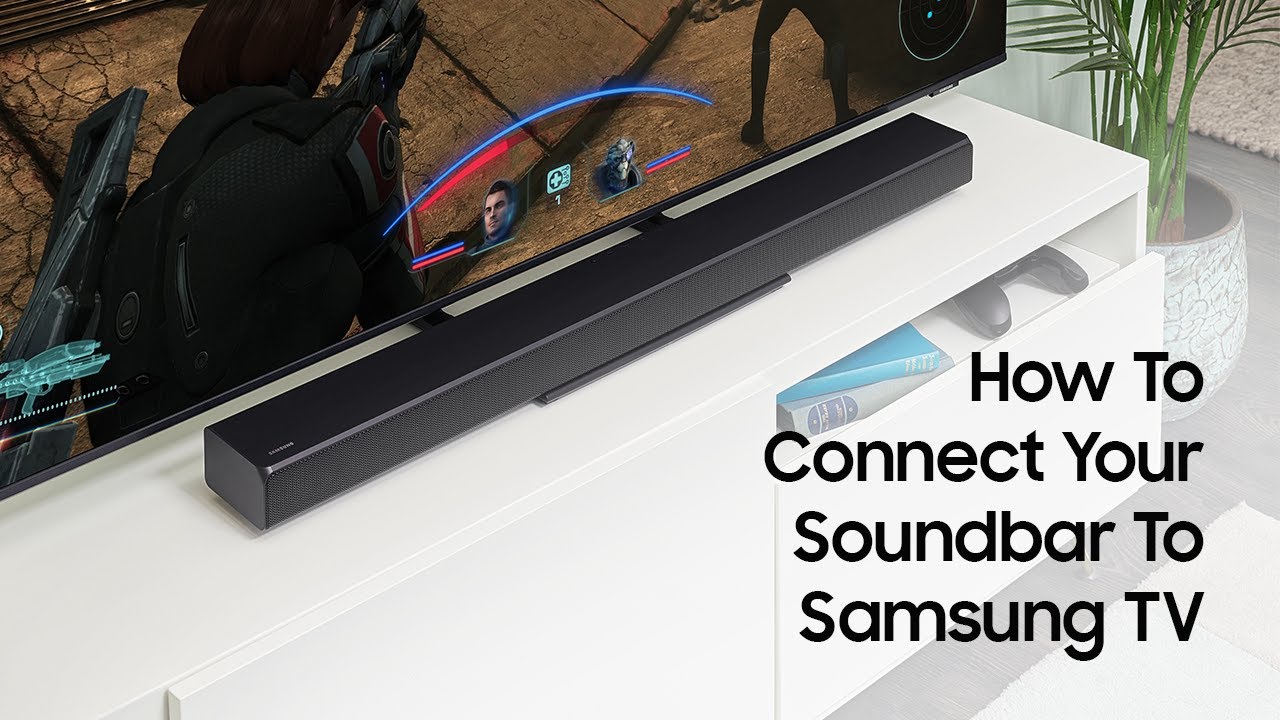
Connecting a Soundbar to a TV
To connect your soundbar to your TV, you’ll need an HDMI cable. This type of cable provides the best quality audio and video transmission between your devices. HDMI cables are widely available and can be found at most electronics stores or online retailers. It’s important to make sure you choose a cable that is long enough to reach from your soundbar to your TV, but not so long that it causes signal degradation. Additionally, it’s important to ensure that both your soundbar and TV have HDMI ports available. Once you have the appropriate cable, simply connect one end to your soundbar’s HDMI output and the other end to your TV’s HDMI input. This should enable you to enjoy high-quality audio from your soundbar while watching your favorite movies, TV shows, or other media on your TV.
Conclusion
The Samsung soundbar wire plays a crucial role in connecting your soundbar to your TV, ensuring the best sound quality possible. While there are different types of cables you can use to connect your soundbar, the HDMI cable is the most recommended due to its superior sound quality and compatibility with most soundbars and TVs. However, if your TV does not have an HDMI ARC or eARC port, you can also use an optical cable in addition to the HDMI cable. Regardless of the cable you choose, following the simple steps outlined above will help you connect your soundbar to your TV with ease and enjoy a superior audio experience.