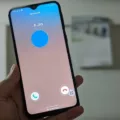Android devices are used by millions of people worldwide, and they have become an essential part of our daily lives. However, one common issue that Android users face is the automatic lowering of volume on their devices. This can be frustrating, especially when you are trying to listen to music or watch a video. In this article, we will discuss the possible causes of this issue and how you can stop Android from automatically lowering volume.
Cause 1: Stuck or Malfunctioning Volume Button
The first and most common cause of volume going down by itself is a stuck or malfunctioning volume button. Sometimes, the volume button may get stuck in the down position, causing the volume to decrease continuously. In such cases, you can try to clean the button or get it repaired by a professional.
Cause 2: Software Glitches
Another possible cause of automatic volume lowering on Android devices is software glitches. Sometimes, the operating system may encounter a bug or error that causes the volume to go down. In such cases, you can try restarting your device or resetting the app that you are using.
Cause 3: Problematic Apps
Certain apps on your Android device may also be responsible for the automatic lowering of volume. Some apps have settings that automatically reduce the volume when certain events occur, such as incoming calls or notifications. In such cases, you can try disabling the settings for that app or uninstalling the app entirely.
How to Stop Android from Automatically Lowering Volume
Now that we have discussed the possible causes of automatic volume lowering on Android devices let’s explore how you can stop it from happening.
Step 1: Check the Volume Button
The first step is to check if the volume button is stuck or malfunctioning. If you find that the volume button is stuck, try cleaning it with a soft cloth or get it repaired by a professional.
Step 2: Restart Your Device
If the issue is due to a software glitch, try restarting your device. This can help to clear any temporary files or processes that may be causing the problem.
Step 3: Reset the App
If the issue is with a particular app, try resetting the app. Go to Settings > Apps > [App Name] > Storage > Clear Data. This will delete all the data associated with the app, including its settings, and may help to resolve the issue.
Step 4: Disable Automatic Volume Reduction
If the issue persists, try disabling automatic volume reduction settings. Go to Settings > Camera & Sound > Volume > [App Name] > Proceed > When Changed > Minimum Volume > 0% and Maximum Volume > 70%. This will ensure that the volume does not go down automatically.
The automatic lowering of volume on Android devices can be frustrating, but it can be resolved by following the steps mentioned above. If the issue persists, it may be a hardware problem, and you may need to get your device repaired by a professional. However, by following the steps mentioned in this article, you can stop Android from automatically lowering the volume and enjoy uninterrupted music and videos on your device.

Why Does My Volume Go Down By Itself Android?
The volume going down by itself on Android devices can be caused by various factors.
Firstly, it could be due to a stuck or malfunctioning volume button, which is a common issue. If the volume button is constantly pressed or stuck, it can cause the volume to decrease automatically.
Another reason could be a software glitch. If your device’s software is not functioning correctly, it may cause the volume to fluctuate or decrease without any apparent reason.
Thirdly, problematic apps can also be the cause of the volume going down by itself. Some apps may have a bug or a malfunction that affects the device’s volume settings.
Lastly, user-defined settings can also cause this issue. If you have set your device’s volume to decrease automatically at certain times or in specific situations, it can result in the volume going down unexpectedly.
To troubleshoot this issue, you can try checking the volume button and ensuring it’s not stuck. You can also check for any software updates and install them if necessary. Additionally, you can try uninstalling any problematic apps and resetting your device’s volume settings to default.
How Do I Turn Off Auto Volume Reduction Android?
To turn off auto volume reduction on an Android device, follow these steps:
1. Tap on the menu button located in the top left corner of your screen.
2. Select the “Camera & Sound” option from the list of available options.
3. Tap on the “Proceed” option located under the “Volume” section.
4. Select the “When changed” option to change the volume settings.
5. Under the “Minimum volume” option, set it to 0%.
6. Under the “Maximum volume” option, set it to 70%.
By completing these steps, you will disable the auto volume reduction feature on your Android device. This will allow you to have full control over the volume settings and avoid having them automatically reduced while using your device.
Conclusion
Android is a versatile operating system used by millions of people worldwide. It offers a wide range of features and customization options that allow users to tailor their devices to their specific needs. However, like any technology, Android devices can encounter issues such as volume problems. While a malfunctioning volume button is often the culprit, software glitches and user-defined settings can also cause the volume to go down by itself. By following the steps outlined above, users can troubleshoot the issue and ensure that their devices are functioning properly. Android remains a popular and reliable choice for those seeking a customizable and user-friendly mobile experience.