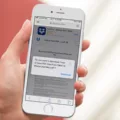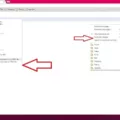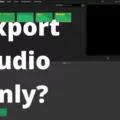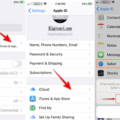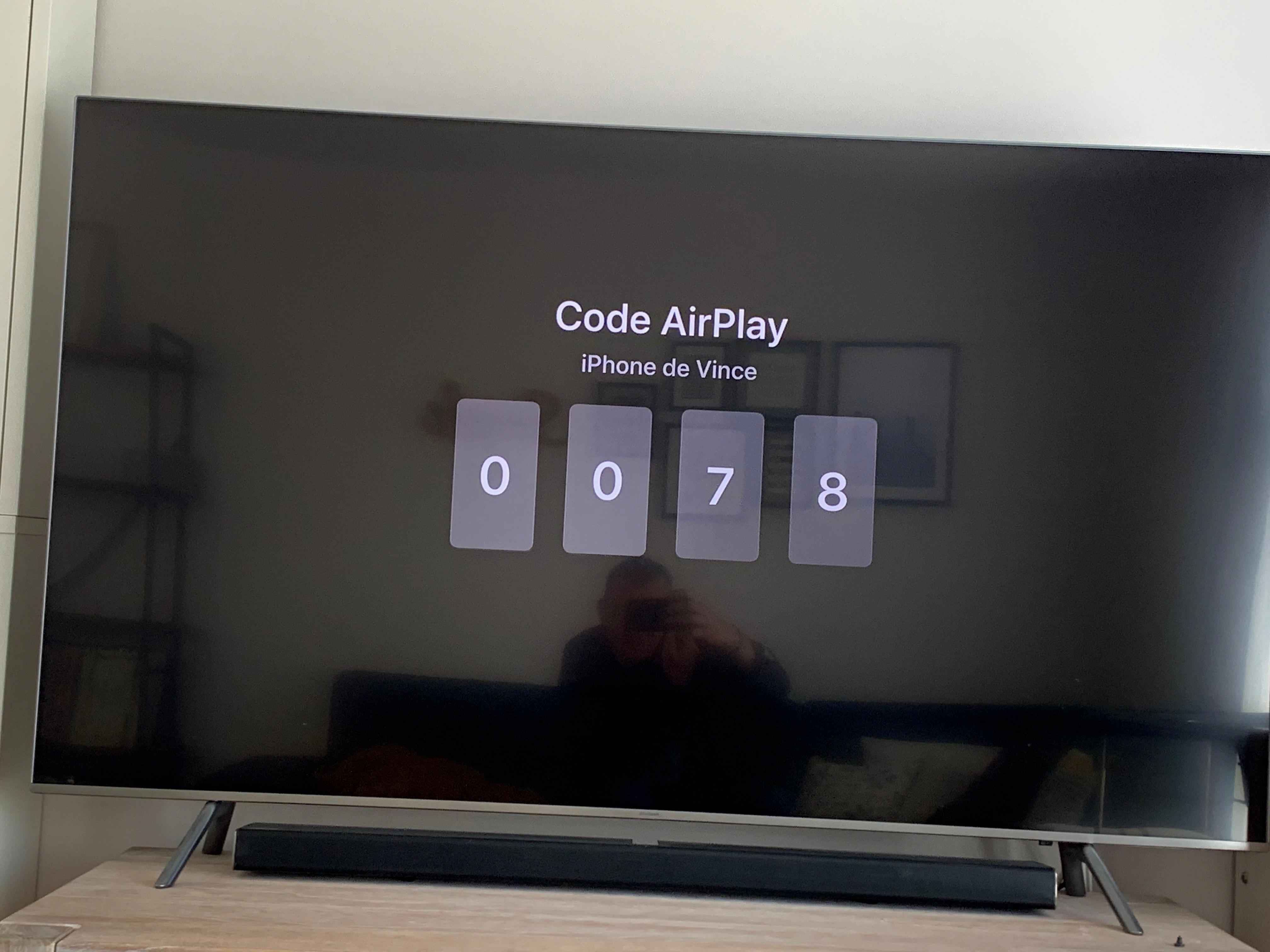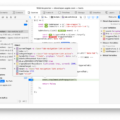Safari, the default web browser for Apple devices, offers a convenient feature called Favorites. With Favorites, you can easily access your most frequently visited websites with just a single click. But what happens when you add or remove a bookmark from your Favorites list? How often do these changes sync across your Apple devices?
Fortunately, with the power of iCloud, your Safari bookmarks, including your Favorites list, can stay up to date across all your Apple devices. This means that any changes you make to your bookmarks on one device will automatically be reflected on all your other devices.
To ensure that your Safari Favorites sync properly, you need to make sure that iCloud is enabled for Safari on all your devices. Here’s how you can do it:
1. Tap on Settings on your iOS device.
2. Scroll down and tap on your name, which is usually located at the top of the Settings menu.
3. In the iCloud section, make sure that Safari is turned on. If it’s not, simply tap on the toggle switch to enable Safari sync.
4. A pop-up will appear asking if you want to merge your Safari data with iCloud. Tap on the Merge button to proceed.
5. Give it a few minutes, and all your Safari bookmarks, including your Favorites list, will sync across your Mac and iOS versions of Safari.
It’s important to note that in order to see the tabs open on your Mac, you need to have Safari turned on in iCloud settings on your Mac as well. Additionally, you should be signed in with the same Apple ID and have two-factor authentication enabled.
Once you have set up iCloud sync for Safari, you can be confident that your Favorites list will always be up to date on all your Apple devices. This means that if you add a bookmark to your Favorites list on your Mac, it will automatically appear on your iPhone as well.
But how often do these updates and syncs occur? While there isn’t an exact frequency specified, changes to your Safari Favorites are typically synced and updated within a few minutes. This means that any modifications you make to your Favorites list on one device should be reflected on your other devices shortly after.
The convenience of having your Safari Favorites automatically sync across all your Apple devices is a great feature. It saves you time and effort by ensuring that your bookmarks are always up to date, regardless of which device you’re using. So, make sure to enable iCloud sync for Safari and enjoy the seamless bookmarking experience across your Apple ecosystem.
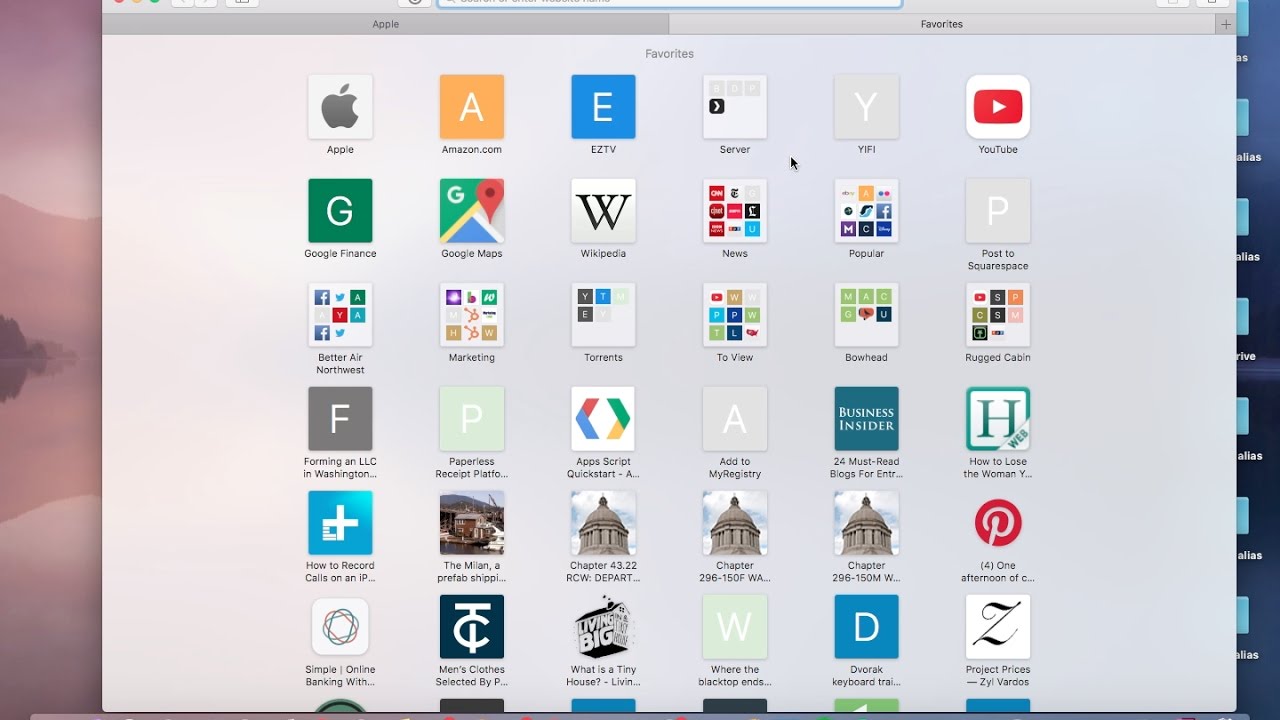
Why Are Your Safari Favorites Not Syncing?
There could be several reasons why your Safari Favorites are not syncing. Here are some possible explanations:
1. iCloud Syncing: Check if you have enabled iCloud syncing for Safari on all your devices. To do this, go to Settings > [your name] > iCloud and make sure Safari is turned on.
2. Software Updates: Ensure that your devices have the latest software updates installed. Sometimes, outdated software can cause syncing issues. Go to Settings > General > Software Update to check for and install any available updates.
3. iCloud System Requirements: Verify that your device meets the iCloud system requirements. Some older devices may not support certain iCloud features. Visit the Apple website for a list of supported devices.
4. Internet Connection: Make sure you have a stable and active internet connection on all your devices. Syncing requires an internet connection to transfer data between devices.
5. Sign in to iCloud: Double-check that you are signed in to your iCloud account on all devices. Go to Settings > [your name] and sign in with your Apple ID if needed.
6. Reset Sync Data: If none of the above steps work, you can try resetting the sync data for Safari. On your iPhone or iPad, go to Settings > [your name] > iCloud > Manage Storage > Safari. Then, tap “Delete Documents & Data.” Note that this will remove all Safari data from iCloud, so make sure you have a backup if necessary.
If you have tried all these steps and your Safari Favorites still aren’t syncing, you may need to contact Apple Support for further assistance.
How Long Does It Take to Sync Safari Bookmarks?
The time it takes to sync Safari bookmarks may vary depending on several factors, such as the number of bookmarks and the speed of your internet connection. Generally, the syncing process is relatively quick and should only take a few minutes.
Here are the steps to sync Safari bookmarks:
1. Open Safari on your Mac and go to the Safari menu.
2. From the drop-down menu, select Preferences.
3. In the Preferences window, click on the “General” tab.
4. Make sure the “Sync bookmarks” option is checked.
5. Next, open Safari on your iOS device (iPhone or iPad).
6. Go to Settings and tap on your Apple ID at the top of the screen.
7. In the Apple ID settings, scroll down and select “iCloud.”
8. Ensure that the toggle switch for Safari is turned on.
9. Now, return to your Mac and open Safari again.
10. In the Safari menu, click on the “Bookmarks” tab.
11. From the drop-down menu, select “Show All Bookmarks.”
12. A window will open, showing all your bookmarks.
13. At the bottom of the window, a merge button will slide up.
14. Tap on the merge button to initiate the syncing process.
After you tap the merge button, give it a few minutes for the syncing to complete. During this time, your bookmarks will be uploaded to iCloud and then downloaded to your iOS device. Once the process is complete, all your bookmarks will be synced across your Mac and iOS versions of Safari.
It is worth noting that the syncing process may take longer if you have a large number of bookmarks or a slow internet connection. However, in most cases, the syncing should be relatively fast and seamless.
Do Safari Bookmarks Sync Across Devices?
Safari Bookmarks sync across devices if you are using iCloud. This means that any changes or additions you make to your bookmarks on one Apple device will automatically be updated on all your other Apple devices. Whether you add a bookmark to your Favorites list, create a new folder, or delete a bookmark, these changes will be reflected across all your devices.
Here are some key points to understand about Safari Bookmarks syncing across devices:
1. iCloud Sync: Safari uses iCloud to sync your bookmarks across all your Apple devices. This means that as long as you are signed in to the same iCloud account on all your devices, your bookmarks will stay up to date.
2. Real-time Updates: Any changes you make to your bookmarks, such as adding, editing, or deleting, will be synced in real-time. This ensures that your bookmarks are always consistent across all your devices.
3. Favorites List: If you add a bookmark to your Favorites list on one device, it will automatically appear in the Favorites list on all your other devices. This makes it easy to access your frequently visited websites from any Apple device.
4. Reading List: In addition to bookmarks, Safari also syncs your Reading List across devices. This means that if you save an article or webpage to your Reading List on one device, it will be available for offline reading on all your other devices.
5. Folder Organization: If you organize your bookmarks into folders, these folders will also sync across devices. Any changes you make to the folder structure, such as creating new folders or rearranging bookmarks, will be reflected on all your devices.
By using iCloud to sync Safari Bookmarks, Apple ensures that your browsing experience is seamless and consistent across all your Apple devices. Whether you’re using your Mac, iPhone, iPad, or even Apple Watch, your bookmarks will always be up to date and easily accessible.
Why Are Your Safari Tabs Not Syncing Across Devices?
There could be several reasons why your Safari tabs are not syncing across devices. Here are some possible explanations:
1. iCloud Syncing is Disabled: Make sure that iCloud syncing is enabled for Safari on all your devices. To check this, go to Settings > [your name] > iCloud > Show All, and ensure that Safari is turned on.
2. Different Apple IDs: Ensure that you are signed in with the same Apple ID on all your devices. Safari syncing only works when you use the same Apple ID across all devices.
3. Two-Factor Authentication: If you have two-factor authentication enabled, make sure it is set up on all devices. Safari syncing requires two-factor authentication to be active for your Apple ID.
4. Safari Not Enabled in iCloud Settings on Mac: If you are using a Mac, go to System Preferences > Apple ID > iCloud, and ensure that Safari is turned on. Safari syncing will only work if Safari is enabled in iCloud settings on your Mac.
5. Poor Internet Connection: A weak or unstable internet connection can prevent Safari tabs from syncing properly. Ensure that you have a stable internet connection on all your devices.
6. Outdated Software: Check if your devices have the latest version of iOS or macOS installed. Outdated software can sometimes cause syncing issues, so update to the latest version if necessary.
7. Third-Party Content Blockers or VPNs: Disable any third-party content blockers or VPNs that might interfere with Safari syncing. These tools can sometimes disrupt the syncing process.
8. Restart Devices: Try restarting all your devices to refresh the system and potentially resolve any temporary glitches that may be affecting Safari syncing.
If none of these solutions work, you may want to contact Apple Support for further assistance. They can help troubleshoot the issue and provide specific guidance based on your device setup.
Conclusion
Safari Favorites is a convenient feature that allows you to sync your bookmarks and Reading List across all your Apple devices. By turning on Safari sync in your iCloud settings and ensuring that Safari is turned on in both your iOS and Mac devices, you can enjoy seamless access to all your favorite websites and saved articles.
With Safari Favorites, any bookmark you add on one device will automatically update on all your other devices. This means that if you add a bookmark to your Favorites list on your Mac, it will also appear in your Favorites list on your iPhone. This synchronization ensures that you can easily access your favorite websites no matter which device you are using.
Furthermore, by enabling the “Show All” option in your iCloud settings, you can also view all the tabs open on your Mac from your iOS device. This feature is particularly useful if you frequently switch between devices and want to continue browsing where you left off.
It’s important to note that to fully benefit from Safari Favorites, you need to have two-factor authentication enabled and be signed in with the same Apple ID across all your devices. Additionally, keeping your devices updated with the latest software versions and ensuring they meet the iCloud system requirements is crucial for a smooth syncing experience.
Safari Favorites is a powerful tool that streamlines your browsing experience by keeping your bookmarks and Reading List up to date across all your Apple devices. By following the simple steps outlined in this guide, you can easily set up and enjoy the benefits of Safari Favorites.