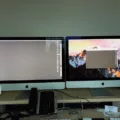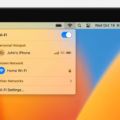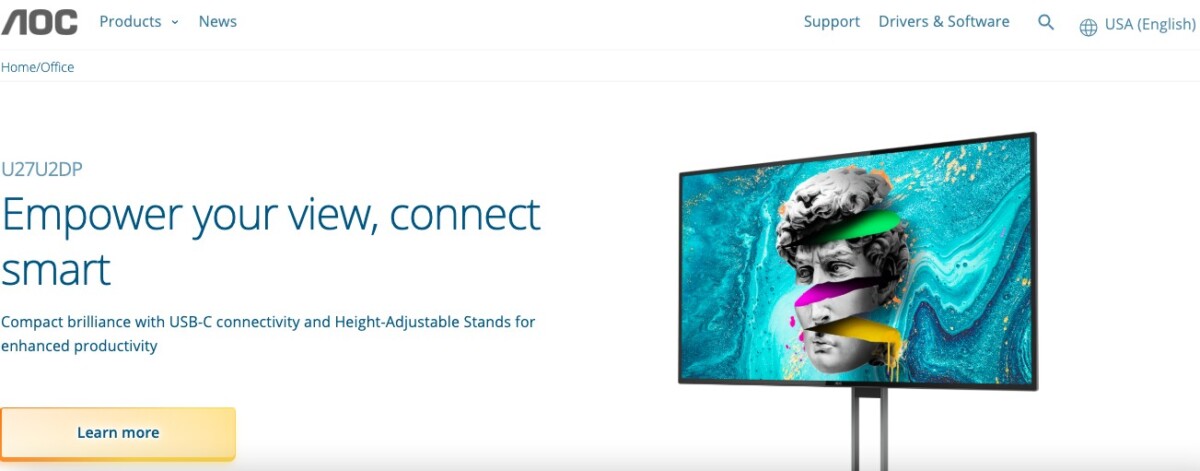
Are you the proud owner of a brand new AOC portable monitor? In this AOC portable monitor setup guide, I will show you how to connect your AOC monitor to your laptop. I will also go over some troubleshooting tips for when your AOC USB monitor is not working. Let’s get into it!
Understanding the AOC Portable Monitor and Its Features
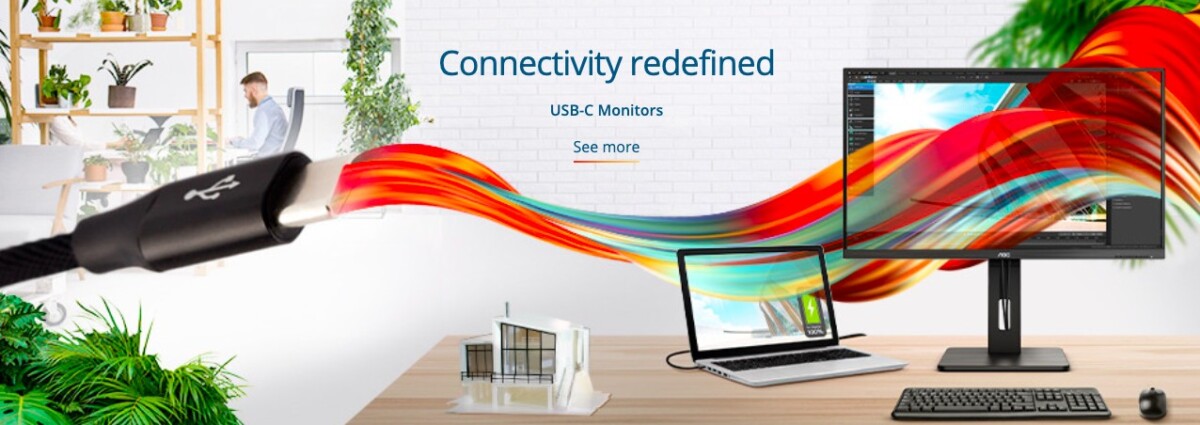
Let’s first discuss what an AOC monitor is and the benefits of using an AOC portable monitor.
AOC portable monitors are lightweight tablet-like monitors that can be propped up with a stand. They are super thin and light and come with a protective sleeve for transport. They come with a USB cable that allows you to easily connect your monitor to your computer and enjoy a fast connection.
With 2x1W stereo sound output, you can enjoy a great sound experience as well and even use it to upgrade your phone’s speakers by connecting it directly to your phone.
Step-by-Step Guide to Connecting an AOC Portable Monitor
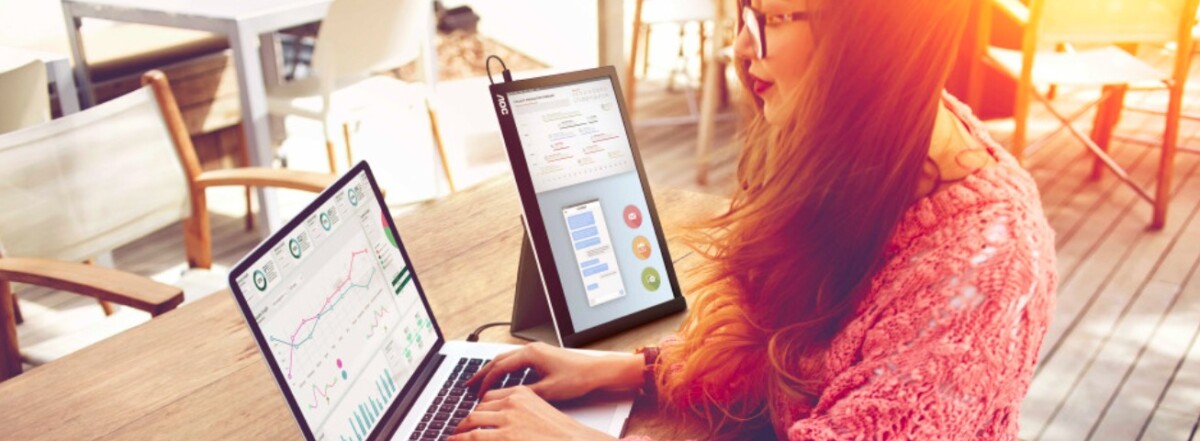
Connecting an AOC portable monitor to your laptop is fairly straightforward. First, examine the cable that comes with your monitor in the box. AOC monitors come with a USB-C cable.
Typically, AOC monitors will come with a USB-C to USB-C cable. However, this depends on your model version. For example, some AOC monitors come with a USB-C to USB-A/USB-C cable, in which case you can connect the other end to either a USB-A or USB-C port.
Connecting the monitor to your PC is fairly easy. Turn off both your computer and monitor. Then, just connect one end of the provided cable to the monitor and the other end to the PC. You may need to use a USB-A to USB-C adapter if your computer does not have a USB-C port.
If the monitor comes with a mini-HDMI to HDMI cable, connect one end to the mini-HDMI port on your monitor and the other to the HDMI port on your PC in addition to connecting the two devices with the USB cable. Make sure to connect the USB-C to USB-C/USB-A cable into the USB-A port of your computer if using the HDMI cable.
Once it’s connected, turn on your PC and monitor.
Your computer should recognize your monitor automatically. If that doesn’t happen, skip to the troubleshooting section later in this article for some tips on how to fix such issues.
The next step is adjusting the display settings on your PC, allowing you to customize how your computer communicates with your monitor.
On a Mac, go to Apple menu > System Settings > Displays. Your external monitor should show up there. You will be able to adjust the resolution and brightness of the external display and decide whether to extend or mirror your main screen.
If you extend your screen, half of your screen will show up on your laptop and the other half on your monitor. If you mirror your screen, your screen will be duplicated to your monitor – you will see the same things on both your computer and monitor.
On a Windows PC, search for “Display Settings” in the start tab or go to Settings > System > Display. Under Multiple Displays, you can adjust settings, such as minimizing windows when an external monitor is disconnected. You can also adjust the resolution and brightness of the external display.
Also, on Windows, press the Windows key + P at the same time. Here, you will be able to choose how your windows show up on your displays, such as whether to extend or mirror your main display using the external monitor. You can even choose to have the screen only display on the second monitor and not on your main screen and vice versa.
Troubleshooting Connection Issues With AOC Portable Monitor
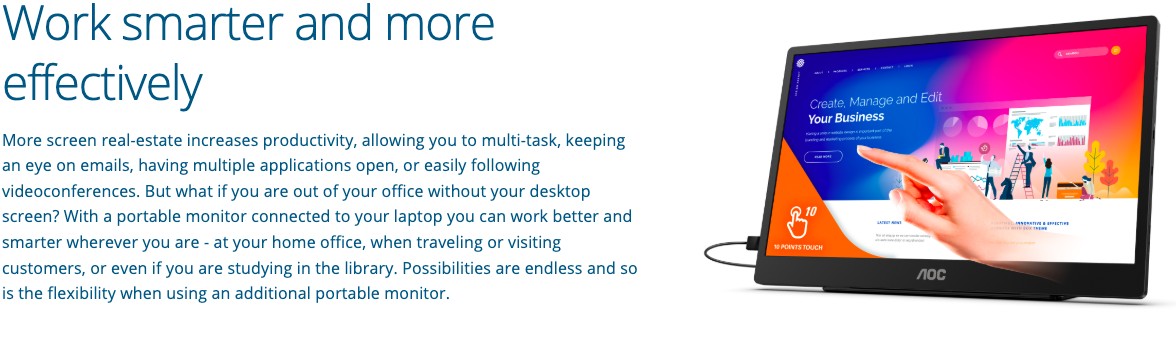
Let’s go over some troubleshooting steps for common issues you may experience with your AOC Monitor.
The AOC Monitor Is Not Detected
First, make sure that you have updated your computer to the latest version of Windows or macOS. If your Windows PC is not updated to the latest version, download the DisplayLink USB Graphics Software for Windows here (you will usually get it automatically if you have the latest Windows updates).
Try using a different USB port on your computer. Get a replacement cable and try that. Clean the cables and ports.
Also, restart both the monitor and the laptop.
If your monitor is still not detected, follow these steps: On Windows, go to the Display Settings. Under Multiple Monitors, click on Detect. On a Mac, go to System Settings > Display and press on the Option key on your keyboard. Click on Detect Displays.
The Monitor Shows a Blank Screen
Check if the USB cable is securely connected. Try using a different USB cable (if available).
Make sure your PC is on. If it’s in sleep mode, wake it up. Make sure your PC’s Display settings are set to mirror or extend the screen. On Windows, press on the Windows key + R and make sure you haven’t selected the option to display the screen ONLY on your computer’s built-in screen.
The Monitor Does Not Turn On
Make sure the monitor is correctly connected to your PC. Try a different port or cable. Clean the cables and ports. Restart the monitor and PC.
The Graphics on Your Monitor Bounce or Are Wavy
Move away other electrical devices that could cause interference. Adjust the refresh rate in your display settings to the maximum possible for your monitor.
Conclusion
At the core of it, connecting an AOC monitor to your PC is fairly easy. All you have to do is connect the two with the cable that comes with your monitor. However, if you are having difficulty, the troubleshooting tips in this article should help you resolve any issues. Remember, you can always contact AOC support for additional help and troubleshooting tips.