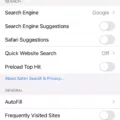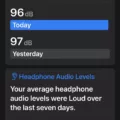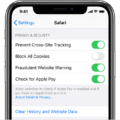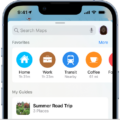Cleaning up your iPhone’s storage can be a daunting task, especially if you have a lot of music, photos, and apps on your device. Unfortunately, it’s something that needs to be done in order to keep your device running smoothly and efficiently. In this blog post, we’ll guide you through the process of cleaning up your iPhone’s storage step by step.
The first step is to check how much storage space you have left on your device. To do this, open the “Settings” app and scroll down to “General”. Then tap on “iPhone Storage” which will show you an overview of how much space you currently have left as well as what is taking up the most space.
Once you know how much space you have left and what is taking up the most space, it’s time to start freeing up some of that room. The easiest way to do this is by deleting any unused or unnecessary apps from your device. To do this, simply hold down an app icon until it starts shaking and then tap the “x” symbol next to each one that you no longer need or use. This will delete the app from your device but not from the App Store if you decide later on that you want it back.
Another way to free up some storage space is by clearing out photos and videos that are taking up space on your device. If there are photos or videos that you no longer need, simply navigate to the Photos app, select them all (or just the ones that you want to delete), and then click on the trash can icon in the bottom rigt corner of your screen.
Finally, if all else fails, there are also third-party apps available that can help scan through all of your data and find files or settings that are taking up more space than they should be. One example of such an app is CleanMyPhone which can quickly scan through all of your data and identify any files or settings that can be safely deleted in order to free up some extra space on your iPhone.
We hope this blog post has been helpful in guiding you through cleaning up your iPhone’s storage! Remember to always double check before deleting anything just in case it contains important infrmation or data!
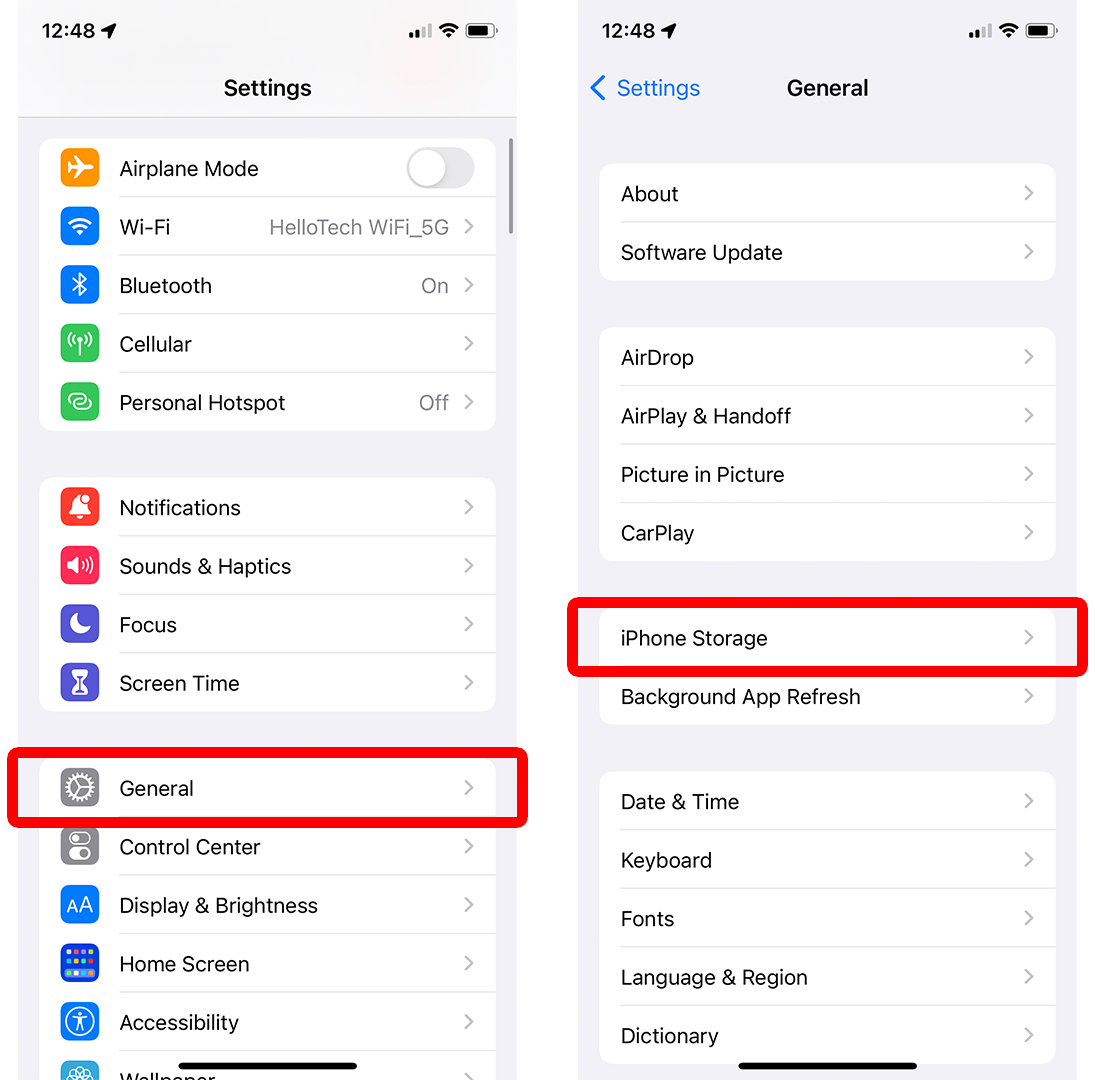
Freeing Up Storage Space on an iPhone
If you’re looking to free up storage space on your iPhone, there are a few steps you can take. First, try clearing your Safari caches. Open Settings > Safari and choose Clear History and Website Data. You may also want to close any extra tabs that are open in Safari to reduce the amount of cached data stored.
Second, check your Photos app for any large videos or images that you can delete if you no longer need them. If you’re usig iCloud Photo Library, these files will remain stored in iCloud so you won’t lose them entirely.
Third, consider deleting any unused apps or games that are taking up space on your phone. You can always reinstall them later if needed.
Finally, take a look at the “Other” category under Storage in the Settings app—sometimes this can be quite large and difficult to manage because it includes things like device settings and web browser caches. To reduce this size, consider turning off settings like Siri Suggestions and Background App Refresh (Settings > General).
Clearing iPhone Storage Without Deleting Everything
If you’re looking to clear your iPhone storage without deleting everything, there are a few simple steps you can take to free up space.
First, enable Media Backup for iCloud. This will alow you to store your photos and videos in the cloud so they don’t take up space on your phone. You may also want to consider using Google Photos or OneDrive as an alternative way to back up your media files.
Second, remove video downloads from streaming apps. If you have downloaded any movies or TV shows from streaming services like Netflix or Hulu, these can take up a lot of storage space. To save some room, delete any videos that you don’t need anymore.
Third, delete music downloads from music apps. If you have been downloading songs from music services like Apple Music or Spotify, make sure to delete any that you no longer listen to, as they can quickly accumulate and fill up your storage space.
Fourth, change the image format in Camera. If you ofen take pictures on your iPhone, try changing the image format in Camera settings from JPG/JPEG to HEIF/HEVC for higher quality images but smaller file sizes.
Fifth, change video resolution in Camera settings if needed. By default, most iPhones are set to record videos at 1080p HD resolution wich is great for quality but uses more storage than lower resolutions such as 720p HD or 480p VGA. Choose a lower resolution if needed and adjust the settings accordingly.
Finally, use an app like Phone Cleaner Pro to clear out temporary files and reduce clutter on your device by removing junk files and clearing cache memory every once in a while. This will help free up storage space and improve overal performance of your device as well!
Understanding Why iPhone Storage Remains Full After Deleting Photos
If you have recently deleted photos from your iPhone, but the storage still seems full, tere are a few potential reasons. First, your device may store more information than just photos, such as apps and music. If you want to free up more space on your device, try uninstalling any unnecessary apps or deleting unwanted music files.
Second, if you use iCloud Photos, it can take some time for the deleted photos to be cleared from your device’s storage. This is because all of the original photos are backed up to iCloud, and deleting them from your phone just removes the thumbnails of thoe images from the device. To ensure that these thumbnails don’t take up space on your phone after they’ve been deleted, go to iPhone Settings > [your profile] > iCloud > Photos and make sure that Optimize iPhone Storage is enabled.
Finally, if you recently updated iOS or installed a new app on your phone, it can temporarily take up more storage than usual until this update process is complete. Once complete, however, the storage capacity should return to normal levels.
What Uses Up Storage on an iPhone?
Storage on your iPhone can include a variety of things such as apps, photos, media files, and email. Apps can take up storage due to the content they install and store on your device, as well as anythng stored in the “On My iPhone/iPad/iPod touch” directory in the Files app, or any downloads made through Safari. Photos and videos stored in the Photos app will also take up storage. Media files such as music, videos, podcasts, ringtones, artwork, and Voice Memos can also take up space on your device. Finally, emails and their attachments can use up some storage as well. To make sure you’re not using too much storage on your device it’s important to periodically go through and delete any unnecessary items from your phone.
Freeing Up Storage Space
There are severl ways to free up storage space, depending on your device and the type of data you’re storing. Here are some tips:
1. Back Up to the Cloud. By backing up your files to an online cloud storage service, you can free up space on your laptop or other device without deleting important data. Popular services like Google Drive and Dropbox offer a range of storage plans to fit your needs.
2. Move Your Files to an SD Card. If you have an SD card in your phone or camera, you can transfer photos and other files from your device onto the card, freeing up valuable space on your device.
3. Optimize Your Photos. Photos can take up a significant amount of storage space, so try using a photo-compression app or software to make them smaller without compromising quality.
4. Clear Your Cache. Over time, web browsers can collect stored information that takes up space on your device and slows down performance—so regularly clearing out browser caches can help free up space and improve performance at the same time!
5. Delete Old Files & Unused Apps: Old files that aren’t being used anymore can easily be deleted from your devices to free up precious storage space; this also applies for unused apps that are taking up unnecessary room on your phone or othr devices.
By following these steps, you should be able to free up some extra storage space on whatever device you’re using!
Understanding Why an iPhone’s Storage is Full
IPhone storage can become full due to a variety of reasons, such as large files stored on your device, many apps installed, or a lot of data stored in your photos and videos. To free up some storage space on your iPhone, you can delete unused apps and delete old data that you no longer need. You can also offload unused apps and keep thir documents and data in iCloud to save even more space. Additionally, you can transfer photos and videos from your iPhone to an external drive or cloud storage service.
Clearing the iPhone Photo Cache
Clearing your iPhone photo cache is a simple process. First, open the Settings app and tap on Photos. Next, tap on ‘Clear Photo Cache’ and then confirm that you want to clear the cache. This will remove all of the cached copies of photos stored in the Photos app and free up space on your device. You can also choose to delete only recently deleted photos by tapping on ‘Recently Deleted’ and clearing out those photos from there.
Conclusion
The iPhone is a revolutionary device that has changed the way we use technology. It has consistently evolved since its initial release in 2007, and now includes features such as a larger display, faster processor, improved cameras, and access to countless apps. The iPhone also allows for secure communication with friends and family across the globe, and can be used as an entertainment hub for music, movies, books, and games. With its sleek design, easy-to-use interface, and powerful hardware capabilities, the iPhone is an impressive device that continues to set the standard for mobile technology.