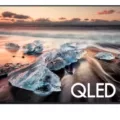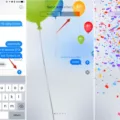A router is a vital piece of hardware that connects your home network to the internet. It allows multiple devices to access the internet through a single connection and also provides security by acting as a firewall. However, some users may want to connect a secondary router to their network to extend the range or create a separate network for specific devices. Here’s how to access a second router from the first router:
First, it’s important to note that connecting two routers can be done in several ways, but the most common way is by connecting them through a wired connection. This can be achieved by running an Ethernet cable from one of the LAN ports of the first router to one of the LAN ports of the second router.
Once the second router is connected, you need to access its settings page to configure it. To do this, you’ll need to know the IP address of the second router. This can usually be found in the user manual or by checking the default gateway of a device connected to the second router.
Next, you’ll need to access the settings page of the first router. This can be done by typing its IP address into a web browser. Once you’re logged into the first router, you’ll need to enable DHCP for the second router. This will allow the second router to assign IP addresses to devices connected to it.
Now that DHCP is enabled on the first router, you can access the settings page of the second router by typing its IP address into a web browser. From here, you can configure the second router to your liking. This may include setting up a separate SSID and password, configuring port forwarding, and adjusting other settings.
It’s worth noting that when connecting two routers, it’s important to ensure that they are set up correctly to prevent any conflicts or issues. This includes setting the IP address of the second router outside the range of the first router’s DHCP pool, disabling the DHCP server on the second router, and ensuring that the two networks are on different subnets.
Connecting a second router to your network can be a great way to extend the range or create a separate network for specific devices. By following these steps, you can easily access the second router from the first router and configure it to your liking. Just be sure to set everything up correctly to prevent any issues down the line.
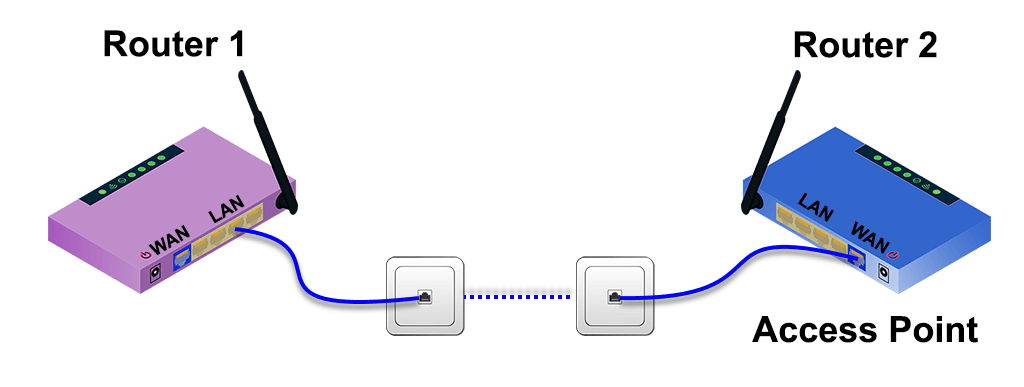
Accessing a Secondary Router from a Main Router
To access your secondary router from your main router, you need to follow a few steps. First, connect to your secondary router and go to the LAN setup. Then, set the IP address different than the LAN IP address of your primary router. For example, if your primary router is 192.168.1.1, set your secondary router to 10.0.0.1.
Next, you need to get into your router settings by typing the IP address of your secondary router into your web browser. You can usually find the IP address on the bottom of the router or in the manual. Once you’re in the router settings, enable web access and set a username and password for security.
Now that you have access to your secondary router, you can configure it as needed. You can set up a different network name and password, configure network settings, and connect devices to the router. It’s important to note that the secondary router should be set up as an access point or bridge to avoid conflicts with the main router.
Accessing your secondary router from your main router requires setting a different IP address, accessing the router settings, enabling web access, and configuring the router as needed.
Using a Second Router as an Access Point
It is possible to use a second router as an access point. This can be achieved by configuring the second router with a static IP address on the same network as the first router, disabling the DHCP server on the second router, and connecting it to the first router via an Ethernet cable. By doing this, the second router will act as a wireless access point, allowing devices to connect to the network wirelessly. To access the admin screen of the second router, you can type its assigned IP address in your browser. It is important to note that the second router should be configured to use a different wireless channel than the first router to avoid interference, and the SSID and security settings should match those of the first router for seamless connectivity.
Connecting Two Routers to One Modem
It is possible to connect two routers to one modem, but it requires some extra steps to set up. By default, a modem only allows one device to connect to it, but with the help of multiple static IPs, it is possible to connect two routers to the same modem and have them broadcast separate networks.
Here are the steps to connect two routers to one modem:
1. Contact your internet service provider (ISP) and request multiple static IPs. This will allow you to have more than one device connected to the modem at the same time.
2. Connect the modem to the WAN port of the first router using an Ethernet cable.
3. Connect your computer to the LAN port of the first router using another Ethernet cable.
4. Log in to the first router’s configuration page by entering its IP address in your web browser. The default IP address is usually 192.168.1.1 or 192.168.0.1.
5. Configure the first router to use one of the static IPs provided by your ISP. This will ensure that it has a unique IP address and will not conflict with the second router.
6. Configure the first router to broadcast a unique network name (SSID) and password. This will allow you to connect to its network separately from the second router.
7. Connect the WAN port of the second router to one of the LAN ports of the first router using another Ethernet cable.
8. Configure the second router to use a different static IP provided by your ISP. It is important to choose a different IP address than the first router to avoid conflicts.
9. Configure the second router to broadcast a different network name (SSID) and password than the first router.
10. Test both routers by connecting to their respective networks using your computer or mobile device.
Connecting two routers to one modem is possible with the help of multiple static IPs. By following the steps above, you can create separate networks with unique SSIDs and passwords.
Using Two Routers in the Same House
It is possible to use two routers in the same house. Using two routers can provide a number of benefits for your home network. Some of these benefits include:
1. Increased Wi-Fi coverage: By using two routers, you can extend the Wi-Fi coverage in your home. This is especially useful in larger homes or homes with thick walls that can block Wi-Fi signals.
2. Increased wired device support: If your first router only supports a limited number of wired devices, you can use a second router to support more devices.
3. Better network performance: By using two routers, you can split up the network traffic between them. This can improve network performance and reduce network congestion.
4. Enhanced security: Using two routers can provide an extra layer of security for your home network. By placing one router in front of the other, you can create a separate network for your IoT devices, which can be more secure than the main network.
To set up a two-router network, you will need to connect the two routers using an Ethernet cable. You will also need to configure the second router as an access point or bridge to ensure that it doesn’t create a separate network. Finally, you will need to configure your devices to connect to the correct router based on their location in your home.
Conclusion
Routers are essential devices that allow us to connect to the internet and share data between devices in a network. They come in various types and configurations to suit different needs and can be used in different ways depending on the situation. Whether you need to set up a simple home network or a complex enterprise solution, there is a router out there that can meet your needs. By understanding how routers work and how to configure them, you can take full advantage of their capabilities and enjoy a seamless and reliable internet experience. With the right router and setup, you can connect multiple devices to the internet, increase your network’s speed and stability, and stay connected no matter where you are. So, if you are looking to set up a new network or improve your existing one, investing in a good router is definitely worth considering.