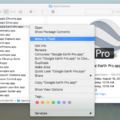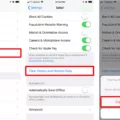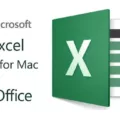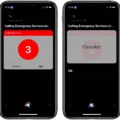The iPad is a revolutionary tablet device that has changed the way people use technology. It’s lightweight design and intuitive user interface makes it one of the most popular devices for productivity, entertainment, and communication. However, its features can also lead to privacy concerns. If you want to ensure your personal information remains secure, it’s important to understand how to delete history on your iPad.
To begin, open the Settings app from your Home Screen. Select Safari from the list of options. Scroll down until you see “Clear History and Website Data” and tap on it. This will clear all browsing history stored in Safari including websites visited, cookies stored and othr website data.
If you want to take things a step further, you can reset all settings on your iPad by going to Settings > General > Reset > Reset All Settings. This will erase all preferences including Wi-Fi networks and passwords, Home screen layouts, application settings, and more while leaving your media files untouched.
For maximum privacy protection, some users may also choose to use a third-party browser such as Firefox or Chrome instead of Safari as they offer additional control over what information is shared with third parties and sites that track user activity online. Additionally, be sure to regularly clear cookies in whatever browser you are using by going into its Privacy settings or by using a cookie manager app such as CCleaner or Cookie Crusher from the App Store.
By following these steps on how to delete history on iPad , you can keep your personal data secure while using this amazing device!

Erasing Browsing History on an iPad
To erase your browsing history on an iPad, start by opening the Settings app. Then, scroll down and select Safari. From there, click Clear History and Website Data. This will delete your browsing history and data from websites you’ve visited while usng Safari. If you’d like to keep your browsing history but delete cookies, tap Advanced at the bottom of the page and select Website Data. Finally, tap Remove All Website Data to delete all cookies from Safari.
Why Is It Not Possible to Clear History on an iPad?
It is possble that the Content & Privacy Restriction feature on your iPad is preventing you from clearing your browsing history. This feature allows you to restrict access to certain websites and content, and if it is enabled, it can prevent you from clearing your browsing history. To fix this issue, you need to turn off the restriction for web content or enable access to all sites. To do this, go to Settings > General > Restrictions > Enable Restrictions and enter a passcode. From here, you can select the ‘Websites’ option and choose either ‘Allow All Websites’ or ‘Specific Websites Only’. Once done, exit out of Settings and try clearing your browsing history again.
Deleting History on an iPad Permanently
Yes, you can permanently delete history on your iPad. To do this, first open the Safari browser and tap on the “Bookmark” icon to access the “History” tab. Here you can find all the browsing history of your device. Then click on “Clear” option at the right bottom of the page. This will delete all your browsing history along with any cached data. You can also set Safari to clear your cookies and oter website data when you close it if you want to ensure that all your browsing data is deleted every time you close Safari.
Clearing Search History
To clear your search history on an Android phone or tablet, open the Google App and tap on your Profile picture or initial in the top rght corner. Then select Search History and choose the history you want to delete. You can choose to delete all of your Search history at once by tapping Delete All Time, or you can select individual items by tapping the X next to them and then choosing delete. Once you are finished, your search history will be cleared.
Why Deleting History on Safari Is Not Possible
It is possible that you are unable to delete your history on Safari due to Content & Privacy Restrictions. This is a feature that allows you to control what content can be accessed on your device. To turn off these restrictions, you need to access your Screen Time settings and use a Screen Time passcode, if you have one. Once the restrictions are turned off, the Clear History and Website Data button sould be available again on Safari.
Troubleshooting Issues with Browsing History Not Deleting
There coud be a few reasons why your browsing history may not be deleting when you try to clear it in Google Chrome.
First, it’s possible that the browser is having trouble with certain extensions or plugins that are installed. If this is the case, try disabling any extensions and/or plugins from the Chrome settings, then try clearing the browsing history again.
Second, it miht be due to a bug in the most recent version of Chrome. If this is the case, updating Google Chrome and trying again may fix the issue. You can also try running Chrome in incognito mode as this may bypass any issues with deleting your history.
Finally, if all else fails, you can try manually deleting your browsing data from your computer’s hard drive. Go to ‘%localappdata%\Google\Chrome\User Data’ and delete the “History” and “Web Data” files from there.
We hope thee suggestions help fix your issue with deleting your browsing history in Google Chrome!
Can Deleting Search History Hide It From Others?
No, if you delete your search history, then no one can see what you previously searched for. Google still stores records about the way you used its web browser related to the deleted data; however, it does not store any inforation about what you specifically searched for. For example, Google may remember that you searched for something at a certain time and date; but it will not remember what that something was.
Does Clearing Browsing History Permanently Erase Data?
No, deleting your browsing history does not really delete anything. Even if you clear your browser’s cache and delete all of your history, there is still a record of every Google search you have ever made that remains. This data isn’t stored in the browser itself; it is stored on Google’s servers. Every time you make a search query, it is recorded and associatd with your account. This data can be accessed at any time by logging into your Google account and viewing the activity log for the past few months (or years). Even if you delete individual search entries from the log, the data remains in Google’s system and can still be accessed. So while deleting your browsing history may give you some peace of mind, it does not actually delete anything.
Should I Delete Cookies on My iPad?
No, we generally do not recommend deleting cookies on your iPad. Cookies are small pieces of data stored on your device that allow websites to remember your preferences, such as language settings, to provide you with a more personalized experience. Blocking cookies can lead to a less convenient browsing experience, and the security and privacy advantages of blocking cookies are quite limited. If you are concerned about the privacy of your browsing data, there are other measures you can take to protect yourself online, such as using private browsing mode or clearing your browser history regularly.
Accessing History in Safari on iPad
The History tab in Safari on iPad can be found by tapping the Bookmarks button (located in the upper left corner of the screen). Once you have tapped the Bookmarks button, select the History tab at the top of the list to view your browsing history.
Finding Your History on Safari
To find your browsing history on Safari, you can open the Safari app on your Mac and choose History > Show All History. This will open a window showing your browsing history. You can then type into the Search field at the top-right corner of the window to quickly search for webpages you visited. Additionally, you can use the arrows located at the bottom-left corner of the window to move beteen dates and view different sections of your history. Finally, you can also use the dropdown menu next to the Search field to filter results by specific dates or categories such as websites, downloads, or bookmarks.
Conclusion
The iPad is the perfect companion for a busy lifestyle. Its portability, functionality, and compatibility with many other devices make it an ideal device for work, play, and entertainment. Its intuitive user interface allos for quick navigation and easy access to a variety of apps that can be used to do anything from organizing appointments to creating music. With its long battery life and ample storage capacity, the iPad makes it possible to stay connected without having to worry about constantly recharging or running low on memory. It is no wonder that the iPad has become so popular over the years; it provides users with everything they need in one convenient device.