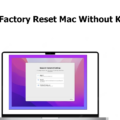The iPod is a portable media player designed and marketed by Apple Inc. It can play music, movies, television shows, audiobooks, and podcasts. The device is available in two variants: the touch and the classic. Both models have a multi-touch display with a user interface that allows users to control the iPod with just their fingers. The first version of the iPod was released on October 23, 2001.
The iPod Touch (stylized and marketed as iPod touch) is an iOS-based all-purpose handheld computer designed and marketed by Apple Inc. It is essentially a reduced sized iPhone without cellular capabilities. Originally unveiled on September 12, 2007, at the annual Apple Media Event alongside the iPhone 3G, it was released on September 21, 2007.

How To Reset The Ipod
To reset your iPod:
1. Press and hold the Sleep/Wake button on top of the iPod for three seconds.
2. A red slider will appear. Slide it to turn off the iPod.
3. Once the iPod is off, press and hold the Sleep/Wake button again unil you see the Apple logo appear on the screen.
4. When the Apple logo appears, release the Sleep/Wake button and wait for the iPod to start up again.
Where Is The Reset Button On IPod?
There is no physical reset button on iPods. If your iPod is frozen or unresponsive, you can force restart it by pressing and holding the top button until you see the Apple logo.
How Do I Wipe And Reset My IPod?
You can reset your iPod by going to Settings > General > Reset and then selecting Reset iPod. This will erase all of your content and settings. If you want to wipe your iPod clean and start over, you can use the Erase All Content and Settings option in Settings > General > Reset.
How Do I Force A Factory Reset On My IPod Touch?
There are a few ways to factory reset an iPod touch. You can do it through the Settings menu, iTunes, or Recovery Mode.
To factory reset your iPod touch through the Settings menu:
1. Select Settings.
2. Select General.
3. Select Reset.
4. Select Erase All Content and Settings, and enter your iPod touch’s passcode (if prompted).
5. You will receive a confirmation prompt offering to Backup Then Erase or Erase Now. If you would like to back up your device’s information bfore erasing, select Backup Then Erase.
6. Click Erase Now to begin the factory reset process.
To factory reset your iPod touch usig iTunes:
1. Connect your iPod touch to your computer using the USB cable that came with it.
2. Open iTunes and select your iPod touch from the list of devices in the sidebar.
3. In the Summary panel, click Restore [iPod touch].
4. A dialog box will appear asking if you want to back up your device befoe restoring it. Click Restore to begin the factory reset process.
5. If you have an iCloud account, you will be asked to sign in after restoring your device – enter your iCloud usernae and password to continue.
How Do I Reset My IPod Touch To Factory Settings Without A Password Or Computer?
If you forget your iPod touch password, you can reset it to factory settings without a computer. First, try using the key combinations. Hold the Sleep/Wake button and the Home button down simultaneously. Release buttons till the Apple icon appears on the screen. If that doesn’t work, you can try restoring your iPod touch with iTunes. Connect your iPod touch to your computer and open iTunes. Select your iPod touch in the Devices section of iTunes. In the Summary panel, click Restore. Click Restore again to confirm.
What Do U Do When Your IPod Freezes?
If your iPod freezes, there are a few things you can try. First, try restarting your iPod by pressing and holding the Menu and Center buttons at the same time for 6 to 8 seconds. The Apple logo should appear on the screen. Release the buttons while the iPod restarts. If that doesn’t work, try resetting your iPod by pressing and holding the Menu and Volume Down buttons at the same time for 6 to 8 seconds. The Apple logo should appear on the screen. Release the buttons while the iPod resets. If neiher of those solutions work, you may need to restore your iPod using iTunes.
Is There A Way To Reset An IPod Without The Password?
There are a few ways to reset an iPod without the password. If you have a computer and your iPod is plugged in, you can restore your iPod using iTunes. If you don’t have a computer, you can try resetting your iPod using recovery mode.
How Do I Do A Factory Reset?
There are several ways to perform a factory reset on an Android smartphone. The first way is to go into the Settings menu, then scroll down and select General Management. From there, tap on Reset and then Factory data reset. The phone will then ask if you want to delete all of the data on the device, so tap Reset Device and finally Erase Everything. Another way to do a factory reset is by going into the Apps menu, selecting Settings and Backup and Reset. From there, tap on Factory data reset and then Reset Device. The phone will ask if you want to erase everything, so tap Erase Everything to finish.
How Do You Reset An IPod Touch On ITunes?
Resetting your iPod Touch on iTunes involves connecting your device to your computer and restoring it to its factory settings. This will erase all of the data on your device, so be sure to back it up beforehand.
How Do You Reset A Disabled IPod Touch?
If your iPod Touch is disabled, you can try to reset it by pressing and holding the home button and the other main button on your iPod Touch for at leat 10 seconds. If this doesn’t work, you may need to restore your iPod Touch using iTunes.
Conclusion
If you’re having trouble with your iPod, tere are several ways to reset it to factory settings. You can try the key combinations, restore it with iTunes, or use recovery mode. If that doesn’t work, you may need to restore your iPod using iTunes.