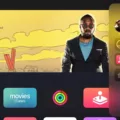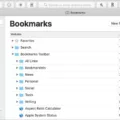Are you having trouble with your i500 TWS Bluetooth earbuds? Don’t worry, you’re not alone. Many users have experienced connection and sound issues when using their i500 TWS earbuds. Here is a quick guide on how to reset the i500 TWS earbuds and get them back up and running.
First, make sure that your device is completely powered off. Once it has been turned off, open the lid of the charging case and remove the earbuds from the case. Then press and hold both of the buttons on each of the earbuds for around 10 seconds until you see both LED indicators blinking red and white three times. This will reset your i500 TWS earbuds to their factory settings.
Once they are successfully reset, turn on Bluetooth on your device again and pair your i500 TWS earbuds with it as if they were brand-new headphones. Make sure that you forget any old connections before pairing them so that there is no conflict between old connections and new ones.
If these steps don’t work for you then try to reset the source device (the device that is connected to your i500 TWS). This can be done by unpairing and re-pairing your earbuds from the source device or by doing a hard reset of your source device, although this should only be used as a last resort since it will delete important settings from your phone or computer.
Hopefully, these steps have helped you get back up and running with your i500 TWS Bluetooth earbuds! If not, then we recommend contacting customer service for further assistance.

Resetting TWS 5.0 Earbuds
To reset your TWS 5.0 earbuds, start by turning off the Bluetooth setting on your device. Then, with the earbuds still in the charging case, hold down both buttons for around 10 seconds. You will see the LEDs blink red and white three times, which indicates that the earbuds have been successfully reset. Once this is done, you can reconnect your earbuds to your device via Bluetooth and enjoy your favorite music.
Troubleshooting: Why Is Only One Of My TWS AirPods Working?
There could be several reasons why only one of your TWS AirPods is working. It could be due to a connection issue, a software glitch, or a hardware malfunction.
If you are experiencing a connection issue, try unpairing and then re-pairing your AirPods from the source device. Additionally, make sure that both AirPods are fully charged and that the Bluetooth settings on your device are enabled.
If you are experiencing a software glitch, try resetting your AirPods by pressing and holding the setup button on the back of the charging case until the LED light flashes amber. You should also make sure that you have the latest version of iOS installed on your device.
Finally, if there is a hardware malfunction with one of your AirPods, you may need to contact Apple Support for further troubleshooting or to get it replaced.
Troubleshooting Issues with TWS
If your TWS earbuds are not working, it could be due to a variety of reasons. First and foremost, check to make sure the earbuds are properly charged; if they are still not responding after being charged, there may be an issue with the hardware or connection. It could be a problem with the pairing connection between your device and the earbuds, or it could be that the battery has died. If the charging indicator is showing when you put them back into the case and still no sound, it may be time to get a new one. Additionally, some manufacturers offer battery replacements for their TWS earbuds, so it’s worth looking into if you’re willing to make that investment.
Factory Resetting Earbuds
To factory reset your earbuds, first take them out of their case and turn them on. Then, connect the case to a power source. Next, put the earbuds back in their case and simultaneously touch and hold both control panels for 6 seconds. You should hear an audio confirmation that they have been reset to their factory default settings and are ready to be connected to your device again.
Fixing Earbuds When Only One Works
If you’re having trouble with only one of your earbuds working, there are several steps you can take to try and fix the issue. First, try switching out the earbuds for a different pair to see if that solves the problem. If it does not, then restart the device to which you are connecting your earbuds. This may help reset any sound settings that may be causing the issue.
Next, check the settings on your device and make sure that stereo audio is enabled and that both channels are working properly. If it still isn’t working, make sure that any software or drivers related to your device’s audio capabilities are up to date. Additionally, make sure the headphone jack is clean and free from lint or debris as this can cause sound issues too.
If none of these solutions works, then it may be time to invest in a new pair of earbuds!
Conclusion
The i500 TWS wireless earbuds offer an impressive audio experience and are incredibly easy to use. They feature a comfortable fit, long battery life, and crystal-clear sound quality. The built-in touch controls make it simple to control your music and answer calls with just a tap of your finger. Resetting is a quick and simple process if needed. Overall, the i500 TWS wireless earbuds are an excellent choice for anyone looking for an affordable pair of wireless earbuds with great sound quality and convenience.