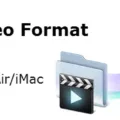If you’re a proud owner of a MacBook, then you want to make sure that it’s always charged and ready to go. But what’s the best way to charge your MacBook quickly? The good news is that there are several tips and tricks you can use to get the most out of your charging time. Let’s take a look at how to charge your MacBook quickly.
The first tip is to make sure that the System Management Controller (SMC) on your MacBook has the correct data on the charger and battery. If the SMC has incorrect data, then it will cause the charger to charge very slowly, or not at all. To avoid this problem, always check that the SMC is up-to-date before beginning your charging session.
The second tip is to turn off your laptop or put it into sleep mode while charging. This will allow for faster charging speeds as opposed to leaving your laptop powered on and actively using it while it charges.
The third tip is to use either the MagSafe 3 port or one of the Thunderbolt 4 (USB-C) ports on a 14-inch or 16-inch MacBook Pro when charging. Or, if you have a 13-inch MacBook Pro, use one of its Thunderbolt/USB 4 ports for faster charging speeds.
Finally, if possible, try turning off your laptop completely while it charges instead of putting it in sleep mode. This will ensure that no power is being used while it charges and help speed up the process significantly – in tests with laptops turned OFF during charging times, they were able to reach a full charge in just over 3 and a half hours using a 30W charger!
With these tips in mind, you should be able to get your MacBook fully charged much faster than before! Just remember: keep an eye on the System Management Controller (SMC) data; turn off your laptop or put it in sleep mode; use either MagSafe 3 port or Thunderbolt 4 port; and turn off your laptop completely while charging if possible!
The Causes of Slow Charging on Mac Devices
Your Mac may be taking a long time to charge for a few reasons. Firstly, it could be due to an issue with the charger or the power outlet you are using. Make sure that the charger is plugged in properly and that the power outlet is working correctly. Secondly, if your Mac has been in sleep mode for an extended period of time, it can take longer for it to charge fully. Lastly, if the System Management Controller (SMC) on your Mac has incorrect data on the charger or battery, it can cause your Mac to charge slowly or not at all. You should try resetting the SMC by following these steps:
1. Shut down your Mac
2. Disconnect the charger from your Mac
3. Press and hold down both shift + control + option keys along with the power button together for 10 seconds
4. Release all four keys together
5. Reconnect your charger and turn on your Mac
If resetting the SMC does not help, then you should consider getting help from an Apple-authorized service provider as it could be an issue with your battery or other components of your Mac that need to be diagnosed and repaired.
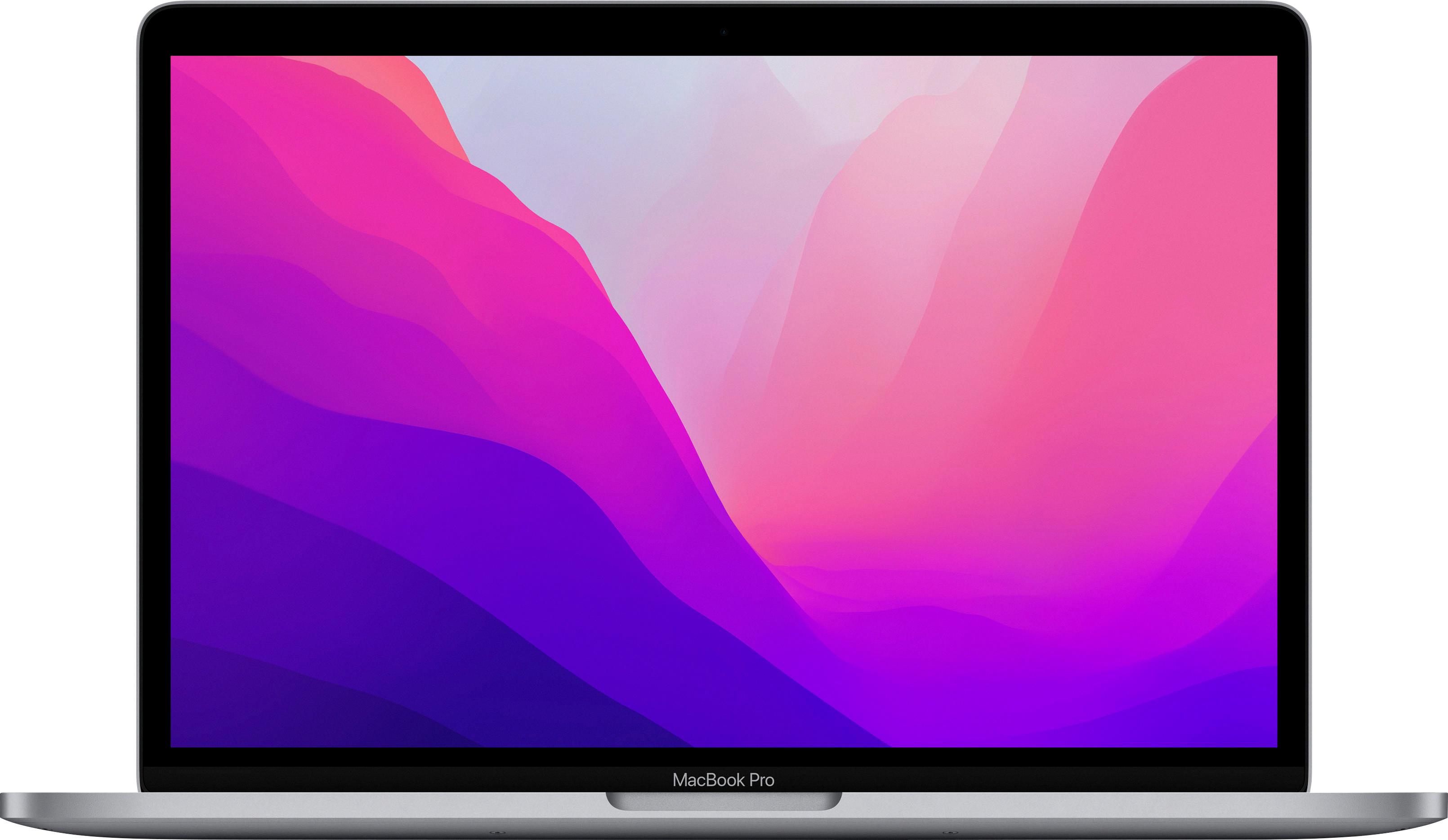
Source: bestbuy.com
Does Closing a Mac Increase Charging Speed?
Yes, Macs charge faster when closed. When your MacBook is turned on and actively in use, it utilizes power from the battery, which reduces the amount of power available to charge the laptop. When you close your laptop or put it to sleep, it will no longer draw power from the battery, allowing more energy to be devoted to charging the laptop. Therefore, closing your laptop or putting it to sleep will result in a faster charge.
The Best Way to Charge a Mac
The best way to charge your Mac is to use the MagSafe 3 port or any of the Thunderbolt 4 (USB-C) ports on your 14-inch or 16-inch MacBook Pro, or any of the Thunderbolt / USB 4 ports on your 13-inch MacBook Pro. This will ensure that your Mac’s battery is charged quickly and efficiently, while also providing optimal levels of protection from overcharging and overheating. Additionally, using a compatible charger designed specifically for your particular laptop model will also help ensure that you get the most out of your device’s battery life.
How Long Does It Take To Fully Charge a Mac?
It depends on several factors, such as the battery capacity and the type of charger you are using. For example, if you have a Mac laptop with a 50 Wh battery and you’re using the standard 30W charger that comes with it, it can take up to 4.5 hours to charge from 0 to 100%. If you have a higher capacity battery or are using a higher wattage charger, this time can be reduced significantly. Furthermore, charging times will also vary depending on whether the laptop is in use while charging or not; if the laptop is in use, it can take up to 3.5 hours to charge from 0 to 100%.
The Effects of Keeping a MacBook Plugged In
Yes, it is generally OK to keep your MacBook plugged in. However, you should try to unplug it from time to time and let the battery discharge and recharge in order to maintain its health. Doing this a few times a week should be sufficient. It’s also important that you make sure the power source you are using is reliable and provides a stable current.
Charging Speed of a MacBook
Your MacBook can charge quite quickly, depending on the model and year. With the appropriate power source and cable, you can charge your MacBook Air (M2, 2022), MacBook Pro (14-inch, 2021), and MacBook Pro (16-inch, 2021) up to 50 percent in just 30 minutes. This means that you can get a full charge in just one hour or less!
Should I Unplug My MacBook When Fully Charged?
It is generally recommended to unplug your MacBook when it is fully charged. Apple’s modern batteries are designed to be smarter and more efficient than previous iterations, and leaving your MacBook plugged in after it is already at full charge isn’t necessary for battery life. In fact, letting the battery drain down to empty about once a month, then charging back up to full will help you get the most out of your battery over time.
Can Cold Temperatures Affect Mac Charging?
Yes, Macs can be too cold to charge. All modern Apple devices rely on lithium-ion batteries, which are temperature sensitive and can be damaged if charged below freezing (32° F or 0° C). Charging a Mac in cold temperatures could result in permanent damage to the device’s battery, reducing its capacity and even causing it to fail completely. It’s important to avoid charging your Mac in cold environments and wait until the device has been brought back up to room temperature before plugging it in. If you’re using your Mac outdoors or in a cold area for extended periods of time, make sure that you remove the battery periodically and store it at room temperature.

Source: cnn.com
Can I Charge My Mac While It Is in Sleep Mode?
Yes, you can charge your Mac while it’s in sleep mode. Charging your Mac while it’s asleep is a great way to ensure that your battery is always topped up and ready to go when you need it. It won’t cause any harm to your Mac, but it’s best to keep it plugged into AC power as often as possible and only use the battery occasionally.
Charging a Mac to 100%
To charge your Mac to 100%, first, make sure that your Mac is connected to a power source using the appropriate power adapter. Then click the battery icon in the menu bar at the top of your screen and select “Charge to Full Now”. This will ensure that your Mac battery is charged completely. You can also check the status of your battery charging in the battery menu.
Conclusion
In conclusion, the System Management Controller (SMC) is responsible for controlling the process of MacBook battery charging. For the fastest charge, it is recommended to turn off or put your laptop to sleep while it is being charged. Additionally, using a 30W charger and with the laptop in an OFF state, it takes approximately 3.5 hours to charge from 0 to 100%. Following these tips and guidelines can help ensure that you are getting the best performance out of your MacBook battery.