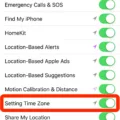The Apple Watch is a popular smartwatch that allows you to stay connected to your iPhone even when you’re on the go. One of the most important features of the Apple Watch is its ability to display the correct time based on your location. In this article, we will discuss how to change the time on your Apple Watch.
Step 1: Make sure you have the latest version of iOS or iPad
Before you can change the time on your Apple Watch, you need to make sure that you have the latest version of iOS or iPadOS installed on your iPhone. To check for updates, go to Settings > General > Software Update. If an update is available, follow the on-screen instructions to download and install it.
Step 2: Turn on Set Automatically
To ensure that your Apple Watch displays the correct time, you need to turn on Set Automatically in Settings > General > Date & Time. This will automatically set your date and time based on your time zone. If a message appears saying that updated time zone information is available, restart your device and any paired Apple Watch.
Step 3: Check the location of your iPhone
If your Apple Watch is displaying the wrong time or time zone, it may be because your iPhone isn’t close enough to your Watch. Make sure that your iPhone is nearby to ensure that your Watch updates to the correct time. You can also try restarting your iPhone and Apple Watch to see if that resolves the issue.
Step 4: Manually change the time on your Apple Watch
If you need to manually change the time on your Apple Watch, you can do so by following these steps:
1. Press the Digital Crown on your Apple Watch to go to the Home screen.
2. Tap the Settings app.
3. Tap Time.
4. Tap the + or – buttons to adjust the time.
5. Tap Set Time to confirm the changes.
In this article, we discussed how to change the time on your Apple Watch. By following these simple steps, you can ensure that your Apple Watch displays the correct time based on your location. Remember to keep your iPhone nearby and turn on Set Automatically in Settings > General > Date & Time to ensure that your Watch is always up to date.
Why Can’t I Change the Time on My Apple Watch?
The inability to change the time on your Apple Watch may be caused by a few different factors. Firstly, it is important to ensure that your Apple Watch is properly connected to your iPhone and is running the latest version of WatchOS. Additionally, you should make sure that the “Set Automatically” feature is turned on in your Watch Settings, which allows your watch to automatically update the time based on your location.
If you are still unable to change the time on your Apple Watch, it may be due to an issue with your iPhone’s time settings. In this case, you should ensure that your iPhone is also running the latest version of iOS and that the “Set Automatically” feature is turned on in your iPhone Settings.
If none of these solutions work, it may be worth restarting both your Apple Watch and iPhone or contacting Apple Support for further assistance.
The inability to change the time on your Apple Watch can be caused by issues with your watch’s connection to your iPhone, outdated software, or incorrect time settings on your iPhone.

Incorrect Time Displayed on Apple Watch
The reason why your Apple Watch may be displaying at the wrong time could be due to the fact that your iPhone is not close enough to your Watch. This is because the two devices need to be in close proximity to each other in order to connect and synchronize their data. If your iPhone is not nearby, it will not be able to update your Apple Watch with the correct time, which may result in your Watch displaying the wrong time or time zone.
To ensure that your Apple Watch displays the correct time, make sure that your iPhone is within range and that the two devices are connected. This will enable them to share data and update each other’s settings, including the time and time zone. You can also check the time settings on both devices to ensure that they are set correctly and that any time zone differences are accounted for. By taking these steps, you can ensure that your Apple Watch displays accurate time and time zone information.
Conclusion
The Apple Watch is a versatile and innovative device that offers numerous features and benefits to users. From health tracking and activity monitoring to messaging and phone calls, the Apple Watch is a great addition to your Apple device collection. However, it is important to ensure that your watch is set up correctly and is connected to your iPhone to ensure accurate time and time zone updates. By following the tips and guidelines provided in this article, you can enjoy all the benefits of your Apple Watch and stay connected and up-to-date throughout the day.