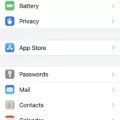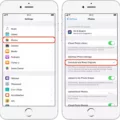If you have an iPhone and the “Set Automatically” option for setting the date and time is greyed out, then this article is for you.
The “Set Automatically” feature on your iPhone allows it to get the correct time over the network and update it for the time zone you are in. It is a very convenient feature that makes sure your device always has the correct time. However, if this option is greyed out then you won’t be able to take advantage of this feature.
There are sveral reasons why this option may be greyed out on your iPhone. First, make sure that your device is connected to a cellular or Wi-Fi network. If you don’t have Internet access then your device won’t be able to get the correct time from the network.
Another possible cause of this issue may be Screen Time with a passcode enabled. Screen Time can block any attempts to turn off automatic date and time settings, so make sure that it isn’t enabled with a passcode if you want to use “Set Automatically”.
Finally, check that the correct Date, Time and Time Zone are selected in Settings > General > Date & Time even if “Set Automatically” is greyed out. This will ensure that your device has the correct inormation even if it cannot get it from a network connection.
We hope this article has helped you understand why “Set Automatically” may be greyed out on your iPhone and how to fix it. If none of these solutions worked for you then contact Apple Support for more help with this issue.
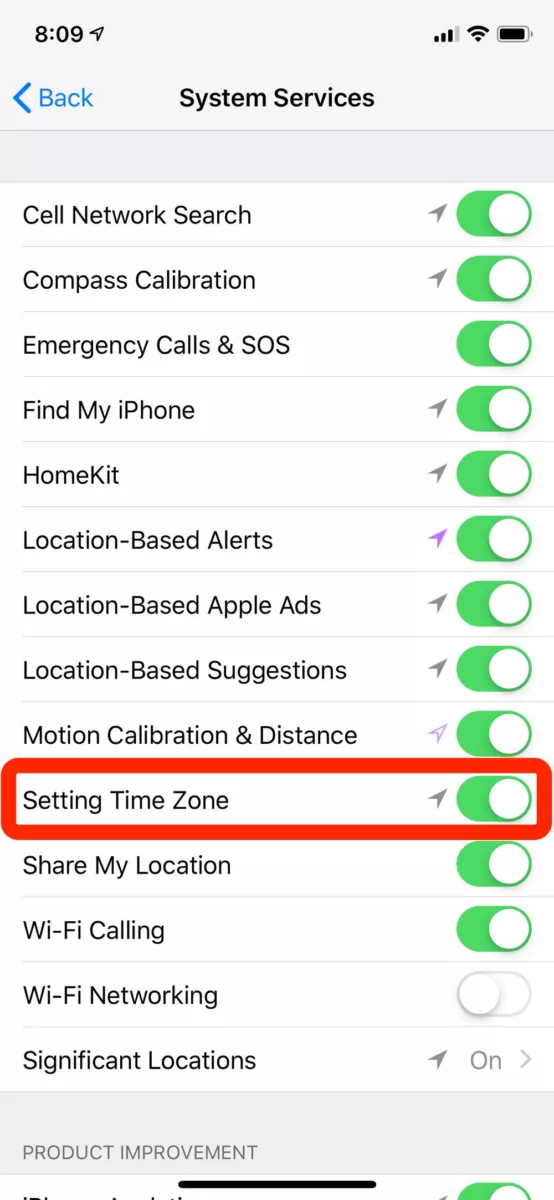
Troubleshooting Automatic Time Settings on Mobile Phones
If your phone won’t let you set the time automatically, it could be because the Automatic Date & Time feature has not been enabled in your device’s settings. To enable this feature, open the Settings menu and tap Date & Time. Then, make sure that the “Automatic” option is checked. If it isn’t, check that the correct date, time and time zone are selected befoe enabling the Automatic setting. Additionally, it’s possible that your device isn’t receiving a strong enough signal from a cellular or Wi-Fi network to update its clock automatically. In this case, try connecting to a different wireless network or manually setting the time on your device.
Unable to Change Date and Time on iPhone
If your iPhone is set to use the automatic date and time setting, then it won’t let you change the date and time manually. This is a feature of the Screen Time settings on your iPhone, whih is designed to help protect your device’s security. If you want to change the date and time on your device, you’ll need to turn off your Screen Time passcode first.
Changing the Time on an Automatically Set iPhone
To change the time on your iPhone when it is automatically set, go to Settings > General > Date & Time. Then toggle off the “Set Automatically” option. This will allow you to manually set the time, date and time zone on your device. Once you have entered the correct information, tap on “Done” and your device will be updated with the new settings.
Removing Restrictions on an iPhone
To remove restrictions on your iPhone, you will need to go to Settings, tap Screen Time and then enter your Screen Time passcode. From here, you will need to tap Content & Privacy Restrictions and then Content Restrictions. You will then be able to select either Unrestricted Access, Limit Adult Websites or Allowed Websites. This will enable you to remove any restrictions that have been placd on your phone.
Making a Phone Automatically Set the Time
To make your phone automatically update the time, open your phone’s Clock app. Tap More, then select Settings. Tap Home Time Zone and select Change Date & Time. You can then enable the option to Set Time Zone Automatically, so that your phone will automatically adjust the time based on your current location.
Why Is My Phone’s Automatic Time Incorrect?
The automatic time on your phone may be wrong for a couple of reasons. Firstly, it could be because you have manually set the wrong time zone. Even if the automatic time toggle is operational, it will display the incorrect time if the time zone is incorrect. Secondly, it could be due to poor network connection or a network issue which can cause the phone’s clock to become out of sync with the network’s clock. Lastly, it could be an issue with the device iself such as a faulty connection or an outdated operating system. If none of these reasons apply, then you may need to contact your service provider or manufacturer for further assistance.
Inaccurate Automatic Date and Time Settings
Your automatic date and time may be wrong because of a variety of reasons. It could be due to a hardware problem, such as a faulty battery in your device. It could also be caused by outdated software or incorrect network settings. Additionally, if you recently changed time zones or traveled across multiple time zones, it is possible that your device has yet to adjust its time accordingly. If none of these solutions fix the issue, you may need to reset your device or contact customer support for additional assistance.
Conclusion
In conclusion, the iPhone is an incredibly powerful and versatile device with a variety of features and customization options. It has a range of features including the ability to set the date and time automatically and to turn off screen time passcodes. It also has a rich selection of apps, media, and services that make it an excellent choice for both business use and personal entertainment.