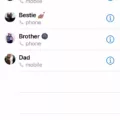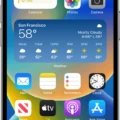Apple ID is a crucial aspect of using any Apple device. It is the key that unlocks all the features and functionality of your device while keeping your data secure. Without an Apple ID, you can’t access the App Store, iTunes, or iCloud services. However, did you know that it is possible to add a new Apple ID to your iPhone or iPad? In this article, we will take a closer look at Apple ID and how to add a new one.
Firstly, let’s define what an Apple ID is. An Apple ID is a unique username and password that you use to access Apple services such as the App Store, iTunes, iCloud, and iMessage. It is also used to sync data across all your Apple devices, such as contacts, calendars, and notes. Each Apple ID is associated with a specific email address and payment method.
Now, let’s take a look at how to add a new Apple ID to your device. To do this, follow these simple steps:
1. Open the Settings app on your iPhone or iPad.
2. Tap on your name at the top of the screen.
3. Scroll down and select “Sign Out.”
4. Confirm that you want to sign out by entering your password.
5. Once signed out, tap “Sign in to your iPhone/iPad” and enter the new Apple ID details.
6. Follow the on-screen instructions to complete the setup process.
It is important to note that when you add a new Apple ID, you will lose access to any data associated with the previous ID, such as contacts, calendars, and notes. Therefore, it is recommended that you back up your device before adding a new Apple ID.
In addition, it is worth mentioning that you can use multiple Apple IDs on a single device. This can be useful if you have a separate Apple ID for work or family sharing. To add another Apple ID, simply repeat the above steps.
Adding a new Apple ID to your iPhone or iPad is a straightforward process that can be completed in just a few steps. By following the instructions outlined in this article, you can quickly and easily switch between multiple Apple IDs, giving you more flexibility and control over your device.
Adding a Second Apple ID to an Account
It is possible to add a second Apple ID to your account on your iPhone or iPad. Here are the steps to add a second Apple ID:
1. Open the Settings app on your device.
2. Tap on your name at the top of the screen.
3. Scroll down and tap on “Sign Out” to sign out of your current Apple ID.
4. Once you have signed out, tap on “Sign in to your iPhone/iPad”.
5. Enter the Apple ID and password that you want to add to your account.
6. Tap on “Sign In” to add the new Apple ID to your account.
Once you have added the second Apple ID, you can choose which ID to use for different purposes like contacts, email, notes, bookmarks, etc. You can also switch between the two IDs by going to the Settings app and tapping on your name at the top of the screen. From there, you can select which Apple ID to use for each service.
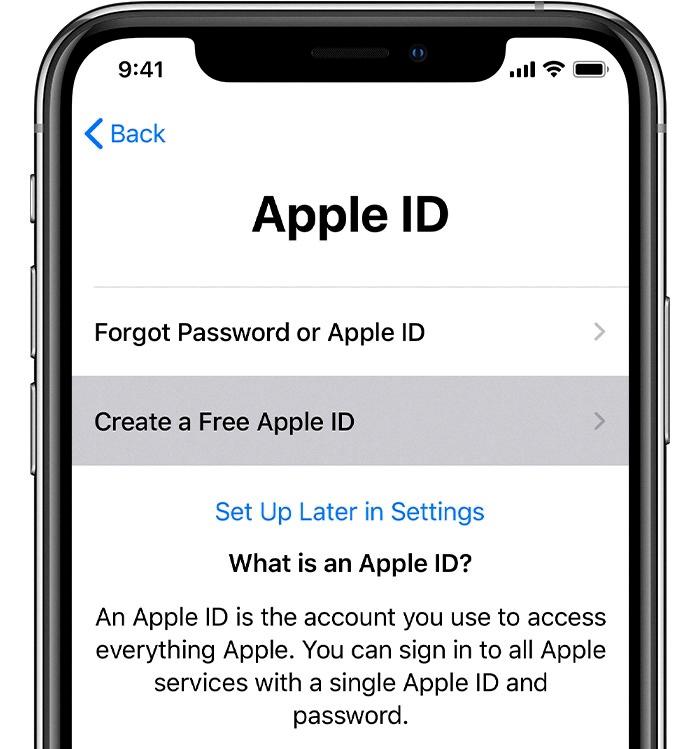
Setting Up Multiple Apple IDs on One Account
Setting up multiple Apple IDs on one account is not possible as each Apple ID is unique and tied to a specific email address. However, if you want to share purchases with family members, you can set up Family Sharing. To do this, make sure you’re signed into iCloud with your main Apple ID account. Go to Settings, tap your name, and select Set Up Family Sharing. Then, choose iTunes & App Store purchases from the options displayed, confirm the account, and follow the prompts to add family members to your group. You will then be able to share purchases made on your account with your family members. It’s important to note that each family member will need their own unique Apple ID to participate in Family Sharing.
Conclusion
Apple ID is a crucial aspect of using Apple devices and services. It allows users to access various features such as iCloud, the App Store, and iTunes. By setting up multiple Apple IDs on an iOS device, users can keep their personal and work lives separate, and use different IDs for different purposes. It is important to note that users should ensure the security of their Apple ID by enabling two-factor authentication and regularly changing their password. Apple ID provides a seamless and convenient user experience for Apple device users.