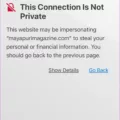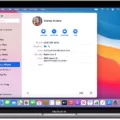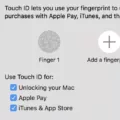When you buy a new Mac, or when you proceed with a new macOS installation, you’ll need to set aside a few minutes for the initial Mac configuration process.
Fortunately, the Mac setup process is a relatively simple process, and it doesn’t take long at all! Whether you’re setting up your Mac for the first time or restoring from another Mac, the Setup Assistant will guide you through each step of the way. In general, it should take less than half an hour to get your Mac set up if you are not transferring data from an old PC. If you are, it can take a few hours, depending on how much data you are transferring.
Using the Setup Assistant
When you first turn on your Mac, the Mac Setup Assistant will launch automatically. This step-by-step wizard will walk you through setting up your Mac. You’ll be asked to enter information like language and time zone preferences as well as proceed with your Apple ID configuration and iCloud setup. It’s a fairly easy process, so just follow the instructions on your screen at each step of the way!
Methods for Data Transfer
Mac offers a few data transfer methods if you want to transfer data from your old Mac or PC to your new one. One of the most popular ways to transfer data to a new Mac from an old Mac is Migration Assistant.
Start by making sure both Macs have the latest software updates installed. You can check for software updates by going to “About This Mac” in the Apple menu in the top-left corner of the screen and then clicking on “Software Update.”
Then, make sure both Macs are next to each other, connected to the same Wi-Fi, and have VPNs turned off.
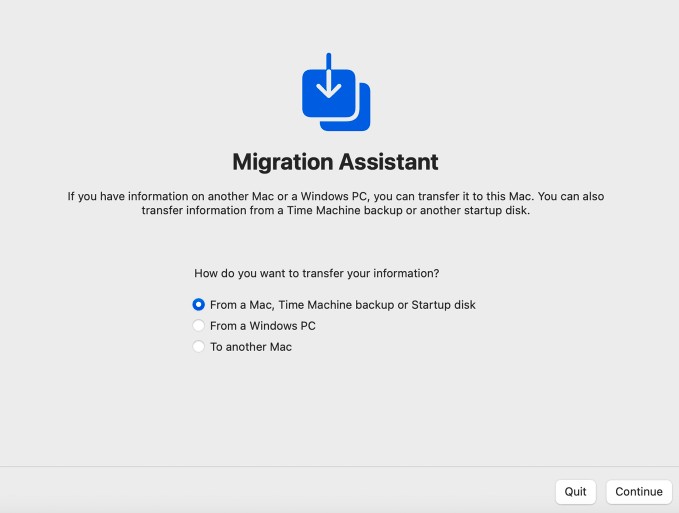
Once you have done that, you are ready to start using Migration Assistant.
- Open it on your new computer by searching for “Migration Assistant” using the Spotlight search icon in the top-right of your screen.
- Enter your computer’s password if asked.
- On your new Mac, select the option of transferring from an old Mac.
- On your old Mac, open Migration Assistant and select the option of transferring to a new Mac.
- Confirm that the security code is the same on both devices and click on Continue.
- On your new Mac, select which data you want to transfer.
- Click on Continue and wait for the process to complete. If there is a lot of data, this can even take a few hours.
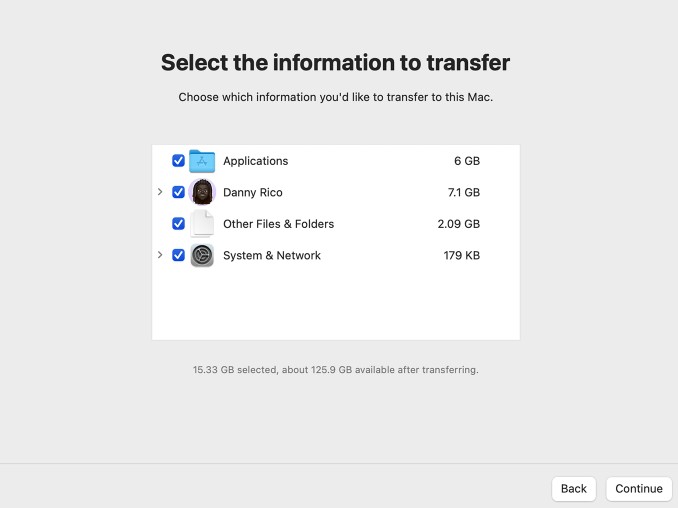
You can follow the same process for transferring data from Windows, but you will need to download Migration Assistant for Windows on your Windows machine first. Just select the correct transfer option when first starting Migration Assistant. The same applies if you have a Time Machine backup.
Customizing System Preferences
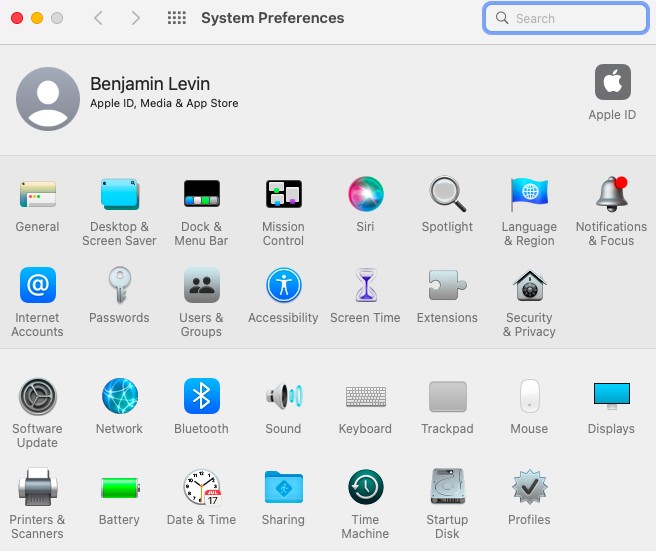
During the initial setup process, you can customize some Mac settings. However, you can also customize them later by going to your Mac’s System Preferences/Settings in the Apple menu at the top-left of the screen. There, you will find options such as Security & Privacy for customizing your Mac’s security features.
Installing Essential Applications
You can use Migration Assistant to transfer applications from your old Mac to your new one. However, you can also proceed with manual Mac application installation on your new Mac if you didn’t use Migration Assistant. You should install any essential Mac apps you need, such as productivity software for Mac, so you can do all your work as usual. Just search for the apps in the Mac App Store or on the software company’s website.
Setting Up User Accounts and Parental Controls
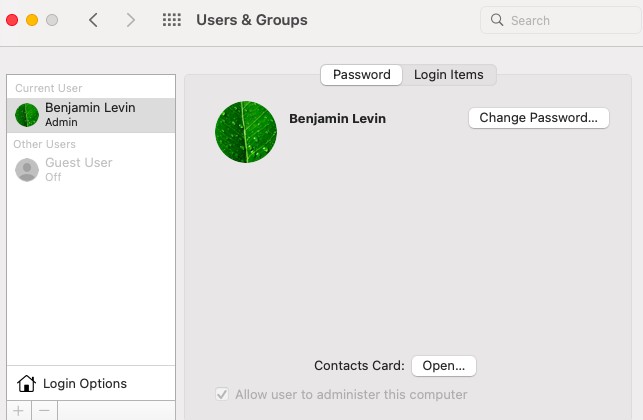
You can transfer Mac user accounts from your old Mac using Migration Assistant. However, you can also set them up manually. To manage Mac users, go to “Users and Groups” in your System Preferences/Settings, where you can add users and choose which users have admin rights to the computer. Add a child if you’d like, but make sure they do not have admin rights by unchecking the box at the bottom.
Then, go to Screen Time in System Preferences/Settings to control app usage limits, allowed content, and other Mac parental controls for a child.
Troubleshooting Common Setup Issues
To avoid Mac setup issues, make sure that both Macs are up-to-date with the latest software updates. If you have a very old version of macOS on the old one, you may face some issues. Mac connectivity issues (problems with your Wi-Fi connection) can also cause your setup to pause or get stuck.
If you have a lot of files to transfer, be patient. It’s common for the transfer to take long and even pause in the middle.
You can often troubleshoot Mac setup problems by restarting the device and starting all over again if it does get stuck for a long time. In some cases, if the transfer doesn’t work, you just might have to do things manually by setting up your new computer without Migration Assistant, signing in with your Apple ID, manually installing apps, and manually transferring data by connecting both computers with a USB/Lightning cable.
Conclusion
We hope you enjoyed this complete Mac setup guide, where we explained how to do the most efficient Mac configuration. Now that you have set up your Mac, you are ready to explore all the amazing Mac features your new PC has to offer!