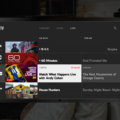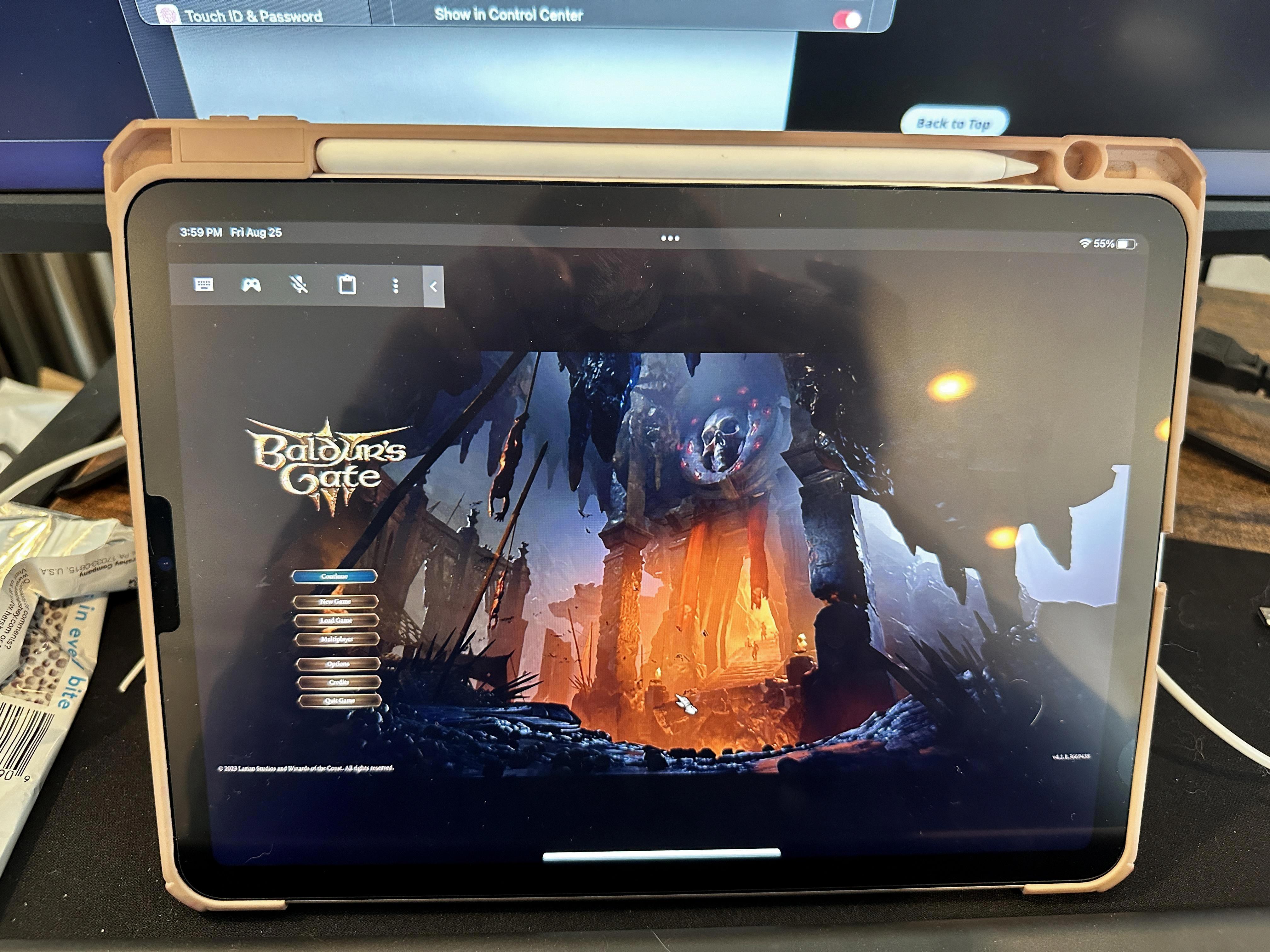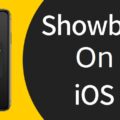Amazon Fire Tablets are a great choice for those who want an affordable and user-friendly device. These tablets come with a range of features, including access to Amazon Appstore, which allows you to download a variety of apps and games. In this article, we will discuss how to download apps on Amazon Fire Tablets.
Step 1: Check your storage space
Before downloading any apps, it is important to check if your Amazon Fire Tablet has enough storage space. If your device is running low on storage, you may not be able to download any new apps. To free up space, you can delete any apps or content that you no longer use or need.
Step 2: Connect to Wi-Fi
To download apps on your Amazon Fire Tablet, you need to be connected to a Wi-Fi network. Without a Wi-Fi connection, you won’t be able to access Amazon Appstore or download any apps.
Step 3: Open Amazon Appstore
To download apps, you need to open Amazon Appstore. You can find the app store on your home screen or in the app drawer. Once you open Amazon Appstore, you can browse through a range of categories, including Games, Apps, Books, and more.
Step 4: Search for apps
If you have a specific app in mind, you can search for it by typing the name of the app in the search bar. Alternatively, you can browse through the categories to find the app you want to download.
Step 5: Download apps
Once you have found the app you want to download, simply click on the “Get” button or the shopping cart icon to start the download. The app will then download and install automatically.
Step 6: Manage your apps
To manage your apps, you can go to the “My Apps & Games” section of Amazon Appstore. Here, you can view all the apps that you have downloaded and installed on your device. You can also update or uninstall apps from here.
Downloading apps on Amazon Fire Tablets is a simple and straightforward process. By following the steps outlined in this article, you can easily download and manage a variety of apps and games on your device. So, go ahead and explore the world of apps on your Amazon Fire Tablet.

Unable to Download Apps on Amazon Fire Tablet
There could be a few reasons why you are unable to download apps on your Amazon Fire tablet. One possible reason could be that your tablet is running out of storage space, which means it can’t receive any new content. In this case, you will need to free up space by deleting all the content that you’ve already consumed and don’t use anymore.
Another reason could be that your Fire tablet is not connected to a Wi-Fi network. Without a Wi-Fi connection, you won’t be able to access Amazon Appstore and download new apps. Ensure that your device is connected to a Wi-Fi network before attempting to download any new apps.
Additionally, if you are trying to download an app that is not compatible with your device or is not available in your region, you won’t be able to download it. In this case, you may need to look for alternative apps that are compatible with your device and available in your region.
To summarize, the most common reasons why you may not be able to download apps on your Amazon Fire tablet are limited storage space, lack of Wi-Fi connectivity, and app compatibility issues. By addressing these factors, you should be able to successfully download and install new apps on your device.
Downloading Apps on an Amazon Kids Fire Tablet
To download apps on your Amazon Kids Fire tablet, you need to follow the steps mentioned below:
1. Open the Amazon Kids app on your tablet and select the child’s profile for which you want to download the app.
2. Tap on the “Apps” tab located at the top of the screen.
3. Browse through the available apps or search for a specific app by typing its name in the search bar.
4. Once you find the app you want to download, tap on it to open its details page.
5. On the app details page, tap on the “Download” button to initiate the app download.
6. If prompted, enter your Amazon account password to confirm the download.
7. Wait for the app to download and install on your tablet. The download progress will be displayed on the app details page.
8. Once the app is installed, you can access it from the child’s profile by going to the “Apps” tab and selecting the app.
In summary, to download apps on your Amazon Kids Fire tablet, you need to open the Amazon Kids app, select the child’s profile, browse or search for the app, download and install the app, and access it from the “Apps” tab.
Does the Amazon Fire Tablet Have an App Store?
Amazon Fire tablets have their own app store called the Amazon Appstore. This app store is pre-installed on all Fire tablets, and it offers a wide range of apps, games, and other digital content for users to download and enjoy. However, the Amazon Appstore does not offer as many apps as the Google Play Store, which is the app store used by most Android devices. If you want access to a wider selection of apps on your Fire tablet, you can install the Google Play Store manually by following a few simple steps. This will allow you to download and use a much larger selection of apps, including many that are not available on the Amazon Appstore.
Conclusion
The Amazon Fire Tablet offers a user-friendly experience for consumers at an affordable price. With access to Amazon Appstore and the ability to add Google Play Store, users have a wide range of apps and content to choose from. The Fire for Kids app also provides a safe and controlled environment for children to access age-appropriate content. However, it is important to note that storage space can be limited and may require regular clean-up of consumed content. the Amazon Fire Tablet is a great option for those looking for a budget-friendly tablet with a variety of features and content options.