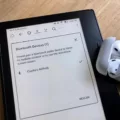Alexa has become an integral part of many households, providing a convenient way to control various aspects of our day-to-day lives. One of the most popular uses for Alexa is playing music, and thankfully it’s incredibly easy to do so from your phone.
There are a few different ways to play music on Alexa from your phone, but one of the most straightforward is to use Bluetooth pairing. To get started, you’ll need to make sure that your phone is in Bluetooth pairing mode. This can typically be done by going into your phone’s settings and selecting the Bluetooth option.
Once your phone is in pairing mode, you can put your Alexa device into pairing mode by saying “Alexa, pair”. Alexa will then search for available devices to pair with. When your phone appears on the list, select it to complete the pairing process. Alexa will confirm that the connection has been made, and you’ll be ready to start playing music.
If you have a large music collection stored on your phone, you can also use a media server to stream your music directly to Alexa. There are a few different media server options available, but two of the most popular are Plex and My Media Server for Alexa. Both of these services allow you to stream music files that are stored on another device to your Alexa device.
To use these services, you’ll need to first set up a media server on your phone or another device. This can typically be done by downloading and installing the appropriate software. Once your media server is set up, you can link it to your Alexa device by enabling the appropriate skill. From there, you’ll be able to access your music library directly from Alexa and play your favorite songs with voice commands.
In some cases, you might encounter issues when trying to play music on Alexa from your phone. If you’re experiencing any problems, one of the most effective solutions is to simply unplug your Alexa device and wait for a minute before plugging it back in. This hard reset can often help to clear up any bugs or issues that might be preventing your device from playing music properly.
Playing music on Alexa from your phone is a simple and convenient process that can be done in a variety of different ways. Whether you prefer to use Bluetooth pairing or a media server, there are plenty of options available to help you enjoy your favorite tunes on your Alexa device.
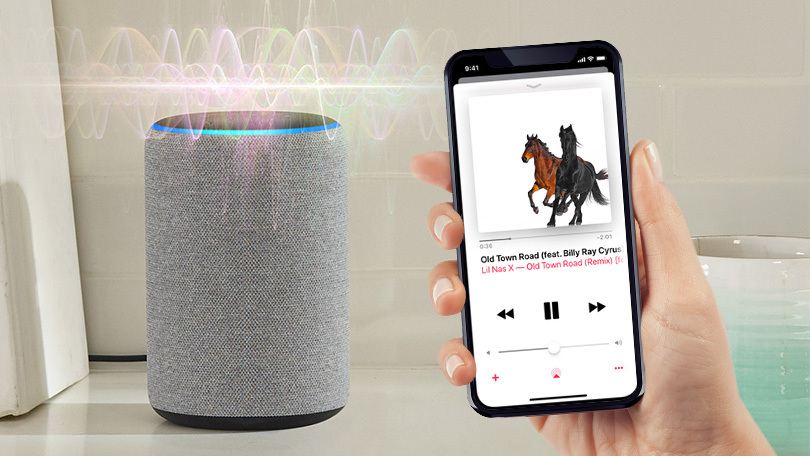
Playing Music on Alexa
You can play your own music on Alexa. There are a few ways to do this. One option is to use a music streaming service that is compatible with Alexa, such as Amazon Music, Spotify, or Pandora. These services allow you to listen to your own music libraries, as well as stream music from their own catalogs.
Another option is to use a third-party skill, such as My Media Server for Alexa or Plex. These skills allow you to stream music that is stored on your own devices, such as your computer or NAS drive. You can also upload your music to Amazon Music using the Amazon Music app, and then play it on your Alexa device.
Additionally, you can use Bluetooth to connect your Alexa device to your smartphone or other Bluetooth-enabled device, and then play your own music through your Alexa device.
There are several ways to play your own music on Alexa, including using compatible music streaming services, third-party skills, uploading music to Amazon Music, or using Bluetooth.

Using Alexa as a Speaker for a Phone
You can use Alexa as a speaker for your phone through Bluetooth pairing. To do this, you need to put your Alexa device in pairing mode by saying, “Alexa, pair” and then follow the prompts. Once the device is in pairing mode, turn on Bluetooth on your phone and search for available devices. When you see your Alexa device listed, select it to complete the pairing process. Once the pairing is successful, your phone’s audio will be played through your Alexa speaker. You can use Alexa as a speaker for various audio purposes, such as listening to music, watching videos, making phone calls, and more. It is worth noting that the pairing process may vary depending on the type of phone you have and the Alexa device you are using, but the basic steps should be similar.
Troubleshooting Alexa’s Inability to Play Music From a Phone
There could be several reasons why Alexa is not able to play music from your phone. One possible reason could be that the Alexa app on your phone is not updated to the latest version. Another reason could be that your phone and Alexa are not connected to the same Wi-Fi network. It is also possible that the music streaming service you are trying to use is not supported by Alexa. Additionally, there could be an issue with the Bluetooth connection between your phone and Alexa.
To troubleshoot this problem, you can try the following steps:
1. Make sure that the Alexa app on your phone is updated to the latest version.
2. Check that your phone and Alexa are connected to the same Wi-Fi network.
3. Ensure that the music streaming service you are trying to use is supported by Alexa.
4. If you are using Bluetooth to connect your phone to Alexa, make sure that both devices are paired and connected properly.
5. Restart both your phone and Alexa, and then try playing music again.
If none of these steps work, you may need to contact Alexa customer support for further assistance.
Conclusion
Alexa has revolutionized the way we interact with technology in our homes. With its advanced voice recognition technology and a vast range of skills and capabilities, Alexa has become an indispensable tool for many households. From playing music and setting reminders to controlling smart home devices, Alexa has made our lives easier and more efficient. However, like any technology, it is not without its flaws, and users may encounter issues such as music playback problems or connectivity issues. Nonetheless, with the simple solutions available, such as resetting the device or using third-party apps, Alexa remains a valuable addition to any home, providing an unparalleled level of convenience and control.