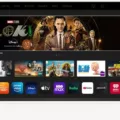Alexa is a popular smart speaker device that allows users to interact with it using voice commands. However, some users may encounter an issue where Alexa won’t turn on. There could be several reasons for this problem, and in this article, we will discuss some troubleshooting steps to resolve it.
The first step to try is to unplug the power adapter from the device or the outlet. Wait for at least 3 minutes before plugging it back in. This can help to reset the device and fix any issues that may be causing Alexa not to turn on.
It’s important to ensure that you are using the correct power adapter that came with your device. Using a different power adapter may not provide enough power to turn on the device. Make sure to check the specifications of your device and use the recommended power adapter.
If unplugging and replugging the power adapter does not work, then you can try restarting your Alexa-enabled device. Unplug the device or power adapter from the power outlet and then plug it back in. For devices with removable batteries, remove and reinsert the batteries to restart the device.
If the above steps do not work, then you can try factory resetting your device. To do this, open the Alexa app on your iOS or Android smartphone, go to devices, tap the Echo & Alexa icon at the top, select the speaker you want to reset, scroll down and tap factory reset, and confirm the factory reset.
For Echo (2nd Generation), press and hold the Microphone Off and Volume down buttons at the same time until the light ring turns orange, which should take around 20 seconds. For Echo (3rd Generation, 4th Generation), hold down the action button for 25 seconds.
If you encounter the issue of Alexa not turning on, there are several troubleshooting steps you can take. Try unplugging and replugging the power adapter, using the correct power adapter, restarting the device, and factory resetting the device. By following these steps, you should be able to resolve the issue and enjoy using your Alexa device once again.

Troubleshooting Alexa When It Won’t Turn On
If your Alexa won’t turn on, there are a few steps you can take to troubleshoot the issue. First, unplug the power adapter from the device or the outlet. Wait for at least 3 minutes before plugging it back in. This can reset the device and resolve any temporary issues.
If the issue persists, make sure that you’re using the power adapter that came with your device. Using a third-party adapter can cause compatibility issues and prevent your Alexa from turning on.
Additionally, check the cable for any damage or wear and tear. If the cable is damaged, replace it with a new one.
If none of these steps work, try resetting your Alexa device to its factory settings. To do this, press and hold the microphone off and volume down buttons at the same time for about 20 seconds until the light ring turns orange. Then, release the buttons and wait for the light ring to turn blue. This indicates that the device is resetting.
If you’re still experiencing issues after trying all of these steps, contact Amazon customer support for further assistance.
Turning Alexa Back On
To get your Alexa-enabled device to turn back on, you can try restarting it by unplugging it or the power adapter from the power outlet and then plugging it back in. If your device has removable batteries, you can also try removing and reinserting them to restart the device. It is important to ensure that the device is properly connected to a power source and that the power outlet is functioning properly. Once the device has been restarted, you can try turning it on again by using the power button or the voice command “Alexa, turn on.” If the device still does not turn on, you may need to contact the manufacturer for further assistance.
Resetting an Unresponsive Alexa
If your Alexa device is unresponsive and you need to reset it, you can follow a few simple steps. First, locate the reset button on your device. This button can usually be found on the bottom or back of the device, depending on the model. Once you have located the button, press and hold it for at least 20 seconds. You may need to use a paperclip or other thin object to press the button.
After holding the reset button for 20 seconds, release it and wait for the device to restart. This may take a few minutes, so be patient. Once the device has restarted, it should be reset to its factory settings.
If you prefer to reset your Alexa device using the Alexa app on your smartphone, you can do so by following these steps:
1. Open the Alexa app on your smartphone.
2. Go to Devices.
3. Tap the Echo & Alexa icon at the top.
4. Select the speaker you want to reset.
5. Scroll down and tap Factory Reset.
6. Confirm the factory reset.
Once you have confirmed the factory reset, the device will reset and restart. Again, this may take a few minutes, so be patient. After the device has restarted, it should be reset to its factory settings and ready for use.
Does Alexa Have a Reset Button?
There is a way to reset your Alexa device. However, there is no physical reset button on the device. Instead, you can reset your Alexa using the buttons on the device itself. The process for resetting your Alexa device may vary depending on the model of your device.
To reset your Echo (2nd Generation), you need to press and hold the Microphone Off and Volume down buttons at the same time. Wait until the light ring turns orange, which should take around 20 seconds. This will reset your Echo device to its factory settings.
If you have an Echo (3rd Generation, 4th Generation), the process is slightly different. To reset your device, you need to hold down the action button for 25 seconds. This will also reset your device to its factory settings.
It’s important to note that resetting your Alexa device will erase all personalized settings and preferences. However, it can be a useful troubleshooting step if you are experiencing issues with your device.
Conclusion
If you are experiencing the frustrating issue of Alexa not turning on, there are several steps you can take to troubleshoot the problem. First, ensure that the power adapter is securely connected to the device and the outlet. If the issue persists, try unplugging the device for three minutes before plugging it back in. You can also try restarting the device by removing and reinserting the batteries or using the Alexa app to factory reset the device. For specific models, such as the Echo (2nd Generation) or Echo (3rd and 4th Generation), there are specific reset instructions to follow. By following these steps, you can hopefully resolve the issue and enjoy the benefits of your Alexa-enabled device once again.