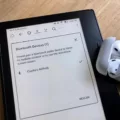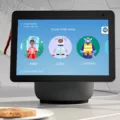The Amazon Echo device is a popular and powerful smart speaker that can do many things. One of its best features is the ability to connect to other Bluetooth-enabled devices, such as headphones or speakers, to play music or other audio. However, sometimes you may encounter an issue when your Alexa won’t find your Bluetooth speaker. This can be frustrating, but there are steps you can take to troubleshoot the problem.
Step 1: Put Your Bluetooth Speaker in Pairing Mode
The first step is to put your Bluetooth speaker in pairing mode. This is typically done by pressing and holding the Bluetooth button on the device until the light flashes. Consult your speaker’s manual if you’re not sure how to do this.
Step 2: Open the Alexa App and Select Your Device
Next, open the Alexa app on your smartphone or tablet and select the Devices tab. From there, select the Amazon Echo or Echo Dot device that you want to pair with your Bluetooth speaker.
Step 3: Select Bluetooth Devices and Pair a New Device
Once you’ve selected your Amazon Echo device, scroll down to the Bluetooth Devices section and select Pair a New Device. The app will start searching for available Bluetooth devices.
Step 4: Restart Your Alexa and Bluetooth Speaker
If the app doesn’t find your speaker, try restarting both your Alexa device and your Bluetooth speaker. Unplug your Alexa device and your speaker, wait a few seconds, and then plug them back in again.
Step 5: Check Your Bluetooth Settings
If you’re still having trouble, check your Bluetooth settings on your smartphone or tablet. Make sure that Bluetooth is turned on and that your device is discoverable.
Step 6: Reset Your Bluetooth Settings
If all else fails, you may need to reset your Bluetooth settings. For Android devices, go to Settings > System > Advanced > Reset Options > Reset Wi-Fi, Mobile & Bluetooth. For iOS and iPadOS devices, go to Settings > Bluetooth, select the info icon next to your Bluetooth speaker, and choose Forget This Device. Then restart your phone or tablet and try pairing your devices again.
If you’re having trouble connecting your Bluetooth speaker to your Amazon Echo device, there are several troubleshooting steps you can take. Make sure your speaker is in pairing mode, open the Alexa app and select your device, restart your devices, check your Bluetooth settings, and reset your Bluetooth settings if necessary. With a little patience and persistence, you should be able to get your devices connected and enjoy your music and audio with ease.

Connecting Alexa to a Bluetooth Speaker
To get Alexa to find a Bluetooth speaker, you will need to follow a few simple steps using the Alexa app on your smartphone or tablet. Here’s how to do it:
1. Ensure that your Bluetooth speaker is turned on and in pairing mode. This may involve pressing and holding the power button until the speaker’s indicator light flashes.
2. Open the Alexa app on your smartphone or tablet. If you haven’t already done so, log in to your Amazon account.
3. Tap on the “Devices” icon in the bottom right-hand corner of the app.
4. Select “Echo & Alexa” from the list of devices.
5. Select the Echo device that you want to pair with your Bluetooth speaker.
6. Scroll down to the “Bluetooth Devices” section and tap on “Pair a New Device.”
7. The app will start searching for nearby Bluetooth devices. When it finds your speaker, select it from the list of available devices.
8. Follow any further prompts or instructions in the app to complete the pairing process.
Once the pairing process is complete, you should be able to use your Bluetooth speaker to play music, podcasts, and other audio content through your Echo device. Just make sure that both devices are turned on and within range of each other. If you have any further issues or questions, consult the user manual for your Bluetooth speaker or contact customer support for assistance.
Troubleshooting Alexa’s Inability to Find Devices
There could be several reasons why Alexa is not finding your devices:
1. Connectivity issues: If your Alexa device or smart home device is not connected to the internet, Alexa will not be able to find it. Make sure both devices are connected to the same Wi-Fi network and have a stable internet connection.
2. Compatibility issues: Alexa is not compatible with all smart home devices. Check if your device is compatible with Alexa by visiting the Alexa app or the manufacturer’s website.
3. Device settings: Make sure that your smart home device is set up correctly and is in pairing mode. Check the device’s manual or the manufacturer’s website for instructions.
4. Distance issues: If your smart home device is too far away from your Alexa device, it may not be detected. Move the devices closer together and try again.
5. Device updates: Ensure that both your Alexa device and smart home device are updated to the latest firmware version. Check for updates in the Alexa app or the manufacturer’s website.
If none of the above solutions work, try restarting both devices by unplugging and plugging them back in. If the problem persists, contact the manufacturer’s customer support for further assistance.
Troubleshooting Bluetooth Device Connection Issues
There could be several reasons why Bluetooth is not finding devices. Some of the common cases include:
1. Distance: The devices may be too far apart for Bluetooth to work. Try moving the devices closer together.
2. Visibility: Make sure that both devices are visible to each other. If one device is in airplane mode or has Bluetooth turned off, it will not be discoverable.
3. Compatibility: Check that both devices are compatible with each other. For example, an older device may not be able to connect to a newer device.
4. Interference: Bluetooth signals can be affected by interference from other electronic devices, such as microwaves, wireless routers, or other Bluetooth devices. Try turning off other devices or moving them away from the devices you are trying to connect.
5. Software Issues: Ensure that both devices have the latest software updates and that there are no known bugs that could be causing the issue.
6. Hardware issues: Faulty hardware, such as a malfunctioning Bluetooth chip, could also be the cause of the issue. Try restarting both devices or resetting the Bluetooth settings to see if this resolves the problem.
If Bluetooth is not finding devices, it could be due to issues related to distance, visibility, compatibility, interference, software, or hardware.
Connecting a Bluetooth Speaker to Alexa
You can connect any Bluetooth speaker to Alexa. Alexa devices come with Bluetooth connectivity options that allow you to connect your Echo device to any compatible Bluetooth speaker. To connect your Bluetooth speaker to Alexa, you need to first put your speaker into pairing mode, then open the Alexa app on your smartphone or tablet, and navigate to the “Devices” section. From there, select “Echo & Alexa,” and then select your Echo device. select “Bluetooth Devices,” and then select “Pair a New Device.” Alexa will then search for available Bluetooth devices, and you should be able to select your speaker from the list of available devices. Once connected, you can use Alexa to control your Bluetooth speaker and play music or other audio from your Echo device through your speaker.
Conclusion
Bluetooth speakers are an excellent addition to any home entertainment system. They offer a wireless connection to your music devices, allowing for easy control and seamless streaming. By pairing a Bluetooth speaker with an Amazon Echo or other smart home device, you can enjoy high-quality sound and even control your music with voice commands. Bluetooth speakers vary in size, shape, and price, making them accessible to a wide range of consumers. With the ability to connect multiple speakers and create a multi-room audio experience, Bluetooth speakers offer versatility and convenience. investing in a Bluetooth speaker is a smart choice for anyone looking to enhance their audio experience.